How to Fix Fingerprint Login Problem in Windows 10
Jun. 24, 2022 / Updated by Bessie Shaw to Windows 10
Fingerprint login helps you log into Windows 10 conveniently with your fingerprint. The built-in biometric device, namely fingerprint reader, scans your fingerprint and checks in Windows Hello. You are allowed to access Windows 10 if the fingerprint image matches the right one. However, some users are bothered with the fingerprint login issue after they perform some updates or just wake up the OS from sleep.
If you encounter such fingerprint login problem, don’t worry. Let’s have a close look at how to troubleshoot the Windows 10 fingerprint reader not working issue.
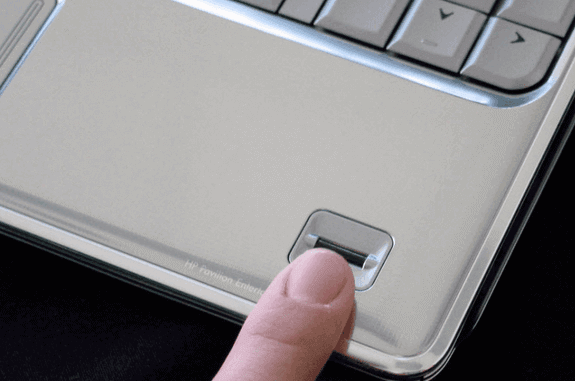
How to Troubleshoot Windows Fingerprint Login Problem
Below are some solutions you can adopt to fix the fingerprint login problem. If you have little knowledge of the PC inner workings, it is recommended you follow the automated solutions in case serious system problems like 100% disk usage, Windows 10 slow boot, error INACCESSIBLE_BOOT_DEVICE, etc.
Solution 1: Check the Fingerprint Scanner
Hardware first. Sometimes, it may be the fingerprint reader problem that results in the fingerprint not working issue. So to avoid wasting time fiddling around with the PC inner working, which proves of little use, it is better for you to do the following:
1. Check if there is any grease on the fingerprint scanner. If so, use a clean cloth to wipe it down and keep it as clean as possible.
2. Check if there are scratches on the sensor. If the fingerprint sensor is damaged seriously, it is recommended to send the device to repair.

Start the PC to see if the fingerprint scanner is available for login. If you still fail to access to Windows 10 via Windows Hello, and the fingerprint is still not working, go on the reading for more solutions.
Solution 2: Check Other Devices That May Cause Fingerprint Not Working
If there’s no problem on the fingerprint reader, you can check other devices to see if they do affect the scanner. Check if you have installed any updates or third party software recently, which may cause the fingerprint login not working.
You can also figure out which startup, service or program causes the fingerprint login issue via Windows 10 clean boot or the Event Viewer:
Perform Windows Clean Boot
Clean boot can help to find out the troublemakers of this issue. For more details, see How to Use Windows 10 Clean Boot to Fix PC Errors.
Check the System Event Logs
Also, you can use Event Viewer to analyze errors that result in the fingerprint not working problem.
1. Enter Event Viewer in Windows 10.
2. Expand Windows Logs entry from the left column and check the logs Application, Security, Setup and System.
3. Observe the middle column. Double-click on each event related to the fingerprint login and read the information in the General tab and Details tab.
Search the exact solutions for the fingerprint not working with the Keywords in the Details tab.
Solution 3: Use Command Lines to Fix the Fingerprint Login Problem
You can also make Windows 10 detect the troublemakers automatically with some command lines. Do the following and fix the fingerprint login problem on your Windows 10:
1. Use Windows shortcut keys Win + X to launch the Jump List, and then select Command Prompt (Admin).
2. Type sfc /scannow into the dialog box and hit the key Enter. Windows will do its jobs on if it detects any corrupted files.
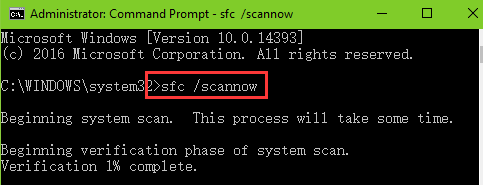
3. When the scan is finished, restart the PC and open the Command Prompt again. Type into command line dism /online /cleanup-image /restorehealth, and press the Enter.
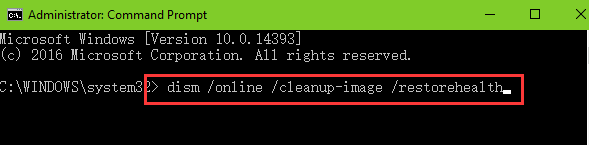
Restart the computer and see if you can sign in via the fingerprint.
Solution 4: Turn on the Biometric Device in BIOS
You can enter the BIOS to check if the biometric device option is turned off. Once the feature is disabled, fingerprint sensor won’t be able to read your fingerprint image. Turn on the biometric device in BIOS (if available) and save the changes, and then restart to see if you can enter Windows 10 via the fingerprint.
Solution 5: Check Validity Fingerprint Sensor Driver
Some users reported that they fix the fingerprint login problem successfully by managing the biometric fingerprint device driver. You can try re-enabling, reinstalling, updating or rolling back the validity fingerprint sensor driver, Synaptics FP sensor driver, Asus fingerprint driver, etc. in the Device Manager.
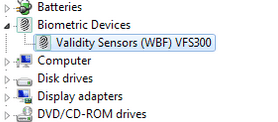
If you are not that technical with the inner work of computer, you can use a one-click workaround, Driver Talent to help you do this, which will detect your hardware specifications and identify the best-match fingerprint sensor driver for your needs.
Driver Talent has been recognized as the “Safest and Fastest Way to Update Drivers” and has received good review from engadget. Click the button above to have it directly and follow the 3 easy steps to fix your fingerprint login problem instantly:
1. Launch Driver Talent and click on Scan to detect fingerprint sensor driver issues on your Windows 10.
2. Click on the Update to download and install the best-match fingerprint sensor driver.

3. Restart the PC to make the newly installed driver take effect.
You can also use this utility to uninstall driver, back up driver or reinstall driver for Windows 10.
You may like to check out:
That’s it. Hope the solutions above can help you fix the fingerprint not working in Windows 10, and you can enter the OS successfully via Windows Hello fingerprint. If you have any questions related to biometric fingerprint login, please comment below to let us know. For more solutions for Windows 10-related issues, please check Windows 10 Issues and Fix.

|
ExplorerMax |

|
Driver Talent for Network Card | |
| Smart and advanced file explorer tool for Windows platforms | Download & Install Network Drivers without Internet Connection | |||
| 30-day Free Trial | Free Download |








