10 Ways to Fix Unidentified Network after Windows 10 Creators Update
Jun. 24, 2022 / Updated by Helia to Windows 10
You may come across the "Unidentified network, no internet access" or the "Local connection only. No internet". after the Windows 10 Fall Creators Update or Windows 10 Creators Update, which does stop you from getting online in such days of Internet-on-the-go. Sometimes, you have no red X/cross on the network icon on the taskbar, but when opening the Network and sharing center, you have the "Unidentified network" on your network information area. If you're struggling with such no WiFi or no LAN access problem on your Windows 10 Fall Creators Update or Windows 10 Creators Update computer, this post will help you release the pain.
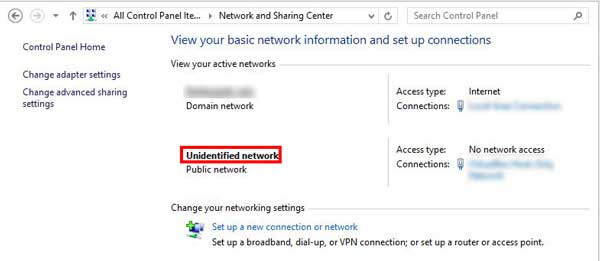
How to Fix Unidentified Network on Your Windows 10 Creators Update PC
In this post, we'll walk you through the different ways you can adopt to fix the unidentified network problem in minutes to hours. In case you encounter other computer problems like black screen problem, endless reboot loop problem, 100% disk usage problem, etc., if you have basic computer knowledge of the Windows network inner workings, it’s recommended you to look at the automated methods, or turn to a computer expert with skill on Windows network repairing. Now let’s begin.
Way 1. Check Network-related Hardware on the Windows 10 Fall Creators Update/Creators Update PC
In this method, you need to check all the network-related hardware, including your computer network buttons, network cards, WiFi router, network environment, etc., which should be checked just in case you waste time on other useless computer operations. You can re-connect the network cables to corresponding ports, restart the WiFi router or the modem, plug out and then in the network cards and check more. Make sure there are no problems with the hardware.
Way 2. Use Windows 10 Creators Update Troubleshoot
Troubleshoot tool is a handy utility built in the Windows 10 Creators Update, and you can make use of it to fix the Windows 10 unidentified network issue.
Step 1. Right click the network icon in the notification area on the taskbar.
Step 2. Select the Troubleshoot problems.
Step 3. The Windows Network Diagnostics will begin detecting the problems.
Step 4. Follow the on-screen instructions to fix the unidentified network problem.
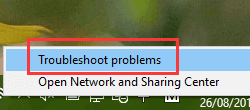
Way 3. Disable and Re-enable the Network
Re-enabling the network adapter in Network Connections will help to solve the unidentified network or no network access issue after the Windows 10 Creators Update.
Step 1. Use Windows shortcut keysWin + X to launch the Jump List.
Step 2. Select the Network Connections.
Step 3. Right click the Ethernet or WiFi/WLAN adapter that suffers the unidentified network.
Step 4. Select the Disable.
Step 5. Right click the icon and re-enable it.
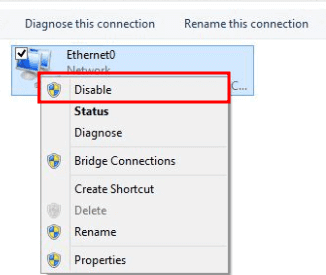
See Also:5 Ways to Fix WiFi “No Internet, Secured” Issue on Windows 10 Creators Update
Way 4. Reset Network in Windows Settings
You can also go to Windows Settings to fix the “Unidentified network” problem by resetting the network.
Step 1. Use Windows shortcut keysWin + I to launch the Settings.
Step 2. Go to the Network & Internet menu.
Step 3. Choose the Status tab on the left side.
Step 4. On the right side, scroll down to choose Network reset.
Step 5. Click the Reset now button.
Then you can follow the on-screen instructions to finish the resetting. Perform a restart to apply the change.
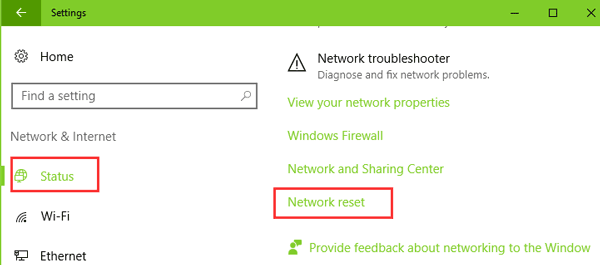
Way 5. Turn off the Windows 10 Airplane Mode
Windows airplane mode can also control the wireless network connection. If there are errors with Windows 10 airplane mode, the network connection will be affected and may result in the unidentified network on the Windows 10 Fall Creators Update/Windows 10 Creators Update. You can disable/enable the airplane mode, and then check if you can get access to the Internet connection.
See Also:Windows 10 Airplane Mode ON or OFF Errors and Solutions
Way 6. Fix Unidentified Network by Updating the Network Drivers
Network drivers, like Broadcom Wireless LAN driver, Realtek PCle GBE Family controller, Qualcomm Mobile Broadband and more, enable the computer to connect to available wireless and Ethernet networks. Outdated, incompatible or broken network drivers can result in the unidentified network or no Internet access issues. You could use safe and professional driver download and update utility, like Driver Talent, to update the network drivers and fix the network issue. Click the button below to get it directly.
And here's how to update the network driver:
Step 1. Click Scan to detect all the faulty network drivers.
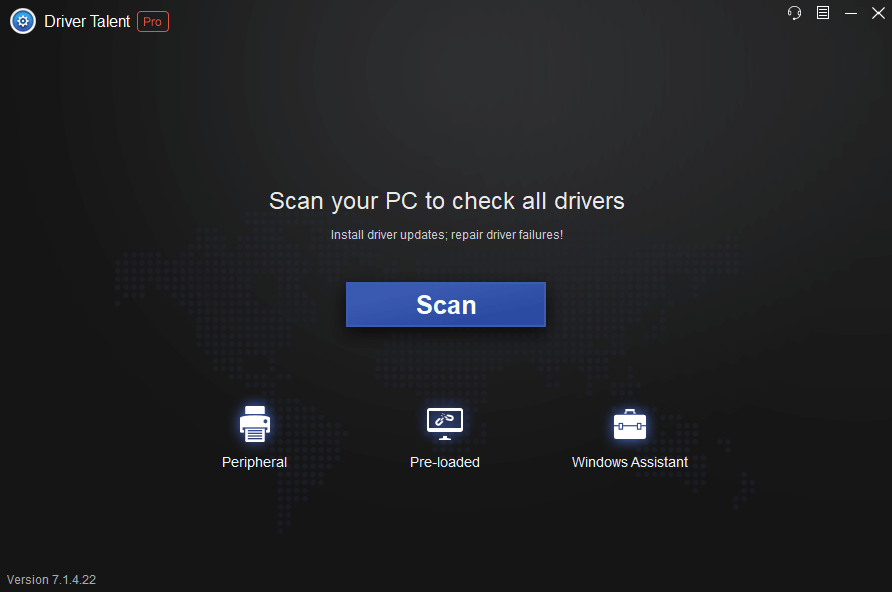
Step 2. Click Update to download and install the best-match network drivers.
Step 3. Restart the computer to make the driver changes take effects.
Note: Since you have no network on your own PC, you can use a USB drive to transfer the driver files or the Driver Talent downloaded elsewhere, or you can download the files via your smartphone and then paste them to your computer. Also, Backup the drivers before any changes in case unexpected errors occur.
You may also want to check out:
5 Ways to Fix WiFi “No Internet, Secured” Issue on Windows 10 Creators Update
Fix: Ethernet Not Working Issue on Windows 10 Creators Update
Way 7. Modify Network Configuration with NETSH Command Line
Netsh is the command line you can use to modify the network configuration on your Windows 10 Fall Creators Update/Creators Update computer. Here’s how to make it:
Step 1. Use Windows shortcut keysWin + X to launch the Jump List.
Step 2. Select the Command Prompt (Admin).
Step 3. Type netsh int ip reset.
Step 4. Hit the Enter key.
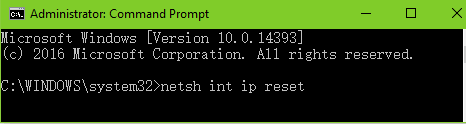
Step 5. Type netsh winsock reset.
Step 6. Press the Enter.
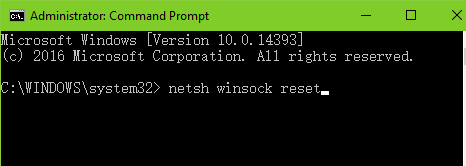
Step 7. Restart your computer.
Step 8. Go to the Network Connections.
Step 9. Right click the Ethernet or WiFi adapter for the Properties.
Step 10. Uncheck the Internet Protocol Version 6 (TCP/IPV6).
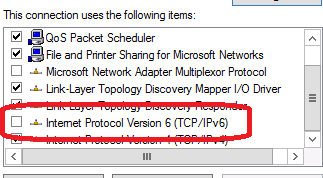
Now you can connect to the network, and the “Unidentified network” message won’t appear anymore. Also, try your browsers like Microsoft Edge, IE, Google Chrome, Firefox, etc. to see if you can browse the any web page with the network.
See Also:
Way 8. Manually Add IP Address to Fix the Unidentified Network
Manually adding IP address is also a workable method to fix the unidentified network or no Internet access after the Windows 10 Fall Creators Update/Creators Update. You can try the following in the Ethernet or Wireless Network Connection Properties:
Step 1. Open the Network Connections via shortcut keys Win + X.
Step 2. Right click Ethernet or WLAN adapter.
Step 3. Select the Properties.
Step 4. Double-click the Internet Protocol Version 4 (TCP/IPv4).
Step 5. Choose the Use the following DNS server address.
Step 6. Manually add IP address 8.8.8.8 to the Preferred DNS server.
Step 7. Add 8.8.4.4 to the Alternate DNS server.
Step 8. Click OK.
Step 9. Open the Command Prompt (Admin).
Step 10. Type the command line ipconfig /release.
Step 11. Hit the key Enter.
Step 12. Type ipconfig /renew to obtain a new IP.

See Also:Fix "WiFi Doesn't Have a Valid IP Configuration" on Windows 10
Way 9. Disable Options in Ethernet/WLAN Properties
One workaround suggested by users to fix the unidentified network problem is to uncheck some items in the Properties of the network on Windows 10 Fall Creators Update/Creators Update computer.
Step 1. Open the Network Connections.
Step 2. Right click the WiFi or Ethernet adapter for the Properties.
Step 3. Choose the Networking tab.
Step 4. Click the Configure button.
Step 5. Go to the Power Management tab.
Step 6. Uncheck the Allow the computer to turn off this device to save power.
Step 7. Apply the OK.
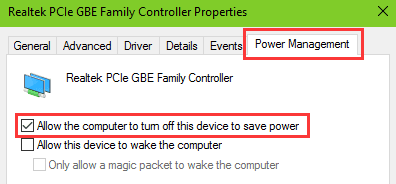
Step 8. Open the network Properties again.
Step 9. Choose the Sharing tab.
Step 10. Uncheck the Allow other network users to connect through this computer’s Internet connection.
Click OK and then reconnect the network to see if the problem still persists.
See Also:
Way 10. Restore System on Your Windows 10 Creators Update
If the methods above don't work, then the system restore is the last but the useful solutions for you to resolve the unidentified network on your Windows 10 Creators Update computer. For more details about the system restore, see How to Use System Restore to Fix Windows 10 Issues.
Hope this article is helpful to fix the network issue occurring after the Windows 10 Fall Creators Update/Creators Update. You can comment below or click the LEFT MENU on this page if you have any questions or suggestions on the "Unidentified network" or "no Internet access" or other Windows 10-related issues.

|
ExplorerMax |

|
Driver Talent for Network Card | |
| Smart and advanced file explorer tool for Windows platforms | Download & Install Network Drivers without Internet Connection | |||
| 30-day Free Trial | Free Download |








