3 Solutions to Fix Start Button Not Working in Windows 10, 8.1, 8
Jun. 24, 2022 / Updated by Bessie Shaw to Windows Driver Solutions
Recently, a number of users report the issue that their Start button is not working or Start Menu won’t open. If you also run into the Windows Start button not working issue, here are a couple of ways you could try out to fix the Start button not working glitch in Windows 10, Windows 8.1 or Windows 8.
See Also: Free Windows 10 Update - How to Successfully Update to Windows 10
Solution 1. Reset Your PC to Fix Start Button Not Working in Windows 10/8.1/8
To fix the Start button not working in Windows 10, Windows 8.1 or Windows 8, you could try to reset your PC first. Follow these steps:
Step 1. Navigate to Settings
Step 2. Select Update & security
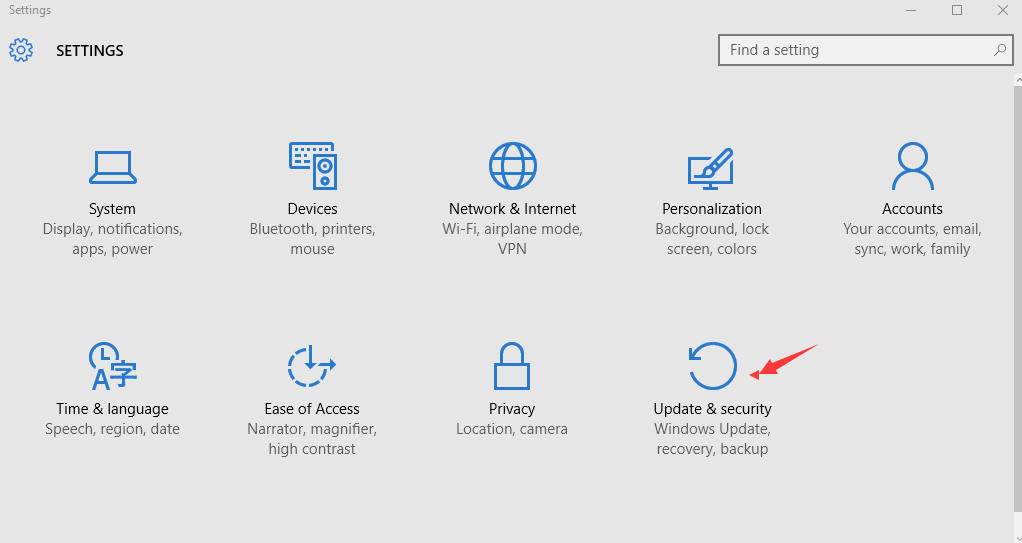
Step 3. In the left pane, click Recovery
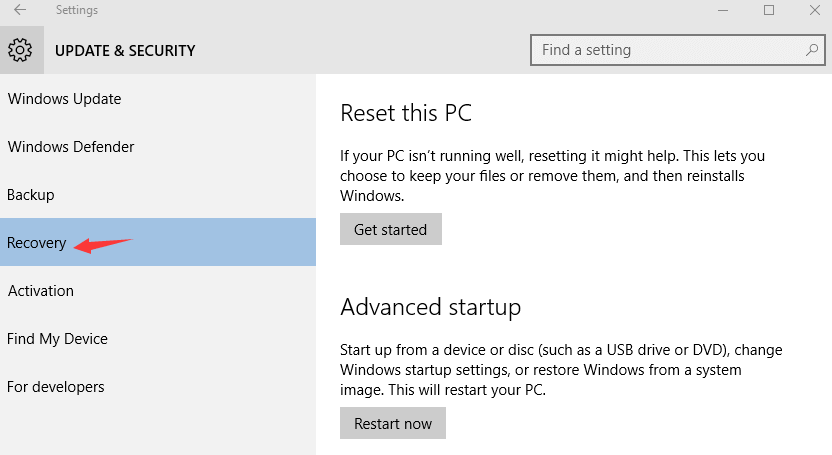
Step 4. Click Get started under the Reset this PC option
Step 5. Click Keep my files
Step 6. Select Just remove my files andclick Next
Step 7. Click Reset
Solution 2. Fix Windows 10/8.1/8 Start Menu Button Not Working through Powershell
If resetting your PC doesn’t solve the Windows 10 Start menu button not working or Windows 8.1/8 Start button not working problem, you could use Powershell to fix it. Do the following steps:
Step 1. Press Windows + R altogether to launch the Run dialog box
Step 2. Type powershell and hit the Enter button to open Windows Powershell
Step 3. Copy and paste the command below and hit Enter
Get-AppXPackage -AllUsers | Foreach {Add-AppxPackage -DisableDevelopmentMode -Register "$($_.InstallLocation)\AppXManifest.xml"}
Step 4. Once the command execution is finished, enter Exit and hit Enter to close Powershell
Solution 3. Run SFC to Resolve Start Button Not Working in Windows 10/8.1/8
The issue that the Start button not working in Windows 10 or the Start menu not working in Windows 8.1 or Windows 8 could also be caused by corrupt or missing system files. Therefore, you could run the SFC command (System File Checker) to repair or restore the problematic system files. Follow these steps:
Step 1.Press Windows +X simultaneously and select Command Prompt (Admin)
Step 2. Type the sfc /scannow command and hit Enter
Note: Make sure to put a space between “sfc” and the slash.
Step 3. The SFC utility will scan out all corrupt system files and then repair them. The process will take several minutes
Step 4. Reboot your computer
Driver Download and Update for Windows 10/8.1/8
Numerous computer issues are triggered by faulty Windows drivers. If there are outdated, corrupt, broken or missing drivers on your Windows computer, your computer will suffer various Windows related issues, such as no Wi-Fi, no sound, screen flickering, blue screen, USB device not recognized, etc. To prevent the issues, you shall download and update drivers for Windows 10, Windows 8.1 or Windows 8 from time to time.
Drivers download and update is complicated and time-consuming, and incorrect drivers may lead to a system crash. To make things easier, it’s highly recommended to use a dedicated and reputable driver download and update utility software application like Driver Talent, which could scan out all your erroneous Windows drivers then automatically repair or update them in a few minutes.
Click the button below to download Driver Talent directly.
Take the 3 easy steps to use Driver Talent to download and update Windows drivers for Windows 10, Windows 8.1 and Windows 8. For more details, you could also refer to the User Guide of Driver Talent.
1. Scan Your PC
Launch Driver Talent. Click “Scan” to scan all the Windows drivers. The outdated, corrupt, broken or missing drivers will be listed.

2. Repair or Update Windows Drivers
Click “Repair” to fix the detected problematic Windows drivers. Driver Talent will automatically download and install the best-matched drivers for your PC behind the scene. Plus, you have the freedom to click “Update” to update all your drivers to the latest version. But don’t update what ain’t broken for stability purpose.

3. Reboot Your PC
Reboot your PC to allow the Windows drivers update to come into effect.
Note: Keep in mind that use Driver Talent to back up you drivers before updating your Windows drivers in case of driver crashes or further severe computer issues.
Apart from Windows drivers download and update, Driver Talent includes other advanced features, such as drivers restore, drivers uninstall, drivers pre-download for another PC, PC Repair (no sound, no video, no Wi-Fi etc.), hardware detection, VR support check and PC speed up, etc.
If you discover additional workarounds for the Start button not working in Windows 10, Windows 8.1 or Windows 8 issue, please share with us in the comments section below.
You may also like to check out:
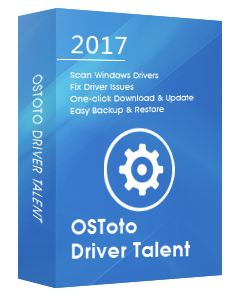 | Driver Talent Download, Update & Fix Your Windows Drivers | 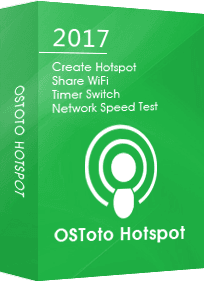 | OSToto Hotspot Free WiFi Hotspot Creator for Windows computer | |
| Free Download | Free Download |

|
ExplorerMax |

|
Driver Talent for Network Card | |
| Smart and advanced file explorer tool for Windows platforms | Download & Install Network Drivers without Internet Connection | |||
| 30-day Free Trial | Free Download |








