4 Ways to Copy/Transfer/Move Drivers from One Computer to Another on Windows
Jun. 24, 2022 / Updated by Daphne to Windows Driver Solutions
Can you move drivers from one computer to another? Normally, there are 2 situations in which you need to copy drivers from one computer to another. One is that the computer has no Internet connection and you can’t get drivers, so you have to transfer drivers from one computer to it. The other one is that you do have Internet access but just can’t get some drivers anywhere on the Internet.
Transferring drivers from one PC to another saves you a lot of time. It enables you to install drivers on the computer immediately. There are some risks, however. Some drivers for computer A may not be compatible with computer B, even with the same hardware and the same Windows OS.
To avoid the transferred drivers going wrong and causing corrupts on another computer, you’d better download the correct drivers for the “another computer”. There are only 5 steps to download drivers for another Windows PC. Try to download the correct drivers for another computer first.
There are 4 methods to copy Windows drivers from one computer to another. Try one of them to move drivers to another computer on Windows 10, Windows 8.1, Windows 8, Windows 7, Windows XP, Windows Vista, and Windows Server.
Note: If the computer to which you need to transfer drivers doesn’t have Internet connection, you can try any of the solutions. If both the computers have Internet access, try Solution 4.
Those methods will help to transfer all drivers from one computer to another, including the printer drivers, network drivers, WiFi/wireless drivers, Ethernet drivers, display/graphics drivers, motherboard drivers, Bluetooth drivers, sound/audio drivers, keyboard drivers, mouse drivers, webcam drivers, phone drivers, USB drivers, camera drivers, etc.
Solution 1. Copy Drivers from One Computer to Another with a USB Thumb Drive
If both the computers’ USB ports are working well, using a USB thumb drive (or a USB flash drive) is the easiest and fastest way to shift drivers from one PC to another.

Plug in the USB thumb drive to the computer which has drivers, copy the drivers to the USB thumb drive, and unplug it.
On the computer which has no drivers and which need to install drivers, plug in the USB thumb drive, and copy the drivers from it to the computer.
Then you can start to install drivers. It’s recommended to try Driver Talent to install the transferred drivers. On the “Pre-download” menu, select “Install drivers with downloaded driver files”, click “Next” and follow the easy wizard to complete the installation.
Download Driver Talent on your computer.
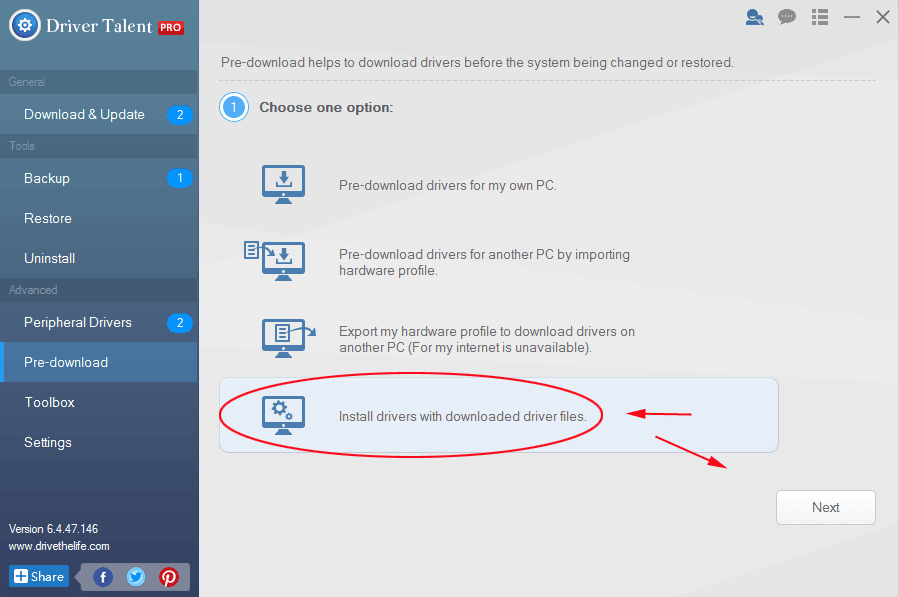
Solution 2. Transfer Drivers from One Computer to Anohter over Network
If both the computers have network, transferring drivers becomes easier. You can use some chat software on both the computers to transfer drivers to and from, or share drivers with public folders, which allows you to copy the drivers onto any computers sharing the same network.
To share drivers and other items in a Public folder over network, click the Start button on your computer, select Network and choose Network and Sharing Center. Turn on Public Folder Sharing.
Try one of the methods on your computers to transfer drivers from one PC to another, including Asus, Acer, Dell, HP, Sony, Lenovo, Samsung, Toshiba, IBM, Alienware, Compaq, Gateway, LG, Microsoft, MSI, etc.
Solution 3. Transfer Drivers from One PC to Another with a Disc or Diskette
If you have a CD or DVD disc, or a diskette, you can use it to divert drivers from one PC to another. Like a USB thumb drive, it also works as a container and transfer tool.

Insert the disc into the computer which has drivers, copy the driver to the disc, and take out the disc.
Insert the disc into the computer which has no drivers, and copy the drivers from the disc to the computer.
Use Driver Talent to install drivers on the computer. On the “Pre-download” menu, select “Install drivers with downloaded driver files”, click “Next” and follow the easy wizard to complete the installation.
Solution 4. Move Drivers to Another Computer via a Mobile Phone
Yes, a phone can be used as a USB flash drive or a CD/DVD disc to transfer files, including drivers.

Connect the phone to the computer which has drivers and copy the needed drivers to the phone. Then connect the phone to the computer which has no drivers and move the drivers to it. Use Driver Talent to install the copied drivers.

|
ExplorerMax |

|
Driver Talent for Network Card | |
| Smart and advanced file explorer tool for Windows platforms | Download & Install Network Drivers without Internet Connection | |||
| 30-day Free Trial | Free Download |








