How to Fix HTC Vive Driver Failed Error 200 on Windows
Jun. 24, 2022 / Updated by Helia to Windows Driver Solutions
Excited? The first high-end VR headset, HTC Vive, is now in your hands! But when you try to connect the normal tech product to the PC, dreaded error appears: Driver Failed (error code 200). That’s not fun!
Why There Is an Error 200
You receive HTC Vive Driver Failed (error 200) and cannot launch the SteamVR when the OpenVR driver loads unsuccessfully. Note:OpenVR is a SDK and API for supporting HTC Vive or SteamVR.
So the key problem falls to the driver or certain file.

How to Fix Vive Driver Failed Error 200
Here are solutions to solve the HTC Vive issues.
Solution 1: Reinstall or Update the Drivers
We all know that the Virtual Reality device demands for a high PC specs. Your PC should be equipped with NVIDIA GeForce® GTX 970 or AMD Radeon™ R9 290 or greater for HTC Vive.
Incorrectly installed or outdated graphics drivers can affect the use of the VR headset seriously, cause the Driver Failed error and even cause issues such as Driver Power State Failure error, black screen after Windows update, sleep crash, etc.
So you could reinstall or update the drivers on Windows with Driver Talent, the professional driver troubleshooter.
Note: If there is no Driver Talent on your computer, you could download it by clicking the button below.
Follow the steps below to uninstall and download the latest graphics drivers.
Step 1: Uninstall the Problematic Graphics Drivers
Select the Uninstall menu and choose the graphics driver, for example, AMD Radeon graphics driver. And then click Uninstall to remove the driver.
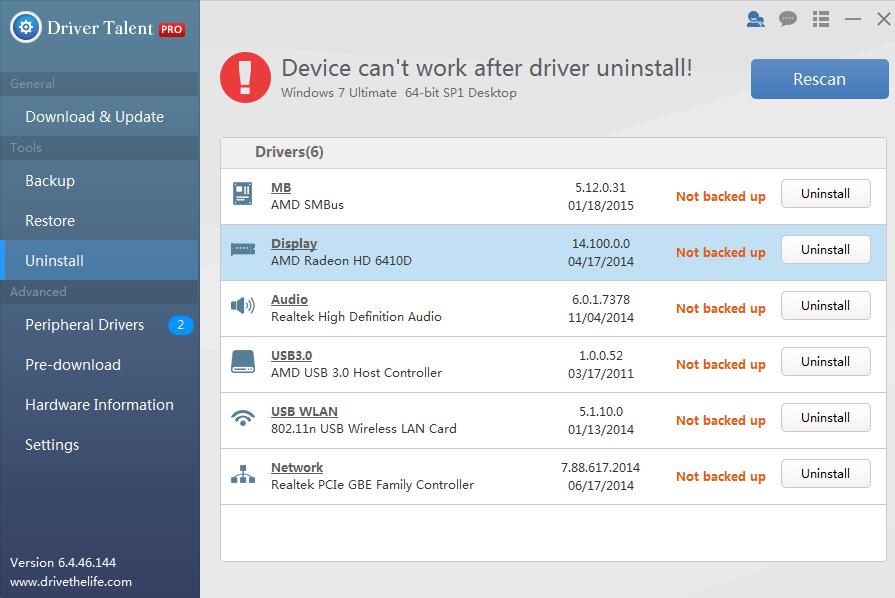
Step 2: Reinstall the Driver
Click Download and Update menu. Check the graphics driver and click Start to download and install the latest graphics driver.

Step 3: Reboot the PC
The newly installed graphics drivers will take effect after you restart the computer.
Note: Driver Talent provides the VR Support Check function to find out whether your computer is compatible with HTC Vive VR device. Click Hardware Detection in the Toolbox menu to do a scan.
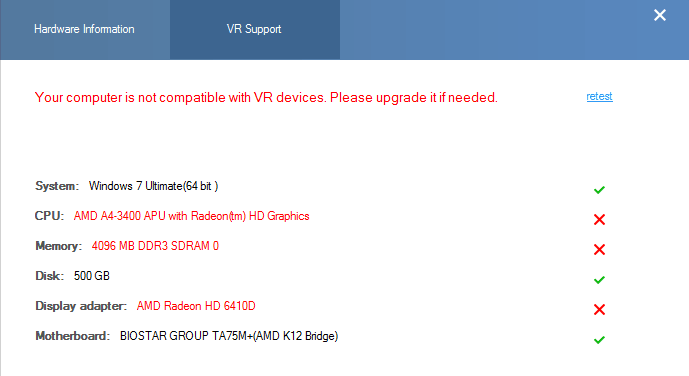
Now you could reconnect your HTC Vive Device to the PC and check if the 200 error issue has been solved and the device works properly.
Besides, you could click the links below to download and install the graphics derivers manually from the official sites of the manufactures.
NVIDIAhttp://www.geforce.com/drivers
AMDhttp://support.amd.com/en-us/download
Read More: How to Fix AMD Radeon Graphics Not Showing on Windows 10
Solution 2: Remove Files from SteamVR Drivers Director
Any added file or folder to the SteamVR drivers director can result HTC Vive Driver Failed error. So remove the files or folder to solve the HTC error codes issue.
You could sort the files in the SteamVR drivers director according to the date created to check if you’ve put any files or folders inside the director.
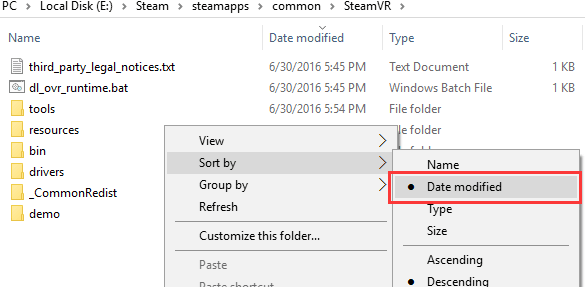
Read More: How to Fix HTC Vive Driver Calibration Error 206 or 207
Solution 3: Change the Account Permission
The HTC Vive error code 200 appears may be also caused by the account permission disabled to write to the user director. To solve error 200 on the Vive, it is recommended to allow access.
Here are the steps to make it:
1. Use Win + E to open the Windows Explorer.
2. Right click the folder where SteamVR drivers director is in or the folder you want to change the permission for.
3. Select Properties.
4. Choose Security tab
5. Check the Group of user names.
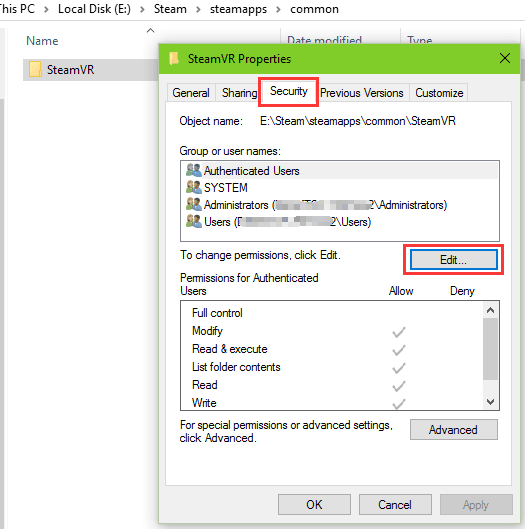
6. If your account is not on the list, click the button Edit to open the permission box.
7. Click Add to add your account.
8. If your account shows up, you could change the permission directly by check the items on the Allow list.
9. Click OK to finish the steps.

Hope the methods above could help to solve the HTC Vive Driver Failed error and you could enjoy yourself in the Virtual Reality world.
Read More: How to Update HTC Device Driver Efficiently on Windows
If this article is helpful, please share it to your friends. Any knowledge or question on fixing HTC Vive Driver Failed error 200 or solving SteamVR problem is welcome, and you could comment in the section below or click the LEFT MENU for more help. Any other driver-related issues, see Resource Center section.

|
ExplorerMax |

|
Driver Talent for Network Card | |
| Smart and advanced file explorer tool for Windows platforms | Download & Install Network Drivers without Internet Connection | |||
| 30-day Free Trial | Free Download |








