4 Ways to Fix Black Screen with Cursor after Windows 10 Update
Jun. 24, 2022 / Updated by Bessie Shaw to Windows 10
The Windows 10 Update brings various bug fixes, but also comes in a range of issues, such as no sound, no Wi-Fi, USB device not recognized, etc. The black screen with cursor issue after Windows 10 Update (Fall Creators Update 1709 or April 2018 Update 1803) is also included. Below are 4 ways to help you fix the black screen with cursor in Windows 10 issue.

1. Update Graphics Drivers to Fix Black Screen with Cursor Issue in Windows 10
The black screen issue after installing Windows 10 Update can often be attributed to the problematic graphics drivers. You could use Device Manager to update the graphics drivers, but normally it takes extremely long. Follow these steps:
As mentioned above, this may take several hours for Windows to download the suitable graphics drivers. Besides, it is possible that Windows can't find a compatible new graphics driver for you. In this instance, you could try a widely-used professional driver download and update utility tool like Driver Talent, which could successfully download and install the most updated drivers for your PC in seconds. It's free for you to download correct display drivers to fix the Windows 10 black screen with cursor problem.
Click the button below to download Driver Talent directly.
Here are 3 simple steps to download and update graphics drivers after Windows 10 Update with Driver Talent easily and quickly.
Step 1. Scan Your PC
Launch Driver Talent and make a scan of your PC. All your outdated, broken, damaged, corrupted or missing drivers will show.

Step 2. Download Graphics Drivers after Windows 10 Update
If there is something wrong with your graphics drivers, you could click “Repair” to fix it by downloading and installing the best-matched graphics drivers. You are also able to click “Update” to update all your drivers for Windows 10 to the latest version, but don't update what ain't broken.

Step 3. Restart Your PC
Restart your PC to ensure all graphics driver updates go into effect.
Note: You’d better make a backup of your drivers prior to installing new Windows 10 drivers to prevent driver crashes.
Apart from being a drivers download and update utility, Drive Talent offers other premium features, such as drivers restore, system restore, drivers pre-download for another PC, PC Repair, hardware detection, VR support check and PC speed up, etc.
2. Perform a Clean Boot to Fix Black Screen with Cursor after Windows 10 Update
Performing a clean boot could help eliminate software conflicts, and boot your computer with a minimal set of startup programs. This can help to troubleshoot the black screen issue after the Windows 10 Update. Take the following steps to perform a clean boot:
Step 1. Hold down the Shift key and click Restart
Step 2. Select Troubleshoot >Advanced > Startup Settings > Restart
Step 3. After your PC restarts, press F4 to select Enable Safe Mode
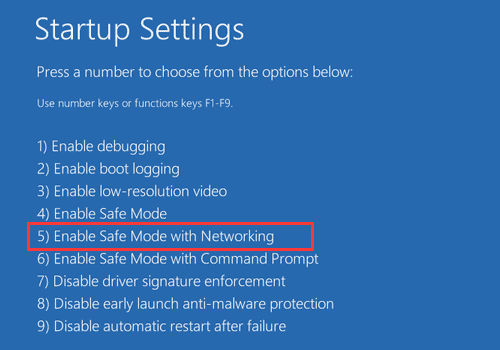
Step 4. Type msconfig in the search box and then hit Enter
Step 5. Click the Services tab of the System Configuration dialog box and check Hide all Microsoft services and then click Disable all
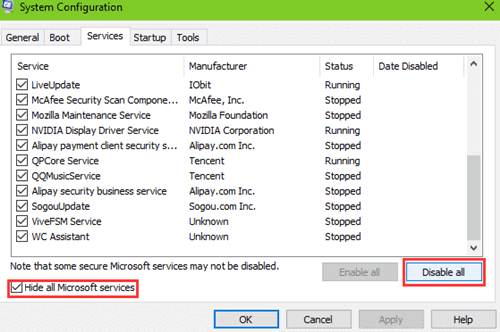
Step 6. Click the Startup tab and click Open Task Manager
Step 7. Select each item and click Disable
Step 8. Close Task Manager
Step 9. Again click the Startup tab and then click OK
Step 10. Restart your computer
You may also like to check out:
How to Fix Black Screen with Cursor after Windows 10 Creators Update
Black Screen on Windows 10 Issue – Top 7 Ways to Fix Windows 10 Black Screen
3. Unplug External Devices
External devices can also result in the Windows 10 Update black screen issue. You could try to remove all external devices and restart your PC. If the black screen problem has gone, you could plug only one device in at a time until you could check out which device triggers the black screen with the Windows 10 Update. You could use Driver Talent to download and install the right driver for this external device.
4. Kill Run Once Processes
In some cases, the Run Once process is the culprit of Windows 10 Black Screen of Death. To solve the black screen issue, you shall kill the Run Once processes. Take these steps:
Step 1. Press Ctrl + Shift + Esc shortcut keys altogether to launch Task Manager.
Step 2. In the Processes tab, locate instances of RunOnce.exe and RunOnce32.exe. Right-click the instances, and click End task.
Step 3. Switch to the Services tab, look for instances of RunOnce.exe and RunOnce32.exe. Once you locate one, right-click on it and click Stop.
Step 4. Click on File and then click Run new task/
Step 5. Type “shutdown -t00 –r” in the field box and then click OK.
Your PC will make a reboot and after that check whether your black screen issue in Windows 10 is gone.
The black screen with cursor after Windows 10 Update issue is usually hardware or driver related. If you know any other solutions to fix the black screen with cursor problem, please share with us in the comments section below.

|
ExplorerMax |

|
Driver Talent for Network Card | |
| Smart and advanced file explorer tool for Windows platforms | Download & Install Network Drivers without Internet Connection | |||
| 30-day Free Trial | Free Download |








