How to Fix YouTube Green Screen in Windows 10
Jun. 24, 2022 / Updated by Bessie Shaw to Windows 10
As the Internet's largest video-sharing site, YouTube has billions of active users. Users can freely upload, view, rate and share videos on it. And it brings endless fun to users. However, it is inevitable that users will encounter some irritating issues during the using process. Green screen is one of these annoying issues. It usually occurs when playing videos.
To help users who are stuck in this issue, below are several viable solutions listed. Read on to get how to fix YouTube green screen in Windows 10.

Solution 1. Try Another Web Browser to Fix YouTube Green Screen
In most cases, green screen is reported by the users who are using YouTube in Internet Explorer. For these users, the first solution is to try another web browser. If you encounter the YouTube green screen issue in Internet Explorer, you can try to use other web browsers like Google Chrome, Opera and Firefox.
Solution 2. Disable Hardware Acceleration to Resolve YouTube Green Screen
If you come across YouTube green screen in Internet Explorer and don’t want to change the browser, you can try to resolve the issue by disabling hardware acceleration. To do this in Internet Explorer, you can follow the steps below.
Step 1. Type “Internet options” into the search bar and click on Internet Options in the search results.
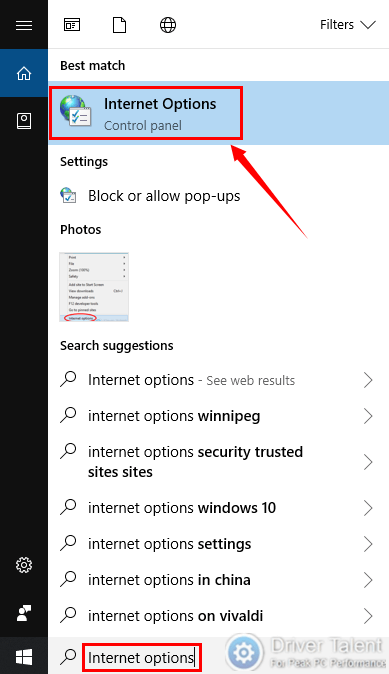
Step 2. Get to the Advanced tab, check the “Use software rendering instead of GPU rendering*” under Accelerated graphics and click OK to save the change.
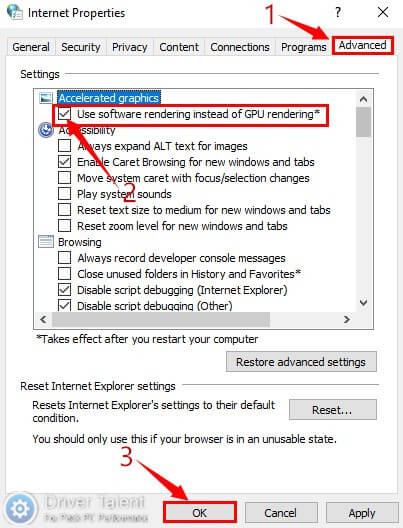
Step 3. Restart the Internet Explorer and play a video with YouTube to see whether the issue is resolved.
If you are using Google Chrome, do like this:
Step 1. Click on the menu button and then select Settings.
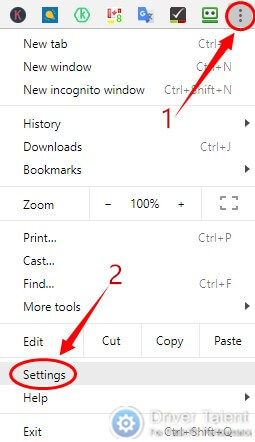
Step 2. Scroll down to the bottom and click on Advanced.
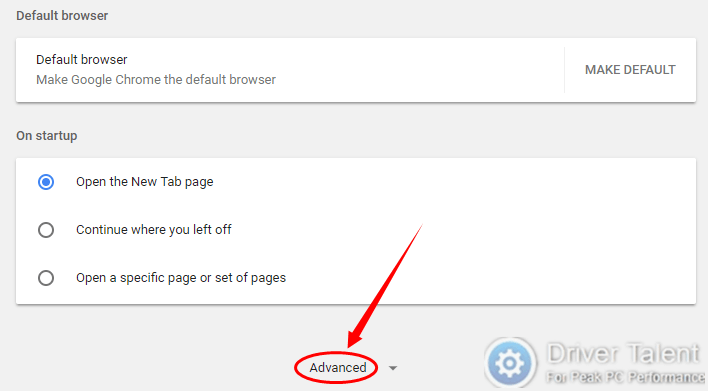
Step 3. Scroll down to find System and disable “Use hardware acceleration when available” under it.
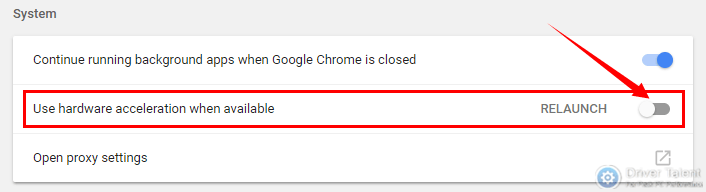
Step 4. Restart the Google Chrome and play a video with YouTube to see whether the issue is resolved.
If you are using Firefox, do like this:
Step 1. Click on the menu button and then select Options.
Step 2. Scroll down to find Performance and uncheck “Use recommended performance settings” and “Use hardware acceleration when available” under it.
Step 3. Restart the Firefox and play a video with YouTube to see whether the issue is resolved.
Solution 3. Update Your Graphics Driver to Troubleshoot YouTube Green Screen
In some cases, outdated graphics driver can also lead to YouTube green screen. If the solutions above don’t work, you can try to update your graphics driver. The posts below are for your reference:
Download and Update Graphics/Display/Video Driver for Windows 10
Free Download/Update Graphics Driver, Video Card Driver, Monitor Driver, Display Card Driver
Intel Iris Graphics Drivers for Windows 10, 8.1, 8, 7, Vista, XP
Top 4 Ways to Download and Update Intel HD Graphics Driver on Windows 10, 8.1, 8, 7, Vista, XP
If you are just a computer novice and have a little knowledge about drivers, you’d better use a reliable driver update utility. Driver Talent can be your best choice. Click on the Download Now button below to get it directly. And then take the following easy steps to troubleshoot YouTube green screen.
Step 1. Launch Driver Talent and click on the Scan button to perform a full scan on your computer.
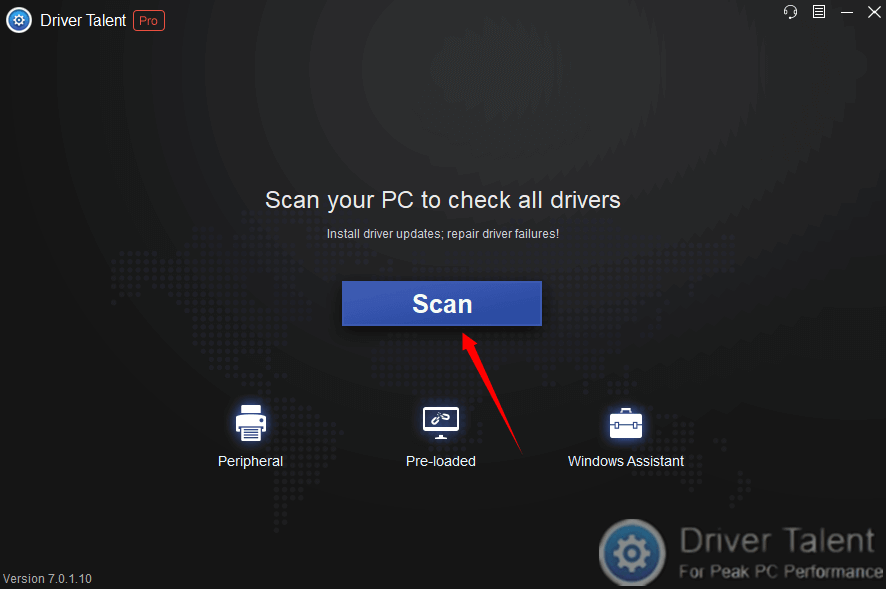
Step 2. After the scan, all the iffy drivers will be listed including outdated drivers. If your graphics driver is detected as outdated, click on the Update button in the right to update it.
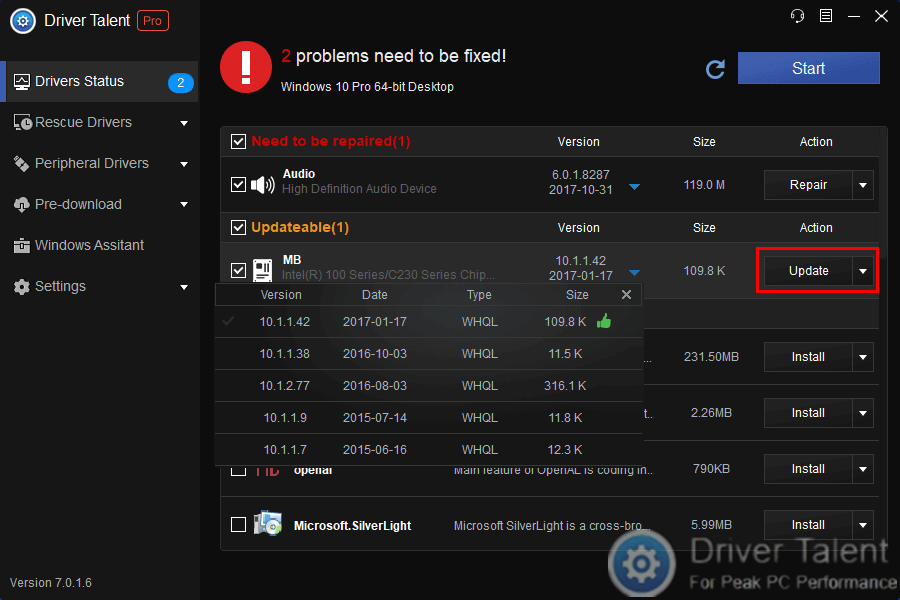
Step 3. After the driver is updated successfully, reboot your computer to let the change take effect.
Now you can restart your web browser and play a video with YouTube to see if the green screen is gone.
Hope the solutions above can work for you. If you know other solutions to fix YouTube green screen, welcome to share them with us in the comment section below. We will keep this post updated. More solutions to other screen issues can be accessed below:

|
ExplorerMax |

|
Driver Talent for Network Card | |
| Smart and advanced file explorer tool for Windows platforms | Download & Install Network Drivers without Internet Connection | |||
| 30-day Free Trial | Free Download |








