Fix: AOC USB Monitor Not Working on Windows 10
Jun. 24, 2022 / Updated by Wendy to Windows 10
AOC USB monitor users, say the AOC E1659Fwu USB powered monitor owners, may encounter the AOC USB monitor not working error after upgrading to Windows 10 from Window 8.1/8/7/Vista/XP. The whole laptop’s monitor could keep flashing off and on with the AOC logo or a totally black screen when plugging the USB 3.0 port powered monitor into the Windows 10 computer. Luckily, below are some workable fixes for Windows 10 AOC USB monitor not working dilemma. You can try them successively till your AOC USB monitor back to normal function.
Method. 1 Run Troubleshooter to Resolve AOC USB Monitor Not Working Issue
This AOC E1659Fwu USB monitor no longer works hitch after Windows 10 update could arise due to the hardware conflicts. To exclude that possibility, you can use the Windows built-in tool, Hardware and Devices troubleshooter to diagnose hardware conflicts and repair them accordingly.
1. Press the Windows shortcut keysWin + X altogether to launch the Run dialog box.
2. Type “control panel” and hit Enter to open Control Panel.
3. Type “troubleshooter” and then select Troubleshooting.
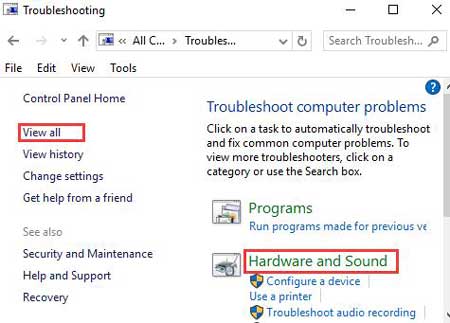
4. Under Hardware and Sound, right-click on Hardware and Devices and then select Run as Administrator.
5. Click on Advanced.
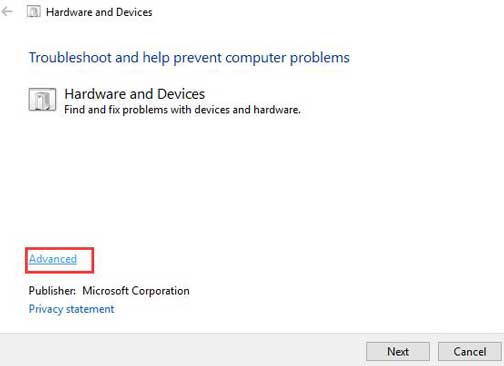
6. Click Next and then follow the on-screen instructions to complete the troubleshooting process.
Then the USB monitor won't work on Windows 10 problem should be dispeled and enjoy the AOC USB 3.0-powered, portable LCD / LED monitor without black screen, flicker screen and other screen or display hitches.
Method. 2 Reinstall the AOC USB Monitor Drivers
If your AOC USB monitor flashes all the same after method 1 performed, then try to uninstall and reinstall the AOC USB display drivers.
1. Press Win + X to choose Device Manager.
2. Locate the AOC USB monitor and then right-click it to select Uninstall.
3. Follow onscreen prompts to uninstall it.
4. Restart your computer and then install the driver from the manufacturer’s website or you can get the proper AOC USB monitor drivers with a professional driver update utility like Driver Talent.
See Also: Fix USB Not Working after Windows 10 Creators Update
Download AOC USB Monitor Drivers for Windows 10 with Driver Talent
Driver Talent is a one-stop driver issue troubleshooter. Favored by millions of people worldwide, it could detect your AOC monitor driver issues and all other problematic drivers and then repair them with just 1 click in a flash.
Click the button below to get it and then follow the 3 easy steps below to remove incorrect drivers and get the best-matched AOC USB monitor driver on Windows 10.
1. Click “scan” and Driver Talent will identify the AOC USB display driver issues on your Windows 10 machine.

2. Click “Download” or “Update” to install the best-matched drivers to tackle AOC USB monitor not working Windows 10 glitch.
Notes:Backup your drivers in advance to avoid further brightness issue or any other system errors. And it is not recommended update what isn't broken.

3. Reboot your computer to make the newly updated AOC E1659Fwu USB monitor driver come into effect.
Method 3. Reinstall AOC USB monitor Drivers via DisplayLink Website
According to some Windows10 AOC E1659Fwu USB monitor users AOC whose AOC monitor can’t connect to Windows 10 properly, that USB monitor/DisplayLink error may has close relation with the improper DisplalLink driver. AOC support team offered the solution as below which helps to eliminate that Windows10 AOC E1659Fwu USB monitor not working hassle or other USB monitor issues.
1. Disconnect the AOC monitor from your Windows 10 computer.
2. Uninstall the corresponding software driver from your PC.
3. Run the DL Install cleaner (Click here to know how to run DL Install cleaner).
4. Go to the DisplayLink website.
5. Select DOWNLOAD DRIVERS from the upper right-hand corner.
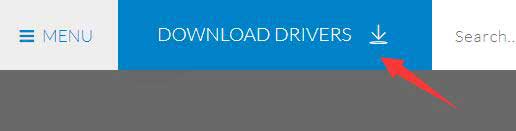
6. Scroll down to find the 7.9 M0 Software and then download it.
7. Restart your computer after the installation.
8. Once you are completely logged in, connect the monitor to your Windows 10 computer to see whether the AOC USB monitor malfunction problem persists.
That’s all for the solutions of AOC USB monitor not working bug on Windows 10 or AOC USB monitorflashes on Windows 10 devices. If you more workarounds on how to get rid of Win 10 USB monitor connections errors, you can comment below, turn to the left menu or go to the OStoto official forum to share with us.

|
ExplorerMax |

|
Driver Talent for Network Card | |
| Smart and advanced file explorer tool for Windows platforms | Download & Install Network Drivers without Internet Connection | |||
| 30-day Free Trial | Free Download |








