Fix IPv4/IPv6 No Internet Access on Windows 10 Fall Creators Update
Jun. 24, 2022 / Updated by Helia to Windows 10
IPv4 or IPv 6 no Internet access glitch often blocks the network and prevents Windows users from surfing the Internet. After the Windows 10 Fall Creators Update (v1709), many users come across the no Internet access problem. In this case, when users check in the Network Connections on Windows 10, they find "no internet access" or "no network access" status beside the IPv4 Connectivity/IPv6 Connectivity.
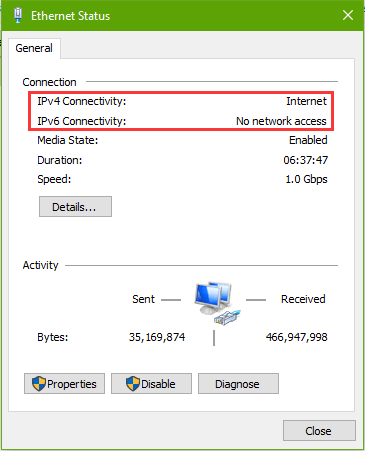
Today, this Windows 10 guide will show you how to get the IPv4/IPv6 connectivity back on track.
Top 3 Ways to Fix Windows 10 "No Internet Access" on IPv4/IPv6 Connectivity after Fall Creators Update
The following are three viable solutions for you to tackle the "no Internet access" or "no network access" problem:
Way 1. Disable and Re-enable the Network Connections
You can go to the Network Connections on Windows 10 to disable and then re-enable the network adapter to fix the "no Internet access" issue.
1. Use Windows shortcut keys Win + I to open the Run on Windows 10.
2. Type into ncpa.cpl and hit the Enter key to open Network Connections.
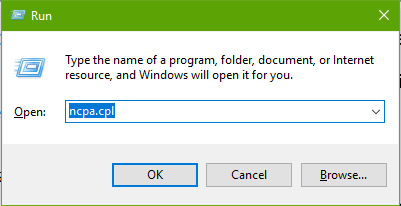
3. Right-click your currently working network adapter, for example, the Ethernet network adapter, and then select Disable.
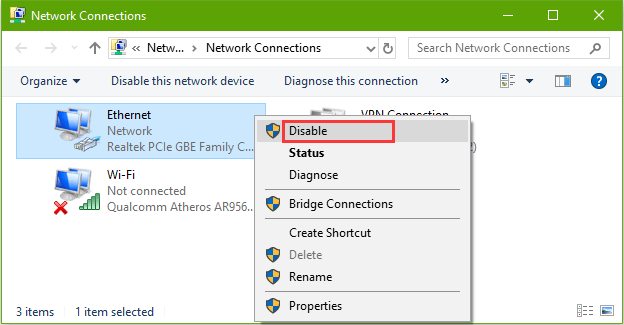
4. Wait until the network connection is disabled. And then right-click the adapter again to select Enable.
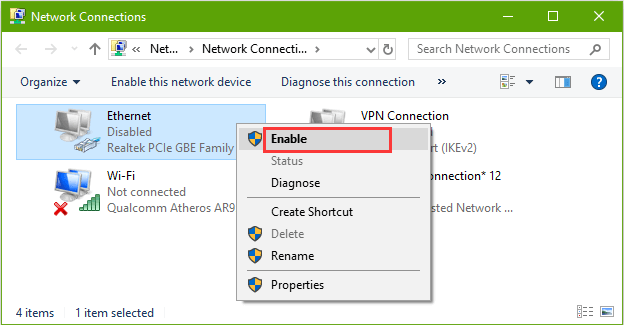
5. Reboot the PC and check in Network Connections to see if the problem has been resolved.
See Also:
Fix: Ethernet Not Working Issue on Windows 10 Creators Update
Fix: Ethernet Doesn't Have a Valid IP Configuration Error on Windows 10
Way 2. Reset IPv4 or IPv6 to Solve Windows 10 No Internet Access
Resetting the IPv4 or IPv6 is one of the workable solutions to solve the "no Internet access" malfunction on Windows 10 Fall Creator Update:
1. Type cmd into the search box on the taskbar.
2. Find Command Prompt from the search result and right-click it to choose Run as administrator.
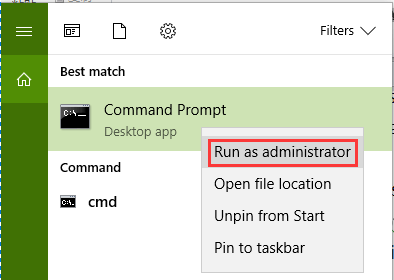
3. Type the following command in Command Prompt. Press the Enter key to run the command.
netsh winsock reset catalog
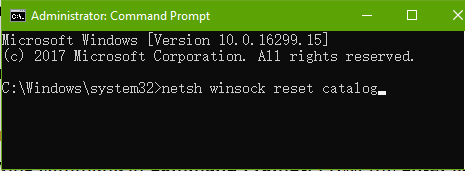
4. Then run the following command:
netsh int ipv4 reset reset.log (If it is the "IPv6 no network access", type into netsh int ipv6 reset reset.log)
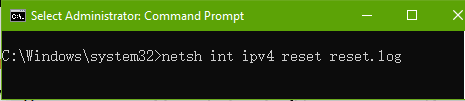
5. After that, restart the computer to make the network resetting take effect and fix the no Internet access issue.
See Also:
Way 3. Update Network Drivers to Troubleshoot No Internet Access Issue
Outdated or incompatible network drivers can also result in IPv4 or IPv6 "no Internet access" error. After the OS updated to Windows 10 v1709, the Ethernet or wireless network driver running in the previous Windows 10 version may not compatible with the new OS. You can update the drivers to see if the network issues still persist, like no Internet access issue, "no Internet, secured" problem, no Wi-Fi hitch, etc.
You can go to your PC brand website to download the latest network driver updates and install them manually. If you prefer a time-saving and quick solution, you can use professional driver managers, for example, Driver Talent, to troubleshoot the "no Internet access" or "no network access".
You can quickly access the drivers via the button above.
Here's how to install the network driver updates with such tools:
1. Click Scan to make a full scan and list all the faulty drivers in seconds, including the problematic network driver.
2. Click Update to get the network driver updates downloaded and installed. You can also select the best-matched driver versions from the drop-down menus.
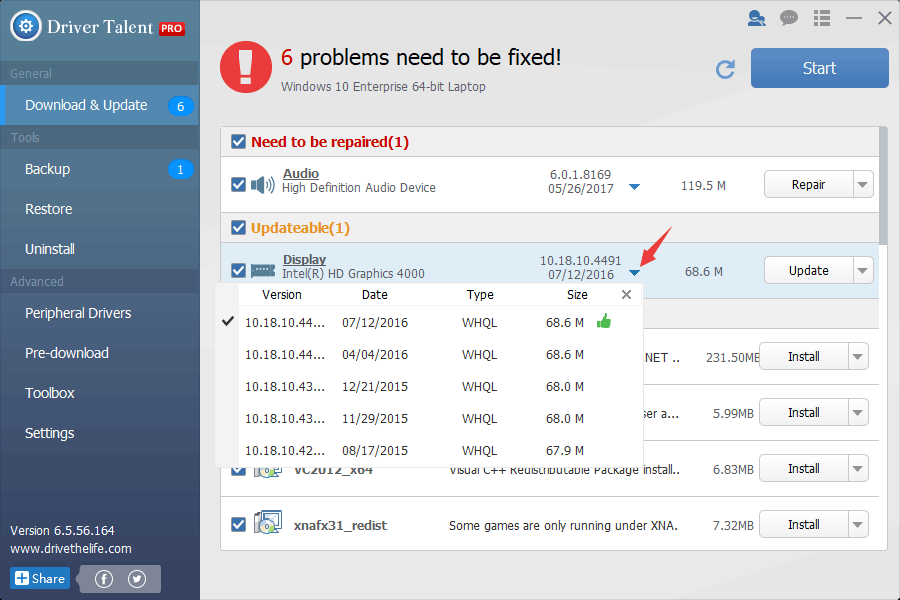
3. Perform a restart to make the driver changes take effect.
Note: It's better to backup all the drivers before any driver changes in case you encounter other system issues.
That's it. All of above are possible the best solutions for fixing the IPv4 or IPv6 "no Internet access" issue on Windows 10 Fall Creators Update. You can comment below or click the LEFT MENU on this page if you have any questions about the "no network access" problem. Any other Windows 10-related questions please see Windows 10 section on this site.
You may also like to check out:
Top 2 Ways to Fix No Wi-Fi Available after Windows 10 Update Issue
Fix WiFi Adapter Not Showing up after Windows 10 Creators Update
10 Ways to Fix Unidentified Network after Windows 10 Creators Update

|
ExplorerMax |

|
Driver Talent for Network Card | |
| Smart and advanced file explorer tool for Windows platforms | Download & Install Network Drivers without Internet Connection | |||
| 30-day Free Trial | Free Download |








