Top 4 Ways to Fix “An App Default Was Reset” Error on Windows 10
Jun. 24, 2022 / Updated by Helia to Windows 10
Windows 10 “An app default was reset” is one of the normal notifications popping up in the Action Center. But some Windows users may get the default app resetting loop after the Windows 10 update like Windows 10 Anniversary Update or Windows 10 Creators Update. In this case, the Windows 10 OS keeps annoying you with the note like “An app caused a problem with the default app setting for .html files, so it was reset to Microsoft Edge.” The popups repeat one after another often with the icons on the desktop flickering and PC running slowly, which makes you can’t even do anything with the computer.
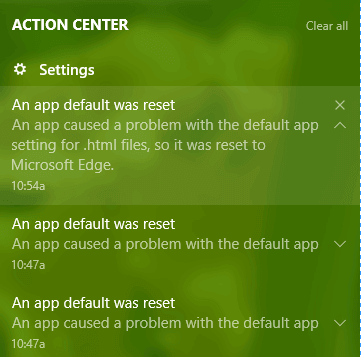
Today let’s have a close look at how to fix the “an app default was reset” loop on Windows 10 laptop or desktop.
See Also:Fix Microsoft Edge Not Working on Windows 10 Update
Top 4 Ways to Fix Windows 10 “An App Default Was Reset” Loop
Below are some workable solutions you can adopt to fix the Windows 10 default apps resetting problem in minutes to hours.
Way 1. Disable the Notification of “An App Default Was Reset” from the Taskbar
If the popping up notifications of “an app default was reset” don’t have an effect on your software usage on Windows 10, then you can disable the popups so that they stop disturbing you from your office work.
1. Right-click the notification icon on the bottom right.
2. Select the Turn on quiet hours.
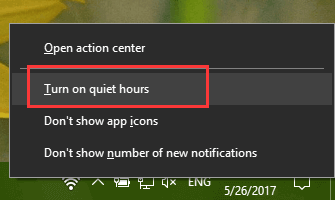
There will be a moon mark appearing on the notification icon, which means you’ve kept the popups out of your sight during the computer usage. If you are afraid that you’ll miss some important notes, then select the Turn off quiet hours to re-enable then feature.
Way 2. Uninstall the Programs or Windows Updates Installed Recently
If the repeated app default resetting loop happens after you install some new programs, software, applications or Windows updates, it is recommended to uninstall them to fix the problem. You can go to the Programs and Features in Control Panel or go to the Windows Settings to remove the programs.
Uninstall Programs
1. Use Windows shortcut keysWin + R to launch the Run.
2. Type appwiz.cpl into the box.
3. Click OK.
4. Right-click the software or program you’ve installed recently.
5. Select Uninstall.
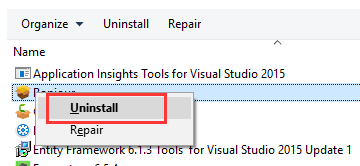
Uninstall Windows Updates
1. Open the Settings.
2. Go to the Update & security menu.
3. Choose the Windows Update tab on the left pane.
4. Click the Update history on the right side.
5. Check the latest updates that cause the “an app default was reset” issue and uninstall them.
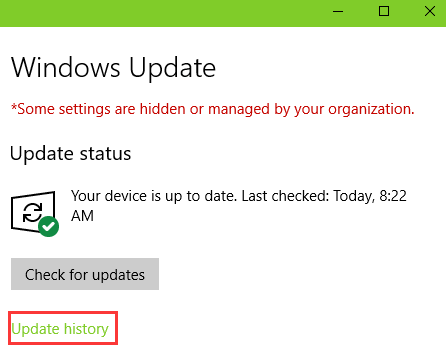
See Also:
Way 3. Remove the Built-in Apps with Command Lines to End the Default App Resetting Loop
Windows 10 often resets the default app to its built-in applications automatically, like video, audio and image apps. In fact, you can remove the three built-in apps from Windows 10 to avoid the repeated popups of “an app default was reset” on condition that you’ve had other programs or software with the similar features in place. You can set such third-party applications as your default apps. Here’s how to make it via the command lines in Windows PowerShell:
1. Right-click the Start menu.
2. Select the Windows PowerShell (Admin).
Note: You can also go to Start menu for the Windows PowerShell under the capital W. Do remember to right-click it for More and choose Run as administrator.
3. Paste the command lines below to the box and hit the Enter.
Note: The two asterisks stand for any sequence of any length so that you don’t need to type the full name of the app.
get-appxpackage *zunevideo* | remove-appxpackage
get-appxpackage *zunemusic* | remove-appxpackage
get-appxpackage *photos* | remove-appxpackage
Also, you can uninstall other Windows 10 built-in apps you don’t need when using the computer.
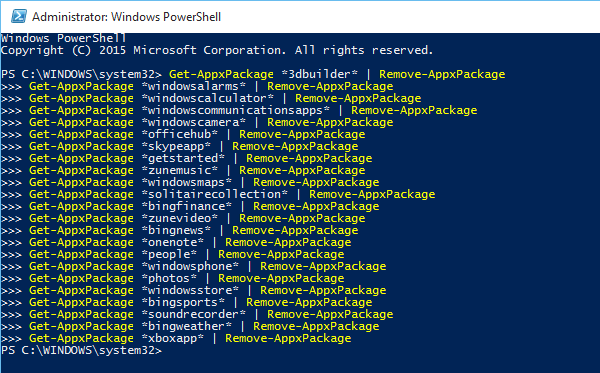
Then you’ll remove the three built-in apps that often cause the default app resetting loop on the Windows 10. When you want to restore the apps, just type the command line below into the Windows PowerShell (Admin) to make it:
Get-AppxPackage -AllUsers| Foreach {Add-AppxPackage -DisableDevelopmentMode -Register "$($_.InstallLocation)\AppXManifest.xml"}
See Also:How to Fix “This App Can’t Open” Error in Windows 10
Way 4. Repair Drivers to Fix “An App Default Was Reset” Error on Windows 10
After the Windows 10 updates, the hardware device drivers may not be compatible with the latest Windows version. Thus you may come across computer problems like no WiFi available, 100% disk usage, “an app default was reset” issue, black screen, etc. Therefore, you need to use Driver Talent to check the device drivers on Windows 10. It is a professional driver troubleshooter that repairs faulty drivers and offers official and WHQL Windows drivers.
You can click the button above to get this utility and follow the steps below to repair driver problems and fix the default app resetting loop issue.
1. Click Scan to detect all the problematic drivers on Windows 10.

2. Click Repair to fix the driver problems. Or click Update to download and install the best-matched Windows 10 drivers.
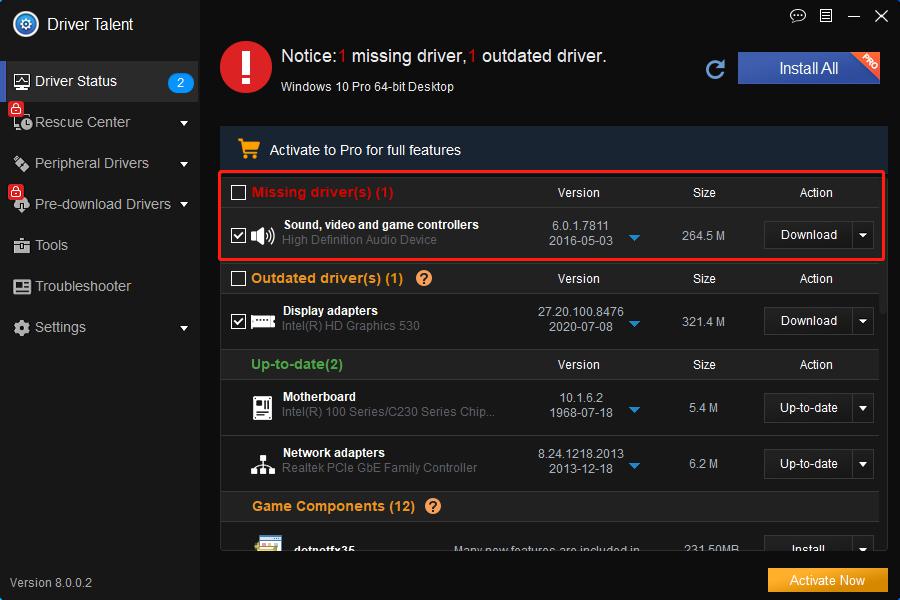
3. Perform a restart to make the driver changes take effects.
Note: It’s better to backup all the important drivers in case any other system conflicts or crashes occur.
Related Posts:
Hope at least some of these workarounds can help you to fix “an app default was reset” problem on your Windows 10 laptop or desktop. If the above tips are still not working, you might need to wait for a hotfix by Microsoft or roll back to the previous Windows version. If you have questions about how to fix "an app default was reset" loop after Windows 10 update, please drop a line below in the comment section, or click the LEFT MENU on this page for help. Any other Windows 10-related issues, see Windows 10 section on this site.

|
ExplorerMax |

|
Driver Talent for Network Card | |
| Smart and advanced file explorer tool for Windows platforms | Download & Install Network Drivers without Internet Connection | |||
| 30-day Free Trial | Free Download |








