Error 651: The Modem Has Reported an Error on Windows 10‐How to Fix
Jun. 24, 2022 / Updated by Helia to Windows 10
Error 651 is one of the connection errors on Windows 10. When error 651 issues occur, you may receive an error message "Error 651: The modem (or the other connecting device) has reported an error" or "Connection failed with error 651". If you fail to connect to the Internet using a broadband connection due to the error 651: The modem has reported an error, don't be worried, and this post will show your serval workarounds to troubleshoot the problem.
Why You Have "Error 651: The Modem Has Reported an Error"
Many factors can result in the Error 651: The modem (or the other connecting device) has reported an error after the Windows 10 upgrade or updates, like Windows 10 Creators Update or Anniversary Update, including:
Incorrect configuration of modem Missing system files IP addresses conflict Registry errors Program crashes …
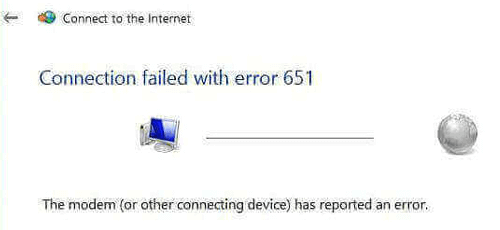
Top 5 Ways to Fix Windows 10 Error 651: The Modem (or the Other Connecting Device) Has Reported an Error
The following are top 5 solutions for you to fix the error 651 modem issue on your Windows 10 desktop or laptop.
Way 1. Restart the PC and the Modem (or Other Network Connecting Devices)
Restart the Computer Some users get access to the Internet successfully after a simple reboot of the computer. So it's recommended you perform a restart of your computer if it is the first time you come across the error 651 connection issue on Windows 10.
Reconnect the Modem, Router or Other Network Connecting Devices If the reboot doesn't work, you need to check your modem or other connecting devices. Turn off the device or unplug the LAN cable and wait for about 5 minutes. Then restart the device or re-plug the wire. Go and see if the Ethernet or WiFi is available on the computer.

Way 2. Remove the Windows Updates You've Installed Recently
Some update packs may also cause conflicts and result in the "Error 651: The modem (or the other connecting device) has reported an error". If the error 651 occurs after the Windows Updates installed, you can try removing the updates:
Step 1. Use Windows shortcuts keysWin + I to launch the Settings.
Step 2. Go to the Update & security menu.
Step 3. Select the Windows Update tab on the left side.
Step 4. On the right side, Click the Update history.
Step 5. Check the updates you've installed recently and then click the Uninstall updates to remove the culprits.
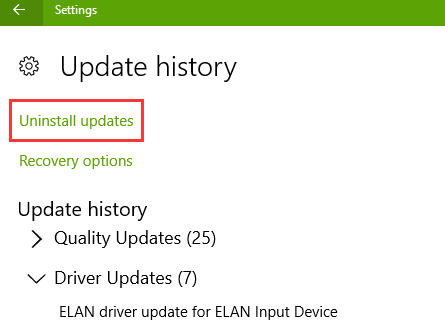
Way 3. Reset Broadband Connection to Fix Error 651
For those who use the dial-up connection, resetting the properties may help to release the pain of "Error 651: The modem (or the other connecting device) has reported an error".
Step 1. Open the Settings.
Step 2. Go to the Network & Internet menu.
Step 3. Select the Dial-up tab on the left side.
Step 4. On the right side, highlight the Broadband Connection.
Step 5. Click the Advanced options button.
Step 6. Toggle the switch of Automatically detect settings to ON.
Step 7. Restart the computer.
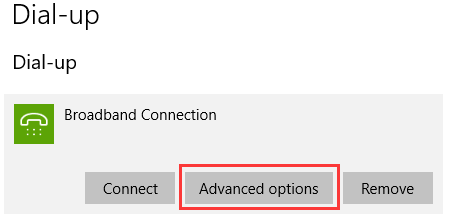
Way 4. Update the Network driver or the Modem driver
Outdated or incompatible network/modem driver can cause network connection issues like "WiFi Doesn’t Have a Valid IP Configuration" on Windows 10, unidentified network problem, error 651, etc. You can check the modem manufacturer’s website for the driver downloads and install the update to fix the error 651 modem issue.
If you find it time-consuming for you to update the drivers, you can use Driver Talent, an intelligent driver update utility received a good review by engadget, to help to download and install the latest network or modem driver update. It offers the WHQL and official drivers compatible with Windows 10 (64-bit or 32-bit) and other Windows OS.
The drivers are available via the button below.
Step 1. Launch Driver Talent and click the Scan button to detect network/modem driver issues on Windows 10.
Step 2. Click the Update button to download and install the best-matched driver.

Step 3. Perform a restart to make the driver changes take effect on the computer.
Note: It is recommended you create a system restore point and backup the drivers on your PC so that you can quickly restore the system and drivers once there are other Windows 10 problems.
Way 5. Reset TCP/IP to Fix "Error 651: The Modem Has Reported an Error"
You can also use a command line to reset the TCP/IP and troubleshoot the "Error 651: The modem (or the other connecting device) has reported an error" on Windows 10.
Step 1. Use Windows shortcut keysWin + X.
Step 2. Select the Command Prompt (Admin).
Step 3. Type the command: netsh int ip reset reset.log.
Step 4. Hit the Enter key.
Step 5. Reboot the PC.
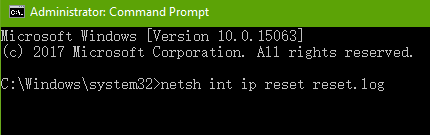
Now try connecting to the Internet to see if the windows 10 error 651 modem issue still persists.
See Also:Disable TCP Port 135 and Avoid WannaCry Ransomware on Windows
That's it. If you still fail to solve the "Error 651: The modem (or the other connecting device) has reported an error" on your Windows 10 computer, please click the LEFT MENU on this page or just reach the comment section below for more help. If you come across other Windows 10-related problems, you can find solutions on Windows 10 section on this site.

|
ExplorerMax |

|
Driver Talent for Network Card | |
| Smart and advanced file explorer tool for Windows platforms | Download & Install Network Drivers without Internet Connection | |||
| 30-day Free Trial | Free Download |








