Fix Error Code 0x800704ec When Opening Windows Defender
May. 27, 2019 / Updated by Bessie Shaw to Windows 10
“There was a pop-up error code 0x800704ec when I opened Windows Defender. I have run Microsoft to fix it, but it said that registry policy had been fixed. And Windows Defender still cannot start. How to fix it?” - From Microsoft Community
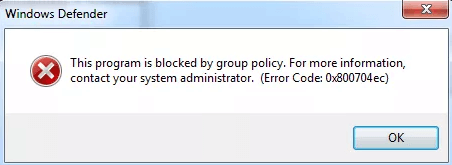
Error Code 0x800704ec is the error message to notify you that your program cannot be started. It is often reported when users are trying to launch Windows Defender (a built-in anti-malware component of Windows OS) on Windows 10. In most of the cases, this error code is caused by the third-party antivirus software, such as Avast, Norton and Malwarebytes. Sometimes, it may also be caused by damaged system files or faulty Group Policy settings. To have this issue resolved, you can try the following methods.
Method 1. Enable the Windows Defender Services
To fix the 0x800704ec error code, the first thing you need to do is to ensure that the services for Windows Defender are enabled. Follow the steps below:
Step 1. Press Windows + R to open the Run dialog box.
Step 2. Type “services.msc” in the box and click OK.
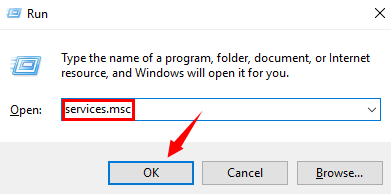
Step 3. Locate the services for Windows Defender in the Services list to check if they are running.
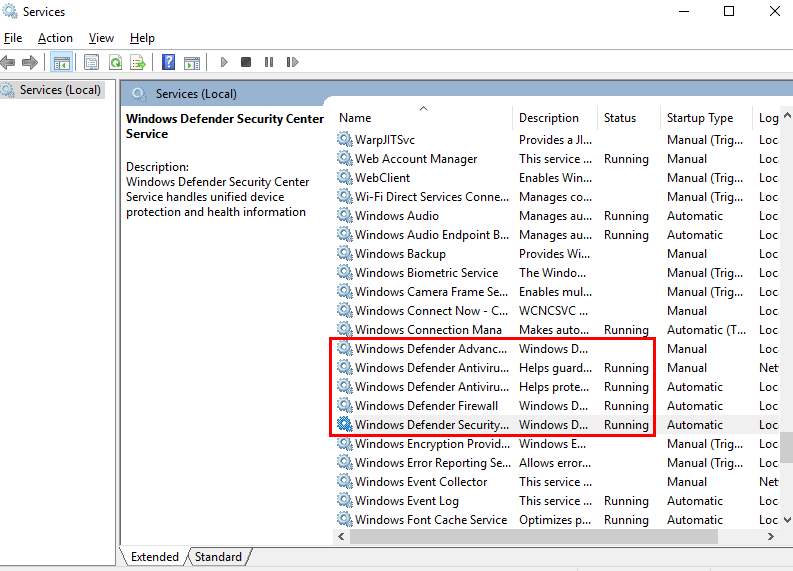
Step 4. If the Status column is blank, just right click the service and choose Start to enable it.
Step 5. Restart your computer.
Method 2. Uninstall or Disable Third-party Antivirus Software
As motioned above, third-party antivirus software is one of the culprits of error code 0x800704ec. So the second method you can try is to disable or remove the third-party antivirus software from your computer. Do as follows:
Step 1. Type “Control Panel” in the search box to open Control Panel.
Step 2. Click Uninstall a program under the Programs.
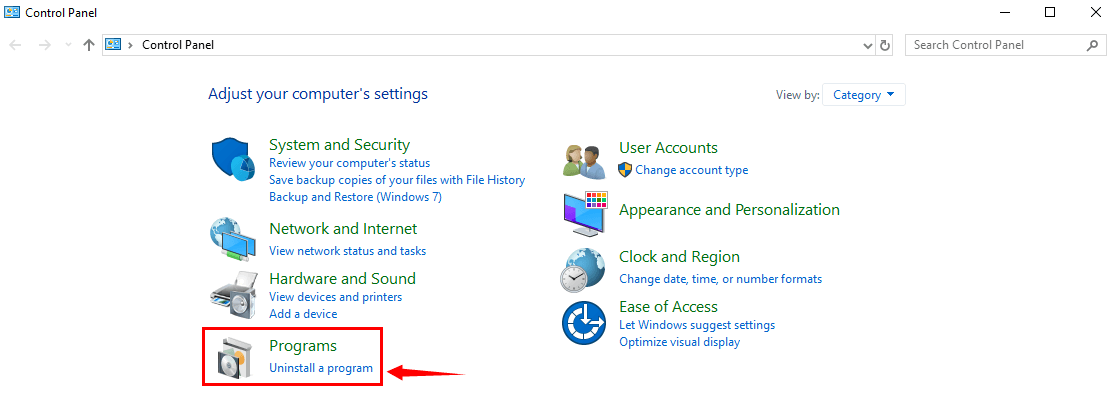
Step 3. Find your third-party antivirus software in the program list and double click to uninstall it or make a change.
Method 3. Change the Settings of Group Policy
Sometimes the 0x800704ec error code may also be caused by faulty Group Policy settings. Try to take the steps below to change the Group Policy settings to fix this issue.
Step 1. Press Windows + R to open the Run dialog box.
Step 2. Type “gpedit.msc” in the box and click OK.
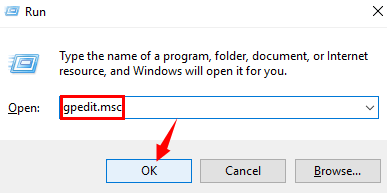
Step 3. Double click the Administrative Templates folder under the Computer Configuration.
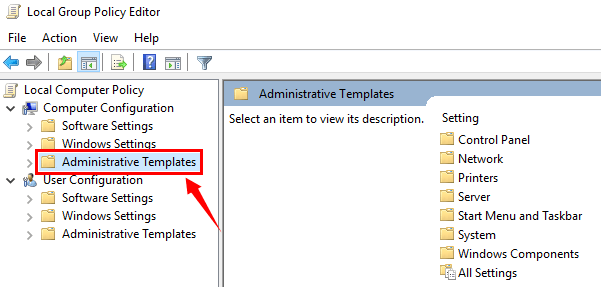
Step 4. Then double click Windows Components.
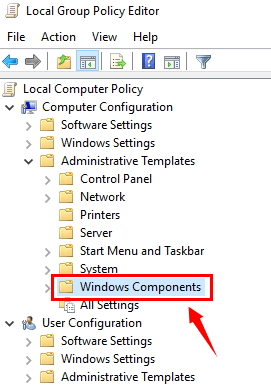
Step 5. Click Windows Defender Antivirus and find Turn offWindows Defender Antivirus on the right.
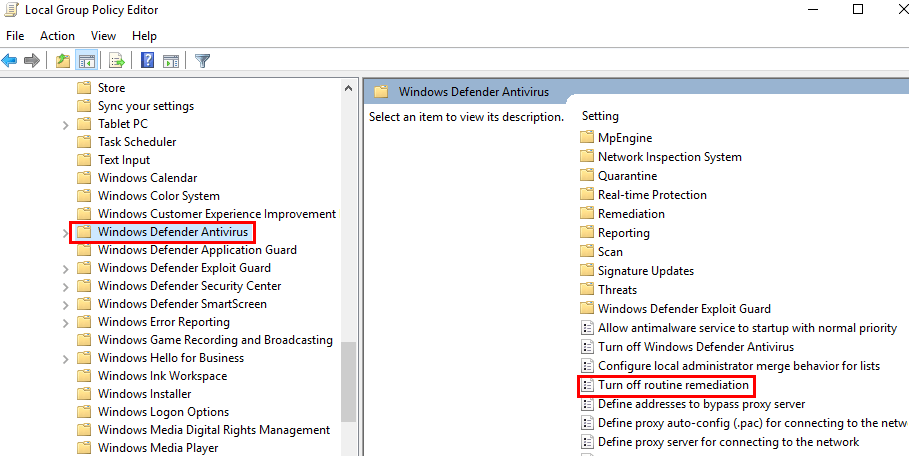
Step 6. Double click Turn offWindows Defender Antivirus to open it.
Step 7. Select Not Configured and then click Apply and OK.
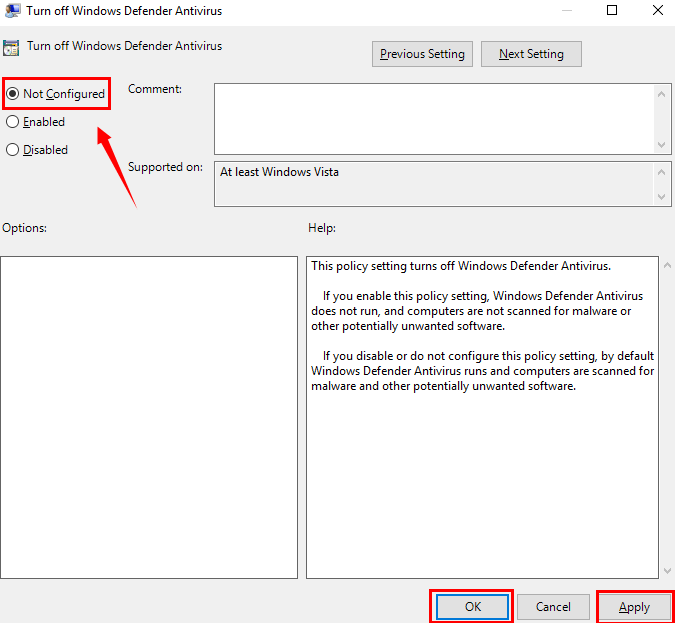
Method 4. Use Registry Editor to Fix the Issue
This method will show you how to use Registry Editor to resolve the error code. Just read on.
Step 1. Press Windows + R to open the Run dialog box.
Step 2. Type “regedit” in the box and click OK.
Step 3. Copy Computer\HKEY_LOCAL_MACHINE\SOFTWARE\Policies\Microsoft\Windows Defender in the top box and press Enter to get to Windows Defender.
Step 4. Find REG–SZ on the right and double click it to set its value to 0.
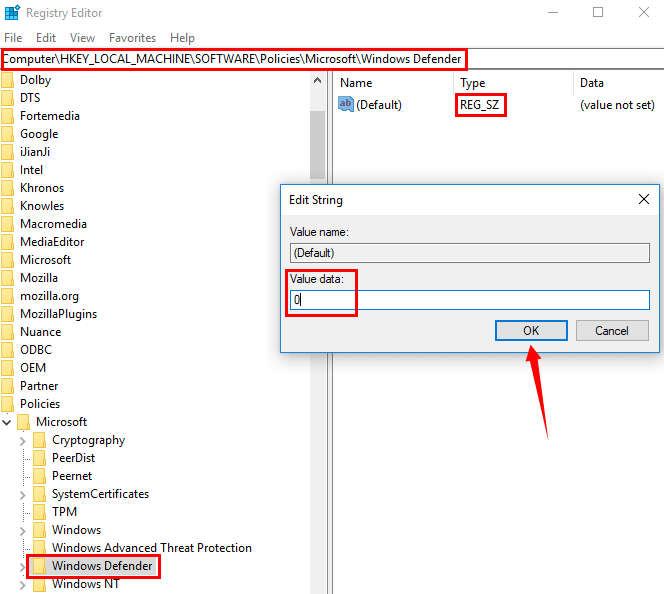
Hope this article is helpful to fix the error code 0x800704ec when opening Windows Defender. Just leave comments below if you need more help. For more solutions for other PC issues on Windows 10 like blue screen, unknown hard error or microphone not working, access to Windows 10 module.

|
ExplorerMax |

|
Driver Talent for Network Card | |
| Smart and advanced file explorer tool for Windows platforms | Download & Install Network Drivers without Internet Connection | |||
| 30-day Free Trial | Free Download |








