Fix: Your PC Ran Into a Problem and Needs to Restart in Windows 10/8
Jun. 24, 2022 / Updated by Bessie Shaw to Windows 10
Receive the “Your PC ran into a problem and needs to restart” error message unexpectedly? Don’t panic. This issue is usually caused by problematic drivers, corrupt system files, etc. Here are top 3 ways to fix the “Your PC ran into a problem and needs to restart” issue in Windows 10/8.
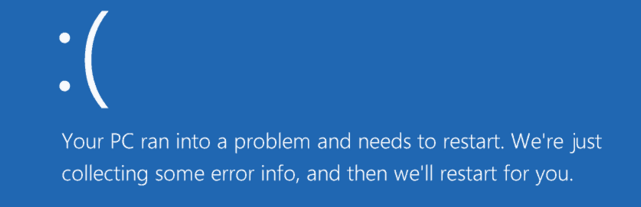
1. Update Hardware Drivers
In many cases, outdated or corrupt hardware drivers could be the culprit of the “Your PC ran into a problem and needs to restart” loop in Windows 10 or Windows 8. There’s a risk of downloading drivers on the Internet, and incompatible drivers could bring more complicated PC issues. To save you a lot of time and frustration, it’s highly recommended to use a reliable driver update application like Driver Talent to scan for and find out all your faulty drivers in seconds and then automatically download them in minutes. All the drivers are collected from the official source (original manufacturers and Microsoft) and they are safe and well tested.
Click the download button below to grab Driver Talent directly. No viruses. No trojans.
Follow the straightforward guide to use Driver Talent to update hardware drivers on your PC. Please also refer to this article: How to Quickly Download and Install Drivers after Window 10 Update.
Step 1. Scan Your PC
Launch Driver Talent. Click the "Scan" button to identify your outdated, corrupted or broken drivers within seconds.
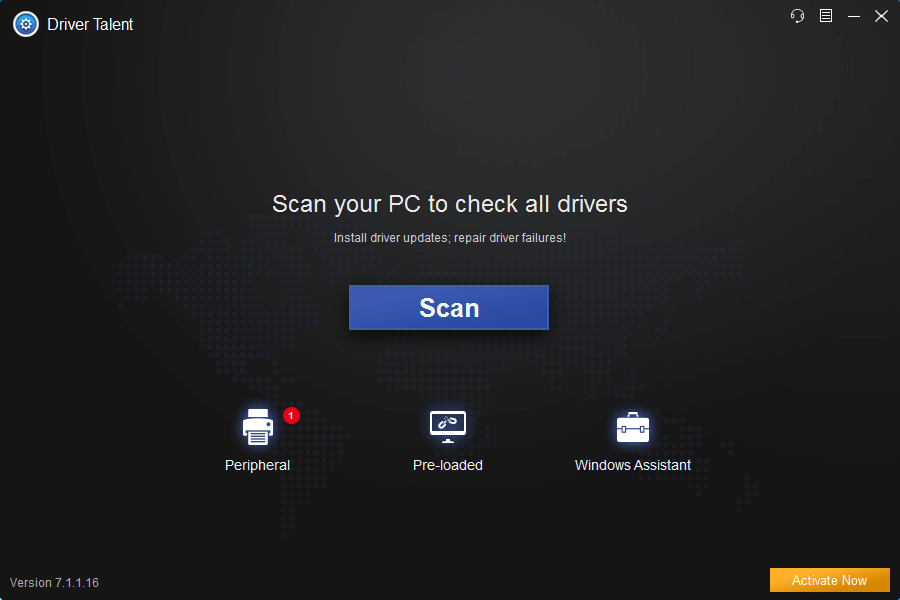
Step 2. Update Device Drivers
Click "Update" to download and install the latest drivers. Click “Repair” to fix corrupt or broken drivers in minutes.

Step 3. Reboot Your PC
Reboot your PC to allow all driver update to come into effect.
Note: Before downloading and installing new drivers, you'd better back up your drivers in case of driver crashes. You could also use Driver Talent to restore your drivers to a previous version from backup.
2. Run SFC Command
In many cases, corrupt or damaged system files could also trigger the error. You could use the built-in SFC (System File Checker) utility to search for and repair corrupt files. Take these steps:
Step 1. Press Windows + X simultaneously to launch Command Prompt.
Step 2. In Command Prompt window, type “sfc /scannow” and hit Enter.
Step 3. Reboot your PC when the process is complete.
3. Run Startup Repair
To get rid of the “Your PC ran into a problem and needs to restart” error, you could perform Startup Repair. Do the following steps:
Step 1. Insert the bootable Windows 10 installation DVD to your PC and restart it.
Step 2. Press any key to boot from CD or DVD as prompted.
Step 3. Select your preferences and click Next.
Step 4. Click Repair your computer.
Step 5. Click Troubleshoot, and then click Advanced.
Step 6. Click the Startup Repair option and wait for Windows to begin the repair process.
Step 7. Reboot your PC.
If you have any questions or ideas about the “Your PC ran into a problem and needs to restart” in Windows 10 or 8, please leave comments below for further assistance.
Any other PC issues, like PC slow, no WiFi available, no sound, USB not working, Bluetooth not available, mouse and keyboard not working, please check for solutions in the Windows 10 Fix section.

|
ExplorerMax |

|
Driver Talent for Network Card | |
| Smart and advanced file explorer tool for Windows platforms | Download & Install Network Drivers without Internet Connection | |||
| 30-day Free Trial | Free Download |








