How to Restore the Missing Volume Icon on Computer
Mar. 28, 2024 / Updated by Seraphina to Windows 10
When the volume icon in the bottom right corner of your computer suddenly disappears, many users may feel confused and inconvenienced. The volume icon is an important interface element in the operating system for controlling sound. Once it's gone, we can't directly adjust the volume or perform other sound-related operations. Below are several solutions to help you restore the volume icon on your computer.
![]()
Method 1: Restore the Speaker Icon via the Taskbar:
Firstly, we need to confirm whether the volume icon has simply been hidden. Sometimes, due to accidental actions or system settings, the speaker icon may be hidden. In such cases, we can restore it through the taskbar settings.
(1). Right-click on the taskbar and select "Taskbar settings". Then, navigate to "Select which icons appear on the taskbar" under the notification area.
![]()
(2). Check if the "Volume" icon is toggled on among all the icons.
Method 2: Update the Sound Card Driver:
If the audio device is connected properly, then we need to consider whether it's a driver issue. Drivers serve as a bridge between the operating system and hardware devices. Outdated or corrupt sound card drivers can cause audio devices to malfunction, leading to the disappearance of the volume icon.
To quickly check if there are any issues with the sound card driver, it's recommended to use Driver Talent to automatically identify all drivers on your computer and match them with the latest versions.
1. Open Driver Talent and click on the "Scan" button to check for updates.
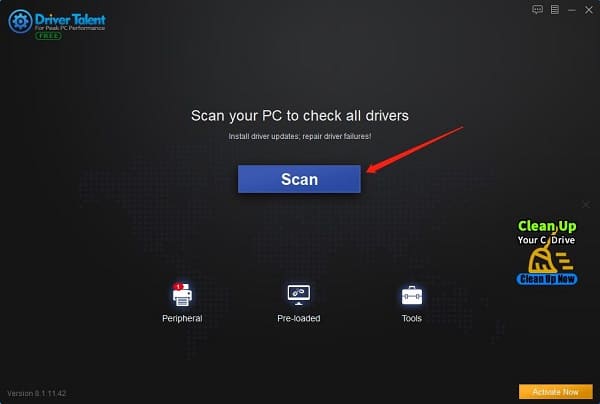
2. If your sound card driver is detected as outdated, click on the "Download" button.
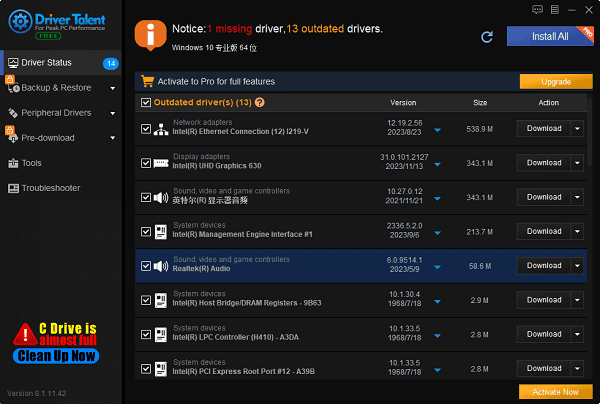
3. After the update is complete, restart your computer to ensure that the new driver version takes effect and resolves the issue of the missing volume icon.
Method 3: Check External Devices:
Additionally, we need to check if the audio device is properly connected. Poor or disconnected connections of sound devices (such as speakers, headphones, etc.) may cause malfunction of the computer's audio system, leading to the disappearance of the volume icon. Try reconnecting the sound device or using different audio devices to see if the problem can be resolved.

Make sure the external speaker power cord and audio cable are correctly plugged in. Sometimes, the audio cable may be inserted into the wrong port. If it's not connected correctly, replace it with the correct one.
Method 4: Restart Your Computer:
If there are no issues with the sound hardware, software, or drivers, you can try restarting your computer as some sound issues can be resolved by rebooting.

These are the solutions for the missing volume icon on your computer. Hope it's helpful to everyone. If you encounter any driver-related issues such as network card, graphics card, Bluetooth, sound card, etc., you can use Driver Talent to diagnose and repair them. Additionally, Driver Talent supports driver downloads, installations, backups, and more, providing flexible driver management.
See also:
Graphics Card Fault Troubleshooting Guide
7 Ways to Solve Shortcut Keys Do not Work
Reasons and Solutions for Game Launch Failure
Computer Fan is Too Loud? Here are Some Tips
How to Solve the Computer USB Port Does Not Work

|
ExplorerMax |

|
Driver Talent for Network Card | |
| Smart and advanced file explorer tool for Windows platforms | Download & Install Network Drivers without Internet Connection | |||
| 30-day Free Trial | Free Download |








