Driver Talent FAQs (Frequently Asked Questions and Answers)
1. It shows error "Failed to connect to the server".
It is mainly because of temporary server connection failure. You can try again later. If the problem persists, please contact our support team.
2. It shows error "No internet connection”.
The reason why you get this error message is probably that your network card is disabled. So check network settings and make sure your network adapter is enabled. Also, don't ignore the obvious: Make sure that the wire is connected normally.
Other solutions
>> Run Network troubleshooter built in your computer.
>> Check router settings and reset it when necessary.
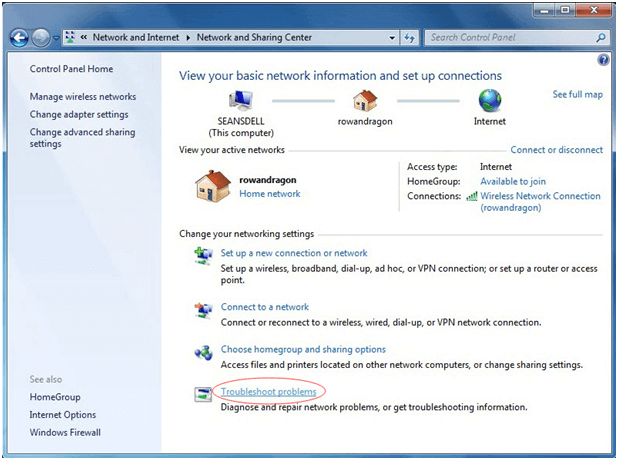
3. It shows error "Network driver is not working".
If your network driver is not working, please try our Driver Talent for Network Card which has a built-in network driver library to fix it. It can help to download and install network driver without internet connection!
If you have a backup of the previous network driver, you can also restore network driver from the backup to fix the problem.
4. It shows error "The network card is not found".
Firstly, open Device Manger to see if network card is listed.
If you are using a laptop/notebook, make sure the Wi-Fi device is not closed.
5. How to uninstall / remove Driver Talent?
You can uninstall Driver Talent by either of the following 2 methods:
Method 1: Uninstall it via the in-built Uninstaller
Step 1: Locate the Driver Talent shortcut icon. Step 2: Right click it and choose “Open file location”. (This will allow you to open the installation folder in which contains the Uninstaller.) Then scroll down to locate the Uninstaller which is named as Uninstall with the file description “Driver Talent Uninstaller”.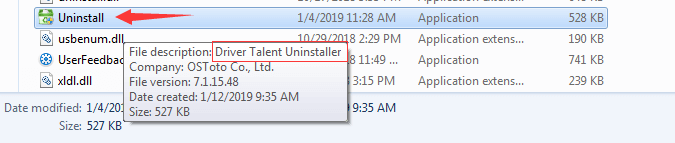
Method 2: Uninstall it from Control Panel
Step 1: Click Control Panel. Step 2: Find Programs, and click “Uninstall a program”. Step 3: Scroll down to locate Driver Talent and uninstall it.lang.DTfaq-5M-2
6. How to install drivers that are in .inf format?
If you have a driver file that is in .inf format, for instance, the driver downloaded by Driver Talent, you may not install it by simple clicks because it is not executable application.
However, if you have activated Driver Talent Pro, it will install the .inf files automatically. If you didn't buy the licence, you need to install it from Device Manager. Follow the steps below:
1) Unzip it if it is compressed.
2) Search "device manager" from Start menu and press Enter to open it.
3) Locate the device that needs to install the driver.
4) Right click the device and click "Update Driver Software".
5) Choose the option of "Browse my computer for driver software".
6) Then choose "Let me pick from a list of device drivers on my computer".
7) Choose the device from the device list (if applicable) and click "Have Disk".
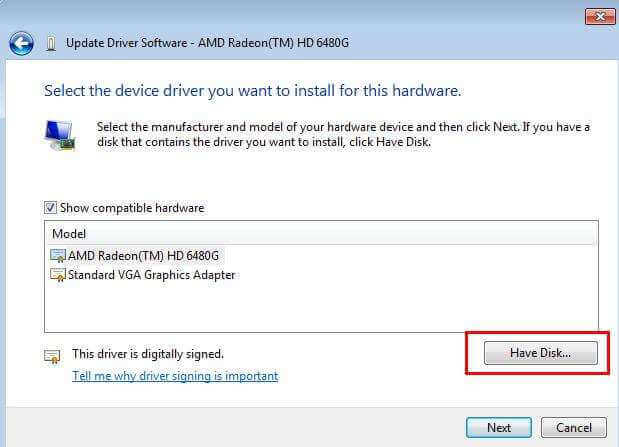
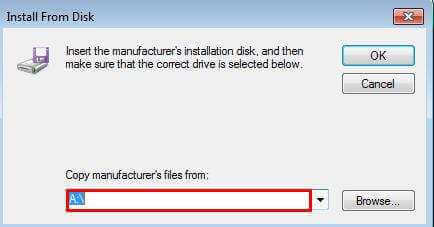
7. How to use the restore point to restore system?
If you encounter serious problems like blue screen, black screen, device not working, etc. caused by driver updating, you can either restore the driver from backup or restore your system to the point where the driver updating is not processed. It is easy to restore system to the previous point with Driver Talent.
1) Go to Restore section.
2) Click System Restore.
3) Choose the point which you want to restore to.
4)Click Restore button along with the restore point.
5) Wait the process to complete.
Note: By default, Driver Talent will create a system restore point before installing or updating each driver.
System restore does not affect any of your documents, pictures, or other persona data. Programs and drivers installed after the point might be uninstalled.
8. How to find a device's hardware Ids?
If you are looking for a driver for a specific device, the hardware Ids is the most important information that will help. Let's see how to find the hardware Ids for a specific device: Step 1: Search "device manager" from the Start menu to open it. Step 2: Locate the device that you are searching the driver for. Step 3: Right click the device, and choose Properties. Step 4: Click the "Details" tab in the Properties window. Step 5: Scroll down the Property menu to locate the Hardware Ids, then you get the values.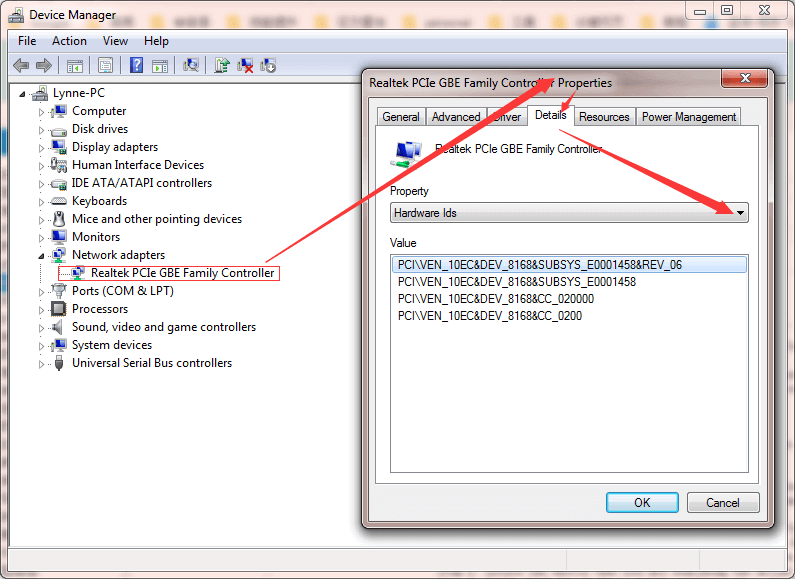
9. Why the devices shown on Driver Talent are less than other competitors?
Many users may wonder why the devices shown on Driver Talent are less than other competitors. Is Driver Talent unprofessional? Absolutely not. Below are the reasons for this.
First of all, driver is a specialized thing. For ordinary users, a wrong operation may lead to system crash. In order to be accountable to users, we have to pass strict tests before opening it up to users.
The main hardware on the computer like motherboard, CPU, graphics card, sound card and network card requires drivers to work properly. Driver Talent is designed to help users download, install and update drivers for these hardware easily and safely as well as address various driver issues.
Based on the user-friendly design, though there are also many other accessories that require drivers on the computer, Driver Talent shows only the driver status for the main hardware.
Driver Talent installs drivers according to the devices. We do this to make sure users know which exact device they are installing drivers for even though they are just computer novices. For example, you insert a mouse but the scan reveals four devices. Aren't you going to be confused?
Therefore, to prevent this from happening, we intelligently integrated some devices. Then users just need to care about the status of these major devices. It will avoid some unnecessary operations and minimize users’ confusion. In addition, it will reduce the chance of computer issues. That’s why the devices shown on Driver Talent are less than other competitors.
Can't find the answer you need? Learn more FAQ of Driver Talent from Driver Talent Help Page.







