How to Solve the Issue of Keyboard Lights Not Turning On
Mar. 28, 2024 / Updated by Seraphina to Windows 10
The lights on a computer keyboard are used to indicate the status and mode of the keyboard, such as "Caps Lock", "Num Lock", and "Scroll Lock". If the lights on the computer keyboard are not illuminated, it may cause inconvenience and confusion in our input. So, what could be the reasons for the keyboard lights not turning on? And how can we solve this issue? This article will provide you with detailed explanations and solutions.
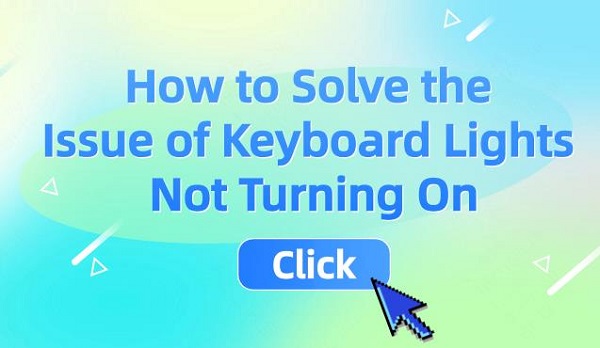
The reasons and solutions for computer keyboard lights not turning on are as follows:
1. The keyboard lights are not turned on:
This is the simplest and most common reason. Sometimes, we may accidentally press the key to turn off the keyboard lights, or the system may have default settings to turn off the keyboard lights. In this case, all we need to do is press the key to turn on the keyboard lights, and they will light up. Generally, the keys to turn on the keyboard lights are 【Num Lock】, 【Caps Lock】, or 【Scroll Lock】, which correspond to the indicators for num lock, caps lock, and scroll lock, respectively. Some laptops also have dedicated keys to turn on the keyboard backlight, such as 【Fn】+【F4】or 【Fn】+【Space】.
2. Connection Issue:
The keyboard may not be properly connected to the computer's USB port or PS/2 port (depending on the keyboard type). Check if the keyboard connection is secure and try re-plugging the keyboard.

3. Power Issue:
Ensure that the computer is powered on and the keyboard is in a working state. Sometimes, the keyboard lights may be turned off when the computer is in sleep or hibernation mode.

4. Keyboard Settings:
Check the keyboard settings to ensure that the function of the keyboard lights is not disabled. Some keyboards may have dedicated control keys to toggle the lights on or off.
5. Driver Issue:
If we are using a wireless keyboard or a new model of wired keyboard, it is possible that there may be errors or missing keyboard drivers, causing the system to fail to recognize or control the keyboard, thus affecting the normal operation of the keyboard lights. We need to open the "Driver Talent" software to scan and check whether the correct and complete keyboard drivers are installed on the computer, and whether there are updates or upgrades needed. If there are issues, we need to reinstall or update the keyboard drivers.
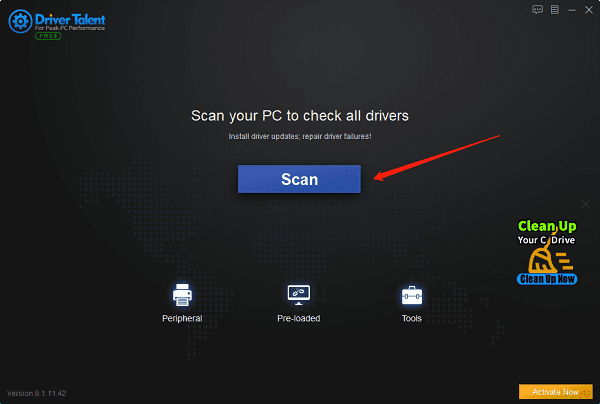
6. System Issue:
If we are using the built-in keyboard of a laptop, there may be situations where the computer's system settings or software conflicts cause the system to fail to manage or adjust the status and brightness of the keyboard lights properly, thus affecting the normal operation of the keyboard lights. In this case, we need to check whether there have been modifications to related system settings in the computer, such as power-saving mode or screen brightness, and whether any software that affects keyboard functionality, such as games or antivirus software, has been installed. If there are issues, we need to restore or adjust the relevant system settings, or uninstall or disable the relevant software.
7. Hardware Failure:
If none of the above methods resolve the issue, it could be a hardware problem with the keyboard itself, such as damaged lightbulbs or connection issues. In such cases, you may need to replace the keyboard or have it repaired.

The above are solutions for what to do when the computer keyboard lights are not turning on, as well as the reasons and solutions for the keyboard lights not turning on. Hope it's helpful to everyone. If encountering driver-related issues such as with network cards, graphics cards, Bluetooth, sound cards, etc., you can download "Driver Talent" to detect and repair. Additionally, Driver Talent supports driver downloads, installations, backups, etc., providing flexible driver management.
See also:
How to Solve Windows 11 System Crash
How Can I Turn on the Computer WLAN?
Graphics Card Fault Troubleshooting Guide
7 Ways to Solve Shortcut Keys Do not Work
Reasons and Solutions for Game Launch Failure
Computer keyboard Lights are Off - Causes and Solutions

|
ExplorerMax |

|
Driver Talent for Network Card | |
| Smart and advanced file explorer tool for Windows platforms | Download & Install Network Drivers without Internet Connection | |||
| 30-day Free Trial | Free Download |








