Method Introduction for Cleaning Duplicate Files on Computer
Mar. 29, 2024 / Updated by Seraphina to Windows 10
In the process of using computers daily, have you ever been bothered by the issue of duplicate files? These duplicate files not only occupy valuable hard drive space but may also affect the efficiency of your computer. Therefore, regularly cleaning duplicate files has become an important part of maintaining a healthy computer. Next, this article will introduce five effective solutions for cleaning duplicate files on a computer, helping you easily solve this problem.
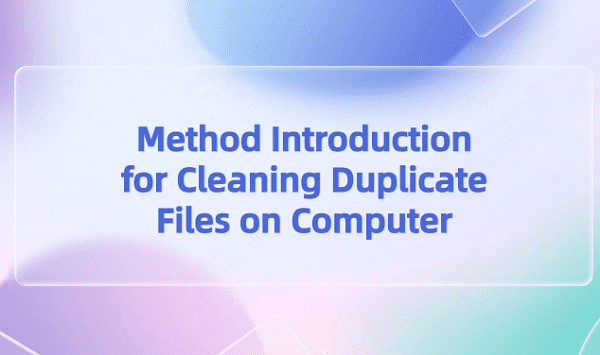
The methods for cleaning duplicate files on a computer vary depending on the operating system and personal preferences. Here are some common methods to consider:
1. Manually search and delete duplicate files:
Manually searching for and deleting duplicate files is a simple and direct method. You can use the file explorer on your computer to manually search for duplicate files. Look for files with the same name or content, and delete duplicates one by one.
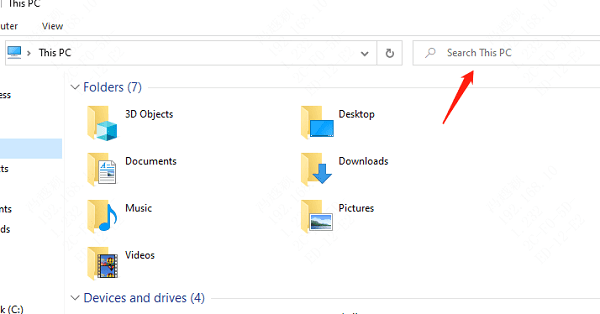
During the search process, you can filter based on criteria such as file name, file size, modification date, etc., to quickly find duplicate files. However, this method can be time-consuming and may overlook some hidden duplicate files.
2. Using the command line:
If you're comfortable using the command line interface, you can use commands like "fdupes" in Linux or "fdupes" in Windows to identify and delete duplicate files. These commands allow you to automate the process and may be more efficient for advanced users.
3. Utilizing cloud storage and synchronization tools:
In addition to directly deleting duplicate files, you can also use cloud storage and synchronization tools to manage files. These tools can upload your files to the cloud and synchronize them across multiple devices. Some services provide built-in duplicate file detection and deletion features. You can use these features to identify and clean up duplicate files stored in the cloud. By using cloud storage, you can avoid storing the same files on different devices, thereby reducing the generation of duplicate files. Additionally, cloud sync functionality ensures that you can access the latest file versions on any device.
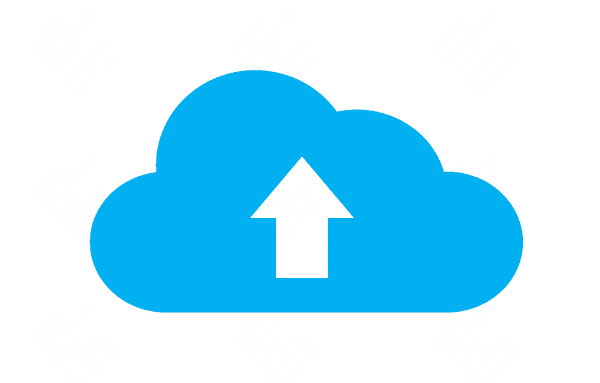
4. Regularly backup and organize files:
To avoid the generation of duplicate files, we should develop the habit of regularly backing up and organizing files. Regular backups ensure the security of files, while organizing files helps us better manage hard drive space. When organizing files, we can categorize similar files into the same folder and delete unnecessary duplicate files. Additionally, we can use folder naming rules to standardize the storage of files for easier future retrieval and management.

5. Pay attention to file sources and download habits:
Lastly, we need to pay attention to the sources of files and download habits. When downloading files, we should choose trusted sources and avoid downloading duplicate or unnecessary files. Additionally, we should regularly clean browser download history and temporary files to reduce the generation of duplicate files.
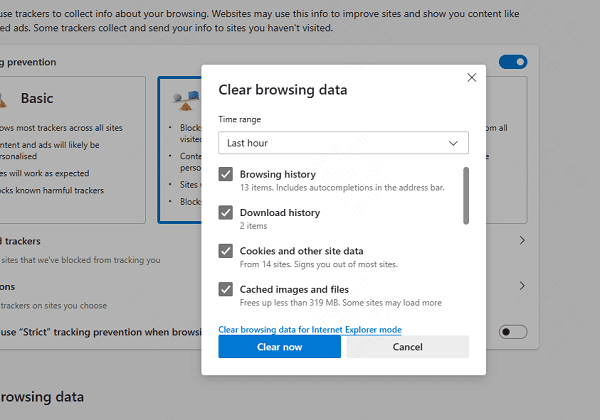
Note: Whichever method you choose, be sure to carefully review duplicate files before deletion to avoid accidentally deleting important files. Additionally, it's recommended to backup important files before performing any cleaning operation to prevent data loss.
Above are the methods for cleaning duplicate files on the computer. If you encounter driver-related issues with network cards, graphics cards, Bluetooth, sound cards, and other devices, you can download "Driver Talent" to detect and repair them. Additionally, Driver Talent supports driver download, installation, backup, and more, allowing flexible installation of drivers.
See also:
How to Solve Windows 11 System Crash
How Can I Turn on the Computer WLAN?
Graphics Card Fault Troubleshooting Guide
7 Ways to Solve Shortcut Keys Do not Work
Reasons and Solutions for Game Launch Failure
Computer keyboard Lights are Off - Causes and Solutions

|
ExplorerMax |

|
Driver Talent for Network Card | |
| Smart and advanced file explorer tool for Windows platforms | Download & Install Network Drivers without Internet Connection | |||
| 30-day Free Trial | Free Download |








