Fixed: ASUS ROG Strix Bluetooth Not Working Issue
Mar. 07, 2023 / Updated by Renata to Windows 11
![]()
What is Asus ROG Strix?
Asus ROG Strix is a powerful gaming PC packed with high-end specifications.
ROG Strix series is made for hardcore gamers who want premium gaming experience and performance in a portable form factor. The biggest factor is packing such a good performance in a laptop. The build, design and performance is top class, and its definitely worth the penny.
What should you do if the Asus ROG Strix Bluetooth not working?
Following the below solutions as be given, every computers are in different configuration which made every issue needs different solution. You should try every solutions one by one until you find the best way to fix the Bluetooth issues:
Solution2. Update Bluetooth Driver
Solution4. Run Windows Troubleshooter
Solution5. Perform Bluetooth Diagnosis
Solution1. Enable Bluetooth
For Windows 10 system:
1. Press WIN+I together and open Setting
2. Select Devices, and make sure Bluetooth is turned on
For Windows 11 system:
1. Press WIN+I together and open Setting
2. Select Bluetooth & devices to check whether Bluetooth is enabled or disabled
How to pair the Bluetooth device
If you’re trying to use a Bluetooth speaker or headset, you can follow the below methods to pair the Bluetooth device.
For Windows 10 system:
1. Press WIN+I together and open Setting
2. Tap on Devices.
3. Tap on Add Bluetooth or other devices.
4. Select Bluetooth. Your laptop will scan for Bluetooth devices.
5. Tap on your device name and click Connect
For Windows 11 system:
1. Press WIN+I together and open Setting
2. Tap on Bluetooth & devices from the left-side menu
3. Click Add device and select Bluetooth
4. Tap on your Bluetooth device name and select Connect
Solution2. Update Bluetooth Driver
The corresponding driver is not automatically updated when the system is updated. Therefore, the original driver cannot match the updated system and hardware devices. This makes some external devices unusable. At this time, you can try to update the driver to fix the Bluetooth not working issue.
When users are having troubles to fix Bluetooth program, their computer operating systems may be already broken.
It is highly recommended to download a driver updater----Driver Talent which is free for scanning computers and providing updated driver.
For only one click, Driver Talent can scan your computer within seconds and show you all drivers statue in one list.
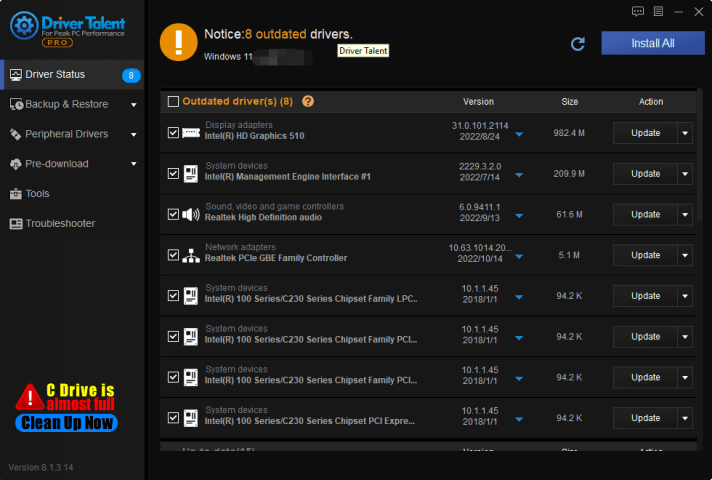
To click on the blue inverted triangle, Driver Talent provides different versions of drivers for downloading.
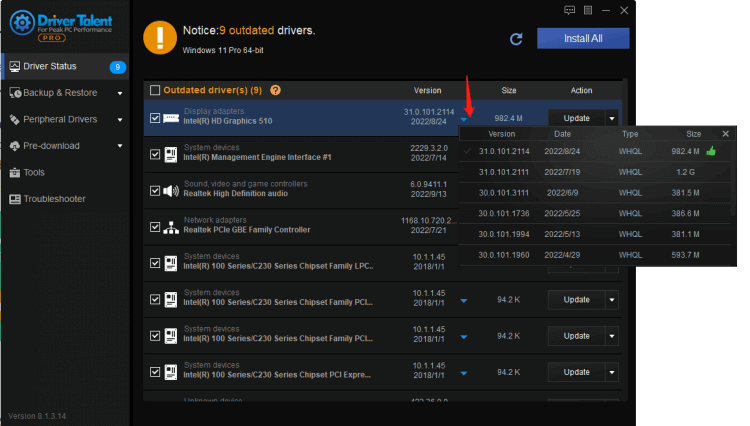
Solution3. Uninstall Drivers
If your Bluetooth driver is already the latest version, you can reinstall the drivers. Maybe when the driver is updated, the original driver files are not cleaned up, resulting in conflicts between the new driver files and the old driver files, and the driver cannot work normally. So uninstall the driver and reinstall it.
You can download Driver Talent to reinstall Bluetooth driver, so that you can fix your Asus ROG Strix.
In addition, Driver Talent can restore damaged drivers.
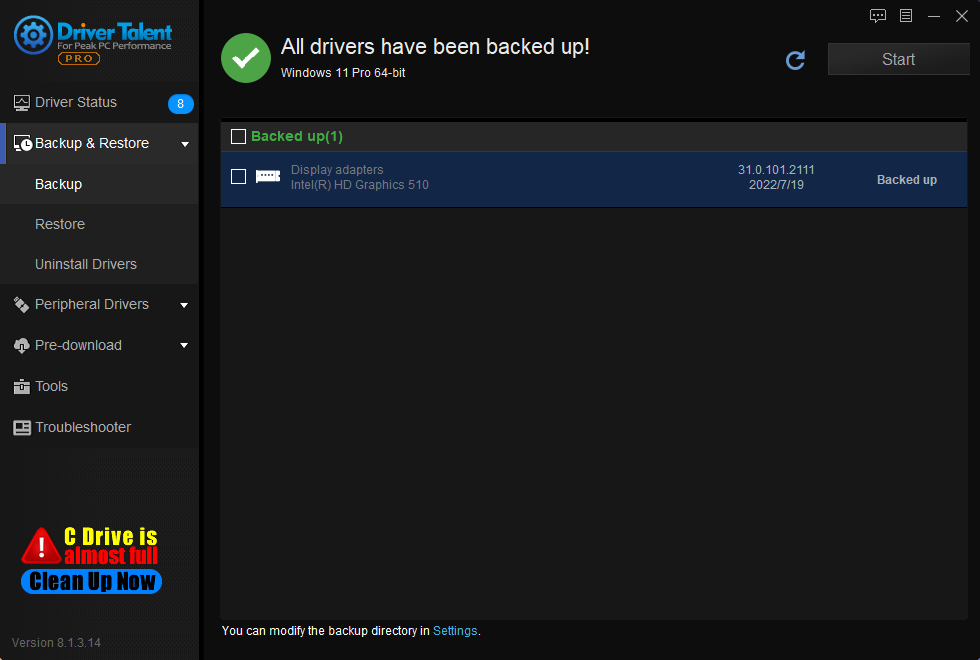
Solution4. Run Windows Troubleshooter
Asus ROG Strix Bluetooth not working might result from files damaged or program faulty. In this case, you can run the Windows Troubleshooter to fix the Bluetooth issue.
For Windows 10 system:
1. Press WIN+I together and open Setting
2. Tap on Updates & security
3. Click Troubleshoot
4. Select Bluetooth in Find and fix other problems
5. Click Run the troubleshooter
For Windows 11 system:
1. Press WIN+I together and open Setting
2. Scroll down to Troubleshoot and on it
3. Tap on Other troubleshooters
4. Click the Run button next to Bluetooth.
Windows will start looking for problems with Bluetooth. If issues are found, it will automatically apply the fixes
Solution5. Perform Bluetooth Diagnosis
If you are using Asus laptops, it contains a pre-installed MyASUS software. You can use it to run Bluetooth diagnosis.
1. In the Windows search box, type MyASUS
2. Press Enter to launch the app
3. Tap on Customer Support in the left-side menu.
4. In the System Diagnosis tab, tick the Bluetooth option and click Checkup
5. Follow the instructions to fix the Bluetooth not working issue
Solution6. Alt+Ctrl+Delete
If your computer operating system is Windows 10, you can try this method to fix Bluetooth not working issue:
1. First, the user opens the task manager through the keyboard "Alt+Ctrl+Delete". After entering the Task Manager interface, switch to the "Services" page. Find "Bluetooth Support Service" in the "Services" list;
2. Right-click "Bluetooth Support Service" and click "Open Service" in the right-click menu;
3. In the service interface, find and right-click "Bluetooth Support Service" again, and click "Properties" in the right-click menu;
4. In the properties interface of the Bluetooth payment service, set the startup type to "Automatic" and click the "OK" button. Generally speaking, this method can solve the problem that the computer cannot connect to Bluetooth;

|
ExplorerMax |

|
Driver Talent for Network Card | |
| Smart and advanced file explorer tool for Windows platforms | Download & Install Network Drivers without Internet Connection | |||
| 30-day Free Trial | Free Download |








