Computer Fan is Too Loud? Here are Some Tips
Dec. 18, 2023 / Updated by Mindy to Windows 11
The computer fan is one of the important components of the computer, its role is to cool down the various components of the computer and prevent the computer from overheating. However, sometimes we will find that the sound of the computer fan is particularly loud, which not only affects our use experience, but also may indicate some problems with the computer. So, how to fix a loud computer fan? Here are some possible causes and solutions:
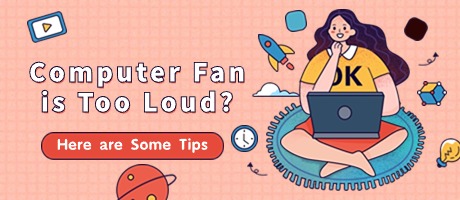
1. Check the status of the fan
Sometimes, the computer fan is loud, which may be because the fan speed is too high, or the fan bearing is damaged, or the fan blade is deformed. We can check the status of the fan by the following steps:
1) Open the computer case, find the position of the fan, observe whether the fan rotates normally, whether there is foreign matter or dust blockage, whether there is loosening or friction phenomenon.
2) If the fan is blocked with foreign matter or dust, we can use a soft brush or vacuum cleaner to clean the fan's vent hole, or use compressed air to blow away the dust on the fan.
3) If the fan is loose or frictions, we can use a screwdriver to tighten the fixing screw of the fan, or use lubricating oil to lubricate the bearing of the fan.
4) If the fan is damaged or deformed, we can use a special fan cleaner to clean the fan blades, or replace the new fan.
2. Replace the fan with less noisy ones
Sometimes, the computer fan is loud, perhaps because the quality of the fan is not good or the heat dissipation effect of the fan is not good. You can replace a quieter fan by following these steps:
1) According to the model and configuration of the computer, choose the appropriate fan, pay attention to the size of the fan, voltage, power, speed, air volume, noise and other parameters, as well as the interface type of the fan, installation mode and other details.
2) Turn off the computer, disconnect the power, open the chassis, remove the original fan, install a new fan, pay attention to the direction of the fan, connect the power cord of the fan, fix the screws of the fan, close the chassis, switch on the power, turn on the computer, check whether the fan works properly.

3. Lighten the load on your computer
Sometimes, the computer fan is loud, which may be because the computer's load is too high, resulting in the computer's temperature rising, and the fan will speed up to dissipate heat. The following steps can be taken to reduce the load on your computer:
1) Close or delete unnecessary programs and files, avoid running multiple or large applications, especially games, videos, graphics and other resource-intensive programs.
2) Use anti-virus software or optimization software to clean up the junk files of the computer, repair the errors of the computer, improve the performance of the computer, prevent the computer from being affected by viruses or malware.
3) Adjust the power supply options of the computer, choose the appropriate power plan, such as balance mode or energy saving mode, can reduce the power consumption of the computer, reduce the heat of the computer.
4. Adjust the computer’s placement
Sometimes, the computer fan is loud, possibly because the computer is placed at an unreasonable angle, resulting in poor ventilation of the fan, and the fan will increase the wind to dissipate heat. We can adjust the positioning angle of the computer by following steps:
1) Put the computer in a flat, clean, ventilated place, avoid placing on items such as plush, cloth, paper that can easily clog the fan, or near a heat source such as walls, windows, heating.
2) Use computer stand or cooling pad to improve the bottom space of the computer. It can not only increase the air intake of the fan, improve the heat dissipation effect of the fan, but also reduce the burden on our neck and waist.
3) Adjust the screen angle of the computer, so that it is consistent with the horizontal line of the eye, avoid the reflection or glare of the screen, protect the vision of the eyes, and also reduce the heat of the screen.
5. Optimize your computer hardware
Sometimes, the computer fan is loud, which may be because the hardware configuration of the computer is insufficient, or the heat dissipation effect of the hardware is poor, or the compatibility of the hardware is not good. We can optimize the hardware of the computer by following steps:
1) According to the needs of the computer, upgrade or replace the computer hardware, such as memory, hard disk, graphics card, processor, etc., to improve the running speed of the computer, reduce the power consumption of the computer, and reduce the heat output of the computer.
2) The use of professional cooling devices, such as heat sink, heat dissipating pipe, heat dissipating paste, cooling fan, etc., to enhance the computer's cooling capacity, improve the stability of the computer, extend the life of the computer.
3) Use "Driver Talent" to check and update the computer driver to ensure the normal operation of the computer driver and prevent the computer from blue screen, crash, restart and other faults.
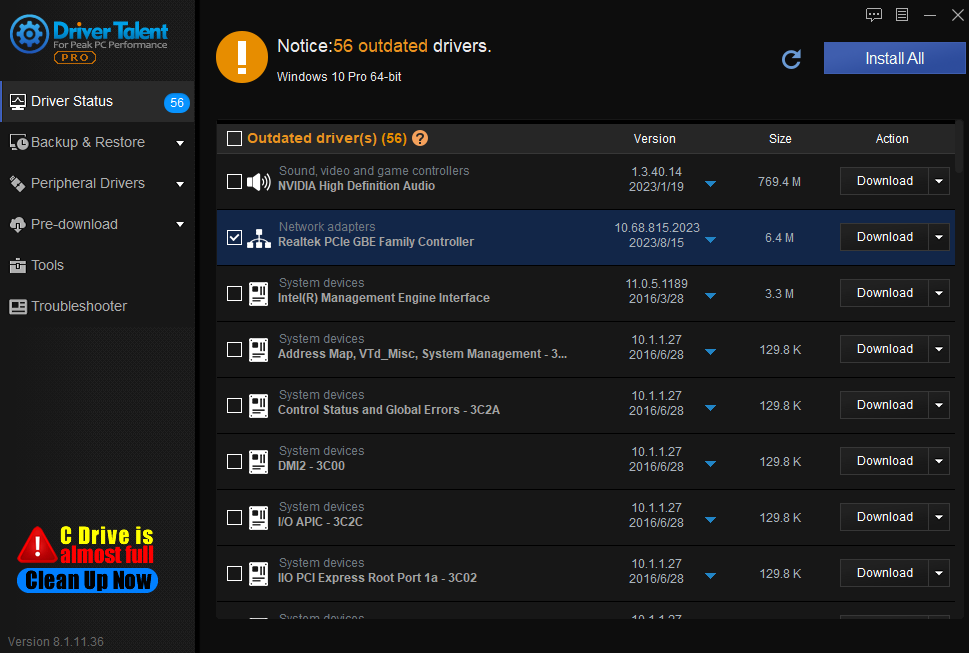
Above is the computer fan sound big how to do, computer fan sound big reasons and solutions. I hope it was helpful. If you encounter driver problems related to network cards, graphics cards, Bluetooth, sound cards and other drivers, you can download "Driver Talent" for detection and repair, and Driver Talent supports driver download, driver installation, driver backup, and so on.
You may also like:
Computer keyboard Lights are Off - Causes and Solutions
Reasons and Solutions for Game Launch Failure
How to Restore the Computer without Sound
How Can I Turn on the Computer WLAN?

|
ExplorerMax |

|
Driver Talent for Network Card | |
| Smart and advanced file explorer tool for Windows platforms | Download & Install Network Drivers without Internet Connection | |||
| 30-day Free Trial | Free Download |








