How to Fix DLL Files Missing or Not Found after Windows 10 Creators Update
Jun. 24, 2022 / Updated by Bessie Shaw to Gaming Solutions
Lots of Windows 10 users encounter the DLL files missing or DLL files not found issue after the Windows 10 Creators Update. Owing to the non-existence of a certain DLL file, the related application can’t be launched. How to fix the troublesome DLL files missing problem after the Windows 10 Creators update? You could check out some viable solutions below.
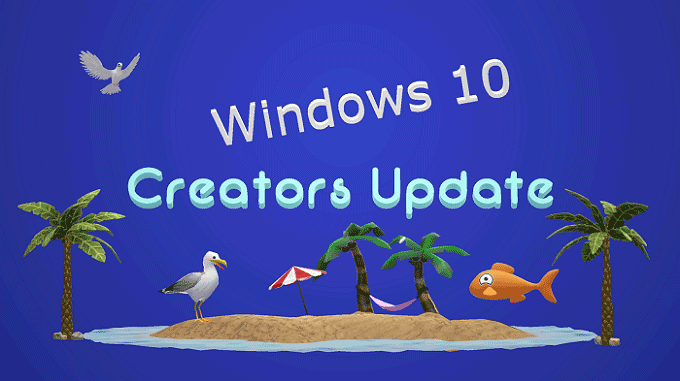
Fix 1. Run SFC Command to Fix DLL Files Missing after the Windows 10 Creators Update
To fix the missing DLL files error after the Windows 10 Creators Update, you could first run the SFC command. The built-in System File Checker (SFC) could scan all the system files, restore missing, corrupted, damaged or deleted DLL files. Take the following steps:
Step 1. Go to Search, type cmd, and choose Command Prompt (Admin)
Step 2. Type sfc/scannow and hit Enter
Step 3. The scanning process might take a long period of time.
Wait patiently until the process is completed. SFC will replace the missing DLL files.
Fix 2. DLL Files Download Utility to Solve DLL Files Not Found after Windows 10 Creators Update
The DLL file download utility could quickly solve your DLL files not found or missing issue after the Windows 10 Creators Update. Driver Talent is highly recommended, which has been widely used to download the best-matched DLL files. It could also recover deleted or corrupted DLL files, such as MSVCP140.dll, MSVCR120.dll and so on.
Follow these steps to use Driver Talent to fix various missing DLL files problems after the Windows 10 Creators Update.
Step 1. Launch Driver Talent. Click the Scan button to detect .dll file errors.
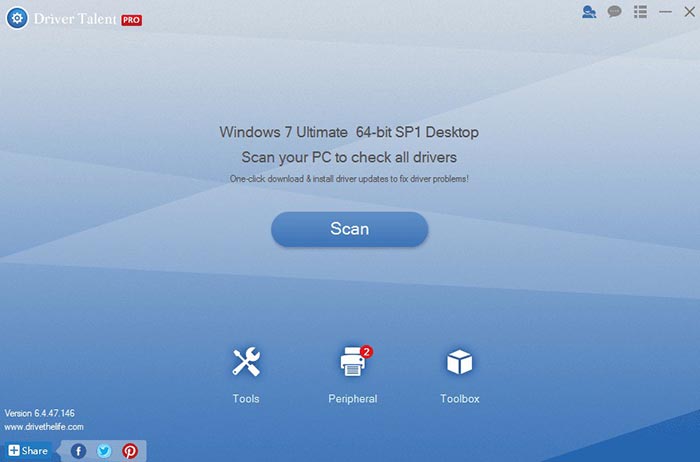
Step 2. Go to the Advanced menu, click Tools, and click DLL Files Helper. All your missing, deleted, damaged or corrupt DLL files will be resolved.
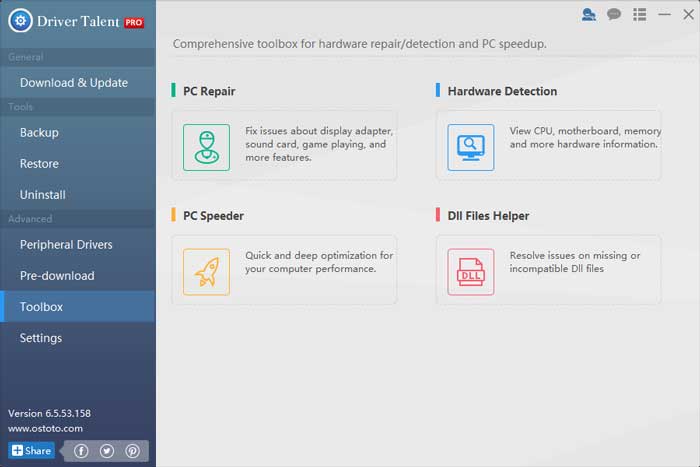
Step 3. Reboot your computer.
Fix 3. Update Drivers
The missing DLL files issue after the Windows 10 Creators Update could also be triggered by incorrect hardware drivers. For example, if you connect a HP printer to your computer, only the right HP printer driver could get rid of the missing DLL files error on the Creators Update. To update drivers, Driver Talent could be of help, which is a reliable Windows drivers download and update utility.
Here is the easy and straightforward guide on using Driver Talent to update the hardware driver to fix your missing DLL files problem after the Windows 10 Creators Update. For more instructions, please check the User Guide of Driver Talent.
Step 1. Scan Your PC
Launch Driver Talent. Hit the "Scan" button to detect your problematic peripheral device driver.
Step 2. Update Hardware Driver
Navigate to the "Peripheral Drivers" menu. Click the "Install" button to download the most compatible peripheral hardware driver.
Step 3. Reboot Your PC
Perform a reboot of your PC to allow the hardware driver update to come into effect.
If you have any ideas or suggestions on the DLL files missing or not found issue after the Windows 10 Creators Update, please leave comments in the comment section below. You could also visit the OSToto forum for further discussion. For more technical support, you could click the LEFT MENU in this page. If you run into any gaming-related issues, please check out the Game Solutions sector.

|
ExplorerMax |

|
Driver Talent for Network Card | |
| Smart and advanced file explorer tool for Windows platforms | Download & Install Network Drivers without Internet Connection | |||
| 30-day Free Trial | Free Download |








