7 Quick Fixes for The Cycle: Frontier Crashing or Not Launching Issue
Jul. 19, 2022 / Updated by Vivi to Gaming Solutions

The Cycle: Frontier (formerly The Cycle) is a new first-person shooter video game developed by Yager Development. Ever since its release, it has gained great popularity around the world. However, some players are complaining that The Cycle: Frontier keeps crashing or won't launch on Windows PC. The crashing or launching issue is quite common in computer games, especially in a new game. It can be caused by many factors, but it is not very difficult to solve. Here are 7 quick fixes for the The Cycle: Frontier crashing/not launching issue on Windows.
Contents:
Fix 1. Update graphics drivers
Fix 3. Run The Cycle Frontier as administrator
Fix 7. Update The Cycle Frontier
Fix 1. Update graphics drivers
A computer may have network connection issues, such as WiFi icon missing, "Windows can't connect to this network", or "WiFi connected but no internet", when the network drivers are missing or outdated. Likewise, if your graphics drivers (display drivers) are outdated or corrupted, you will encounter display issues, including blue screen, vertical/horizontal lines on screen, and game crashing. Therefore you have to update the graphics drivers to avoid or fix the game crashing issue.
You can update graphics drivers with professional driver update tools, like Driver Talent. Driver Talent is a user-friendly software that can quickly find out driver-related issues on computers, and then fix the issues by updating drivers, restoring drivers or backup drivers.
Now download Driver Talent by clicking the button below.
Then activate the Pro version and follow the steps to update your graphics drivers.
Step 1. Check driver status with one click.
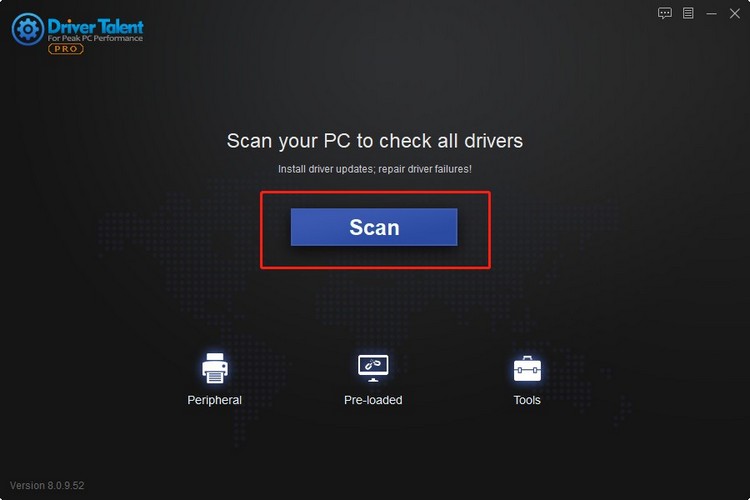
Step 2. Click the Update button to download and install new drivers.
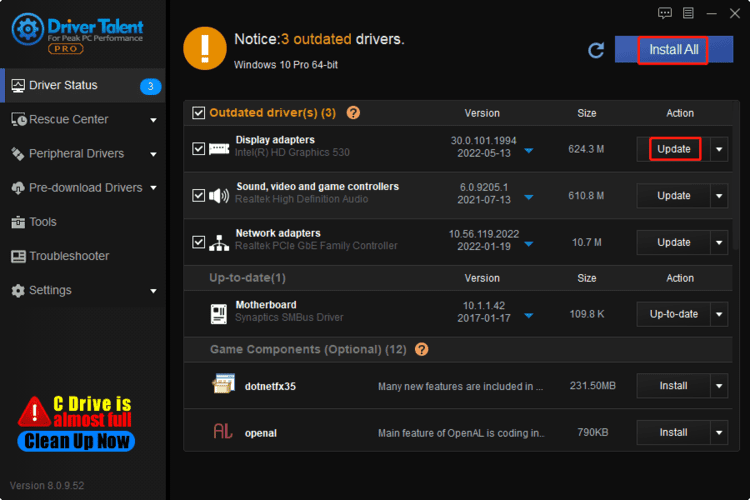
Step 3. Restart the computer.
Fix 2. Update game drivers
Microsoft Visual C++ Redistributable also known as game driver, is an essential component for many computer games. Without a proper Microsoft Visual C++ Redistributable, some games may crash or fail to launch. Thus updating Microsoft Visual C++ Redistributable (game driver) is an important solution to the The Cycle: Frontier crashing or not launching problem.
Thanks to Driver Talent, it is quite easy to update the Microsoft Visual C++ Redistributable. Click the download button of Driver Talent, activate it and then updatde your Microsoft Visual C++ Redistributable quickly.
Step 1. Scan drivers.
Step 2. Select the newest Microsoft Visual C++ Redistributable, and then click on Install.

Step 3. Click Continue.
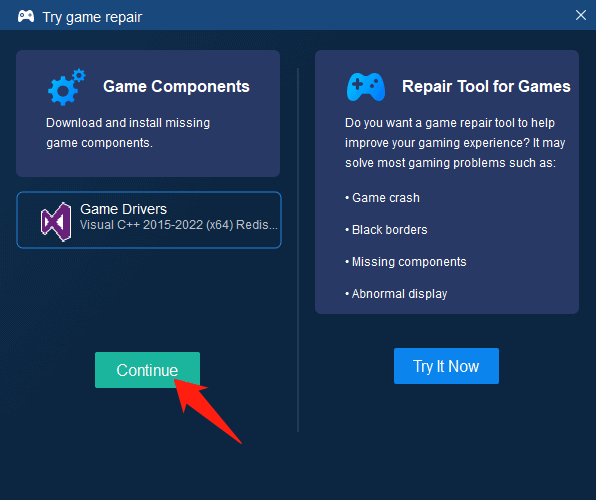
Step 4. Restart your PC to make the new game driver come into effect.
Fix 3. Run The Cycle Frontier as administrator
Occasionally some big games have to access permissions required for proper launching and running. To run The Cycle: Frontier with administrative access:
Step 1. Right-click the shortcut of The Cycle: Frontier.
Step 2. Select Properties.
Step 3. Click Compatibility.
Step 4. Check the box before "Run this program as an administrator".
Step 5. Click Apply and then click OK.
After that, launch the game check to see if the crashing or not launching issue is solved. If not, try other solutions.
Fix 4. Disable Overlays
Some games may come with an additional overlay feature to help game players or streamers. But in some cases, this feature may cause crashing, freezing or not launching issue. So, it is worthy of disabling the Overlays feature.
Disable Nvidia GeForce Experience Overlay:
Step 1. Launch Nvidia GeForce Experience.
Step 2. Open Settings.
Step 3. Select General.
Step 4. Find In-Game Overlay, and Disable it.
Step 5. Reboot your computer.
Disable Discord Overlay:
Step 1. Launch Discord.
Step 2. Click on the setting icon.
Step 3. Under App Settings, click Overlay.
Step 4. Find "Enable in-game overlay" and turn it on.
Step 5. Open the Game tab.
Step 6. Click The Cycle Frontier.
Step 7. Find "Enable in-game overlay" and turn it off.
Step 8. Reboot your computer.
Relaunch the game to see if The Cycle: Frontier running improperly issue is fixed.
Fix 5. Repair Game Files
A corrupted game file can be the culprit of game crashing or launching error. It is, obviously, of great importance to repair the game files when the game cannot work properly on your desktop or laptop. To do so:
For Epic Games Launcher:
Step 1. Launch Epic Games Launcher.
Step 2. Select Library.
Step 3. Click the three-dots icon.
Step 4. Click Verify.
It will then start to repair games files on your computer.
For Steam:
Step 1. Launch Steam.
Step 2. Select Library.
Step 3. Right-click on The Cycle Frontier.
Step 4. Select Properties.
Step 5. Navigate to Local Files, and click "Verify integrity of game files".
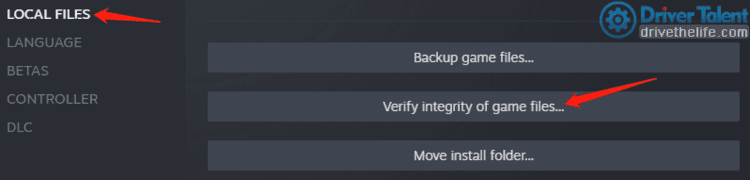
Wait patiently until the repairing process is completed.
Fix 6. Install DirectX
Reinstalling DirectX is another solution that you should try when facing crashing, not launching or freezing problem in The Cycle: Frontier.
Step 1. Visit the official website of DirectX.
Step 2. Choose a language and then click on Download.
Step 3. Follow the on-screen instruction to complete the download and installation.
When it is done, launch The Cycle: Frontier and check if the crashing/not launching issue is resolved.
Fix 7. Update The Cycle Frontier
Usually, the latest update comes with fixes for known bugs or improvement in performance. That's why you should always keep your game applications up-to-date.
For Epic Games Launcher:
Step 1. Launch Epic Games Launcher.
Step 2. Select Library.
Step 3. Click the three-dots icon.
Step 4. Turn on Auto Update.
For Steam:
Step 1. Launch Steam.
Step 2. Select Library.
Step 3. Click The Cycle Frontier.
Step 4. If there's a new release, click Update.
Step 5. Follow the on-screen steps to finish the installation.
After that, restart the PC, launch The Cycle: Frontier to see whether the crashing/launching error has been fixed.
Hope the 7 solutions can help you fix the The Cycle: Frontier crashing or not launching problem.
Read more:
1. How to Fix Star Wars Squadrons Crashing or Not Launching
2. How to Fix Valorant Black Screen/Unable to Launch Errors
3. How to Fix Grand Theft Auto 5 (GTA 5) Crashing in Windows
4. How to Fix FIFA 22 Crashing & Not Working on PC
5. Fix Diablo Immortal Crashing or Not Launching

|
ExplorerMax |

|
Driver Talent for Network Card | |
| Smart and advanced file explorer tool for Windows platforms | Download & Install Network Drivers without Internet Connection | |||
| 30-day Free Trial | Free Download |








