Graphics Card Fault Troubleshooting Guide
Dec. 21, 2023 / Updated by Mindy to Windows 10
The graphics card is an important part of the computer responsible for graphics processing, it can improve the display performance of the computer, to provide users with high clarity, high fluency visual experience. However, the graphics card may also have some faults that affect the normal use of the computer. So, how should the graphics card fault be detected? And how to fix it? Here are several common graphics card failures and troubleshooting methods.
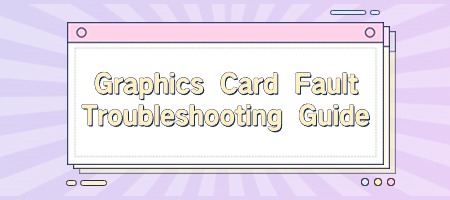
First, common graphics card failures and repair methods
1. The graphics card driver is lost or incompatible
This can happen because the graphics card driver is not properly installed, updated, or removed, or is incompatible with the operating system or other software, causing the graphics card to not work properly. The solution is to use the AMD Driver Automatic Detection tool or "Driver Talent" software to detect and install the appropriate graphics card drivers. The specific steps are as follows:
(1) Download and run AMD driver automatic detection tool or "Driver Talent" software;
(2) Let the software automatically recognize the graphics card model and operating system version, and display the available drivers.
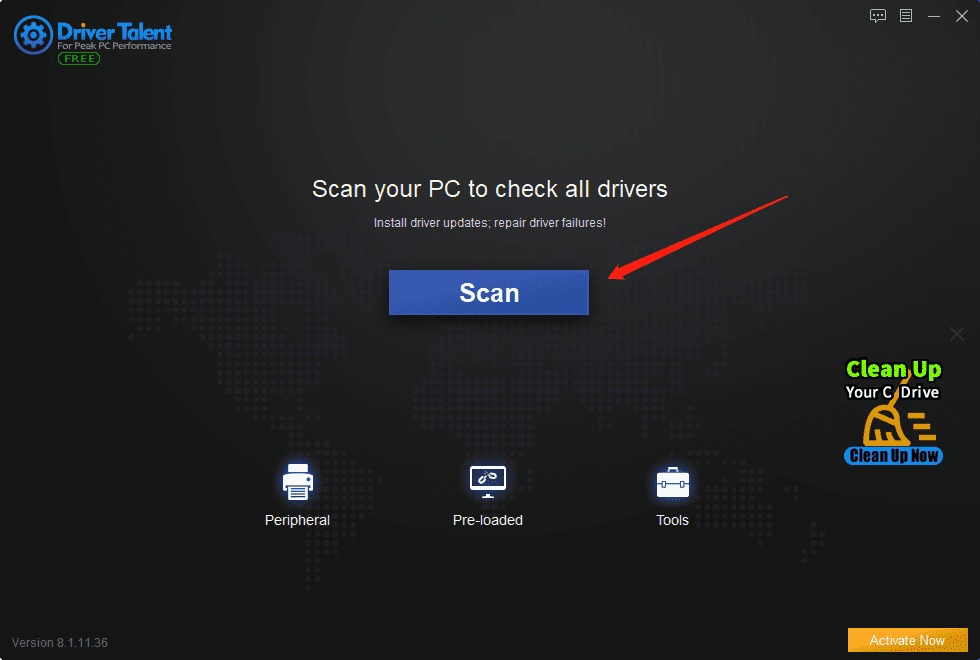
(3) Select the recommended or optional driver and download and install it.
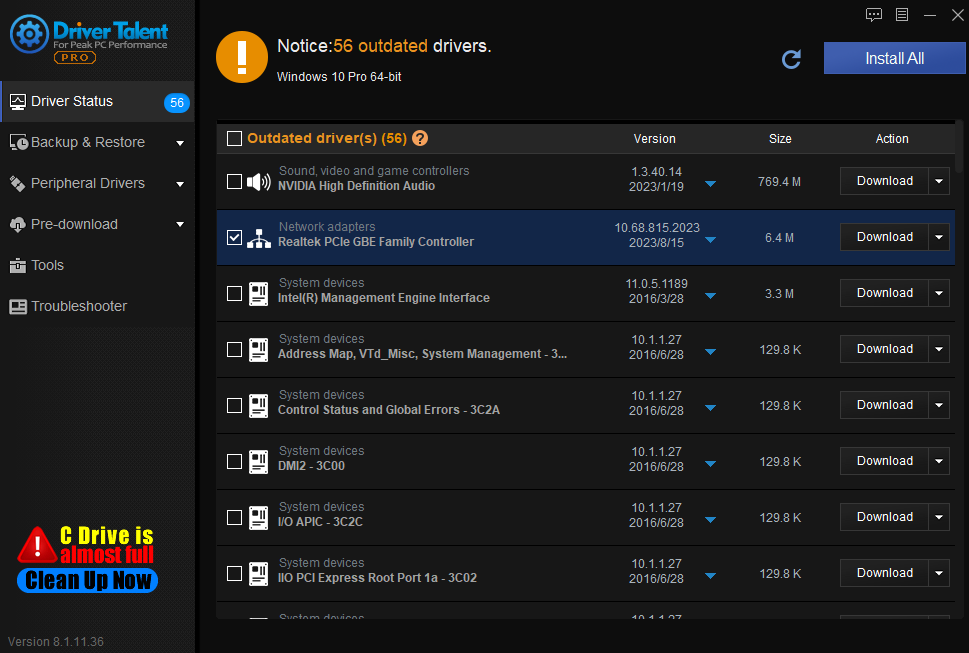
(4) Restart the computer and check whether the graphics card works properly.
2. The graphics card is not in contact with the mainboard or is incompatible with the mainboard
This situation may be due to dust, foreign matter or oxidation between the graphics card and the motherboard slot, resulting in poor signal transmission, or due to hardware conflicts between the graphics card and the motherboard, resulting in unrecognized or unstable work. The solution is to clean and reinsert the graphics card, or replace it with a compatible graphics card or motherboard. The specific steps are as follows:
(1) Turn off the computer and disconnect the power supply.
(2) Open the computer case and locate the slot where the graphics card is located.
(3) Carefully remove the graphics card, clean the Goldfinger with an eraser, and blow away dust and foreign objects in the slot with a hair dryer.
(4) Reinsert the graphics card and ensure that the contact is firm.
(5) Reconnect the power supply and turn on the computer to check whether there is an error message or a buzzer.
(6) If it still does not work properly, you can try to replace another type of graphics card or motherboard.

3. The heat dissipation of the graphics card is poor or damaged
This situation may be due to the blockage, stall or damage of the graphics card fan, resulting in the graphics card temperature is too high, or due to the aging, burning or breakage of the graphics memory, chip and other components, resulting in the graphics card can not output images normally. The solution is to improve and check the cooling effect of the graphics card, or replace or repair the damaged parts. The specific steps are as follows:
(1) Turn off the computer and disconnect the power supply.
(2) Open the chassis and locate the location of the graphics card.
(3) Use a hair dryer or soft brush to clean the dust on the fan and heat sink of the graphics card, check whether the fan rotates normally, if there is an anomaly, you can replace the fan.
(4) Touch the temperature of the graphics memory and chip by hand, if it is too hot, you can install a heat sink or fan on it, or reduce the working frequency of the graphics card.
(5) If the graphics memory or chip has obvious burning, cracking or soldering phenomenon, you can try to use a soldering iron or heat gun to repair, or replace new parts.
The above is how to detect and solve the graphics card fault. I hope it was helpful. If you encounter problems related to the update of the graphics card driver, you can download "Driver Talent" for detection and repair, and Driver Talent support driver download, driver installation, driver backup, etc..

|
ExplorerMax |

|
Driver Talent for Network Card | |
| Smart and advanced file explorer tool for Windows platforms | Download & Install Network Drivers without Internet Connection | |||
| 30-day Free Trial | Free Download |








