DRIVER_IRQL_NOT_LESS_OR_EQUAL (error code 0x000000D1) is a stop error Windows users recently came around after the Windows 10 upgrade or the Windows 10 anniversary update. The error often comes with a Blue Screen of Death (BSoD), displaying error message 0x000000D1 as you can see in the picture below.
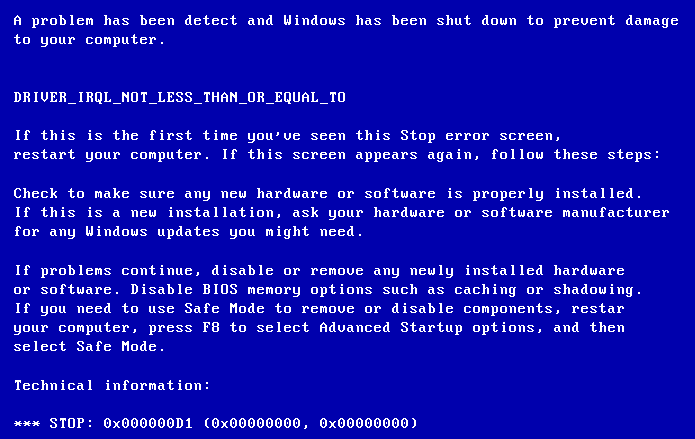
Some may also show you the driver file names, indicating the faulty drivers that cause the DRIVER_IRQL_NOT_LESS_OR_EQUAL error, like rtwlane.sys (Realtek PCIE Wireless LAN PCI-E NIC driver), igdkmd64.sys (Intel Graphics driver), athw8x.sys (Atheros Wireless LAN Driver), etc..
What Causes DRIVER_IRQL_NOT_LESS_OR_EQUAL (Error 0x000000D1)
Error 0x000000D1, or DRIVER_IRQL_NOT_LESS_OR_EQUAL, means the PC fails to identify the driver that has used improper address. There are several reasons for Windows 10 DRIVER_IRQL_NOT_LESS_OR_EQUAL error:
1. Corrupted, outdated or improperly configured drivers
2. Newly installed hardware or software that causes conflicts
3. Damaged hard disk
4. Corrupted system files
5. Malware or virus infection
6. Other reasons
In reality, the reasons above also result in many system issues, like 100% Disk Usage after Windows 10 Upgrade, ghost touch screen, slow boot problem, etc. So it is necessary to pay attention to each of them.
How to Fix DRIVER_IRQL_NOT_LESS_OR_EQUAL (Error 0x000000D1) in Windows 10
Here we’ll show you how to troubleshoot Windows 10 DRIVER_IRQL_NOT_LESS_OR_EQUAL error with the solutions below:
Solution 1: Check the Hardware or Software
If you fail to enter Windows 10 after seeing the DRIVER_IRQL_NOT_LESS_OR_EQUAL blue screen, take a check on the hardware added or changed recently. For example, clean the accumulated dust out of the RAM slots.
If you are able to enter the Windows, try a Windows 10 clean boot to figure out the programs that cause the error 0x000000D1. Or remove the software you’ve installed recently, which may also result in the blue screen.
Solution 2: Perform a Malware and Virus Scan
Files or folders infected with malware or virus can also cause Windows 10 DRIVER_IRQL_NOT_LESS_OR_EQUAL error, so perform a scan and delete the infected files or folders on the PC.
Solution 3: Repair Corrupted Drivers that Causes DRIVER_IRQL_NOT_LESS_OR_EQUAL Error in Windows 10
After the basic check, it is extremely necessary to uninstall and reinstall the driver for Windows 10.
If the blue screen error does show you the .sys file name, find out that driver and reinstall it. But if the screen just shows you 0x000000D1 error only with “DRIVER_IRQL_NOT_LESS_OR_EQUAL”, it will be hard for you to diagnose the corrupted driver.
To diagnose and repair the broken driver, use Driver Talent recommended below, which is a professional driver troubleshooter. Click the button to get it directly.
Steps to repair driver issues with Driver Talent:
Step 1. Click Scan to detect the problematic drivers.
Step 2. Click Repair or Update to fix driver issues.
Step 3. Restart the PC to make the newly installed drivers take effect.
Note: After the Windows 10 anniversary update, users cannot install a third-party driver manually. For more information, see Fix: Driver Signature Issue in Windows 10 Anniversary.
Solution 4: Use Command Prompt to Fix DRIVER_IRQL_NOT_LESS_OR_EQUAL Error
In this method, you need to enter the System Recovery Options and use the Command Prompt to fix 0x000000D1 blue screen issue. Take the steps:
Step 1. Use Windows shortcut keysWin + I to open Settings, and then select Update and recovery.
Step 2. Select Recovery from the left column and then click the button Restart now from the right column.
Step 3. Select Troubleshoot on reboot screen, then Advanced options, and then choose Command Prompt.
Step 4. Log in with admin account and then type the command below and hit Enter:
DEL /F /S /Q /A "C:\Windows\System32\drivers\
Note: The faulty driver name should be the one you see on the DRIVER_IRQL_NOT_LESS_OR_EQUAL blue screen, such as rtwlane.sys, igdkmd64.sys, usbuhci.sys, etc..
After the steps above, you will be able to enter Windows 10 normally. Don’t forget to update other drivers with Solution 3 when you finish this.
Solution 5: Use System File Checker
System File Checker is a tool in Windows 10 that can help to scan for corrupted system files and fix the DRIVER_IRQL_NOT_LESS_OR_EQUAL error. Here are the steps:
Step 1. Use Windows shortcut keys Win + X to launch the Jump List, and then select Command Prompt (Admin).
Step 2. Type SFC /scannow into the dialog box and press Enter.
Step 3. If you receive “Windows Resource Protection found corrupt files but was unable to fix some of them”, do a system restore to completely fix the DRIVER_IRQL_NOT_LESS_OR_EQUAL error.
Also See:How to Use System Restore to Fix Windows 10 Issues
In fact, there are many Windows errors resulting in BSoD after the Windows OS upgrade or update. For more information, click
Hope the 5 methods above are helpful to resolve the DRIVER_IRQL_NOT_LESS_OR_EQUAL error in Windows 10 or the 0x000000D1 blue screen. If you have any questions on the subject of how to fix DRIVER_IRQL_NOT_LESS_OR_EQUAL in Windows 10, let us know by typing your questions in the comment section below.









