Is Ethernet the same as wired internet and reasons and solutions for Ethernet having no valid IP configuration
Apr. 29, 2024 / Updated by Seraphina to Windows 11
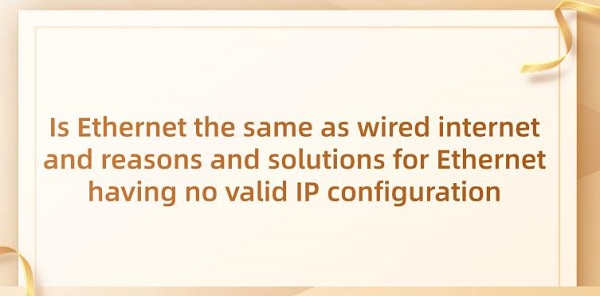
Ethernet is a type of local area network (LAN) technology commonly used to connect computers, network devices, and the internet. It plays a crucial role in computer networks by providing a reliable wired connection for transmitting data and information. Through Ethernet, computers can communicate with each other, share resources, and access various services and content on the internet. The ubiquity and reliability of Ethernet make it one of the fundamental infrastructures of modern computer networks, supporting the exchange of information in the digital age.
CONTENTS:
3. Is Ethernet the Same as Wired Internet
4. How to Use a USB Adapter to Ethernet
5. How to Solve Ethernet No Valid IP Configuration
Transmission Media: Ethernet can be divided into wired Ethernet and wireless Ethernet based on the transmission medium. Wired Ethernet uses cables for transmission, while wireless Ethernet communicates through wireless signals.
Transmission Speed: Ethernet standards vary in transmission speed, including 10 Mbps Ethernet, 100 Mbps Fast Ethernet, 1000 Mbps Gigabit Ethernet, etc.
Topology: Ethernet networks can have different topologies, such as star topology, bus topology, ring topology, etc.
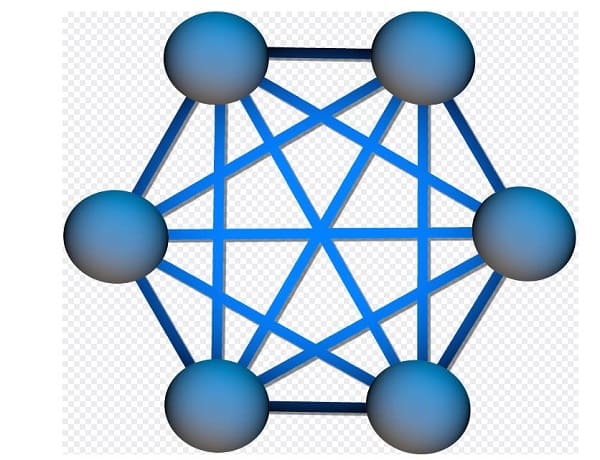
Standards: Ethernet standards are defined by the IEEE 802.3 series, including standards like IEEE 802.3u, IEEE 802.3ab, etc.
Protocols: Ethernet can be categorized into traditional Ethernet, switched Ethernet, VLAN Ethernet, etc., based on the protocols and technologies used.
Triple speed Ethernet typically refers to Ethernet technology that supports multiple speeds, including 10 Mbps, 100 Mbps, and 1000 Mbps (or 1 Gbps). This technology enables devices compliant with Ethernet standards to automatically adapt to different speed network connections.
Features:
Support for Multiple Speeds: Triple speed Ethernet supports various speeds, allowing it to adapt to different network environments and requirements.
Adaptive Capability: This Ethernet technology can automatically select the optimal speed based on the connected devices and network conditions to ensure the highest performance and stability.
Flexibility: It offers flexible network connection options, allowing devices with different speeds to connect in the same network without the need for additional converters or devices.

High Performance: By supporting higher speeds like 1 Gbps, triple speed Ethernet provides faster data transmission and network performance, suitable for applications requiring high bandwidth.
Versatility: This Ethernet technology is widely used in different network devices and applications, including personal computers, network switches, routers, servers, etc., due to its versatility and widespread adoption.
3. Is Ethernet the Same as Wired Internet:
Connection Method: Ethernet uses wired connections, typically using Ethernet cables to connect devices like computers, routers, switches, etc. Wireless networks, on the other hand, use wireless signals for connectivity, transmitting data between devices using wireless routers or access points.
Transmission Method: Ethernet transmits data through wired connections, while wireless networks transmit data using wireless signals.

Speed and Stability: Generally, Ethernet offers faster and more stable transmission speeds since it's not affected by wireless signal interference. Wireless networks' speed and stability may be affected by distance, obstacles, and other wireless signals.
Application Scenarios: Ethernet is suitable for scenarios requiring high-speed and stable connections, such as office networks, data centers, etc. Wireless networks are suitable for mobile devices, places where wiring is difficult, and scenarios requiring mobility, such as home networks, cafes, airports, etc.
4. How to Use a USB Adapter to Ethernet:
Connect the Adapter: Insert the USB end of the USB to Ethernet adapter into the USB port of your computer.
Wait for Driver Installation: Many USB to Ethernet adapters will automatically install the required drivers when plugged into a computer. Wait for the computer to detect and install the drivers.
Check Network Settings: You may need to make some adjustments in your computer's network settings to ensure that the computer correctly recognizes and uses the adapter. Usually, you can find a new Ethernet connection option in the network settings.
Connect the Network Cable: Plug one end of the network cable into the Ethernet port of the adapter and the other end into your router, switch, or network connection.

Test the Connection: Open a browser or other network applications on the computer to test if the Ethernet connection is working properly. You should be able to access internet and LAN resources.
5. How to Solve Ethernet No Valid IP Configuration:
1). Check Physical Connections:
Ensure that your Ethernet cable is correctly connected to the computer's Ethernet port and the router or switch. Make sure the connection is secure without any looseness or damage.
2). Restart Network Devices:
Try restarting your router, switch, and computer. Sometimes, restarting network devices can clear any temporary connection issues.
3). Check Adapter Settings:
In your computer's network settings, make sure the Ethernet adapter is enabled and set to obtain an IP address automatically. You can manually assign IP addresses in the network settings, but DHCP (Dynamic Host Configuration Protocol) is generally recommended.
4). Check DHCP Server:
Ensure that your router or network has a functioning DHCP server. The DHCP server is responsible for assigning IP addresses and other network configurations to your devices. If the DHCP server is not working properly, your devices may not obtain a valid IP configuration.
5). Release and Renew IP Address:
In Windows systems, you can release and renew IP addresses by opening Command Prompt and entering the following commands: "ipconfig /release" and "ipconfig /renew". This will release the current IP address and attempt to obtain a new one.
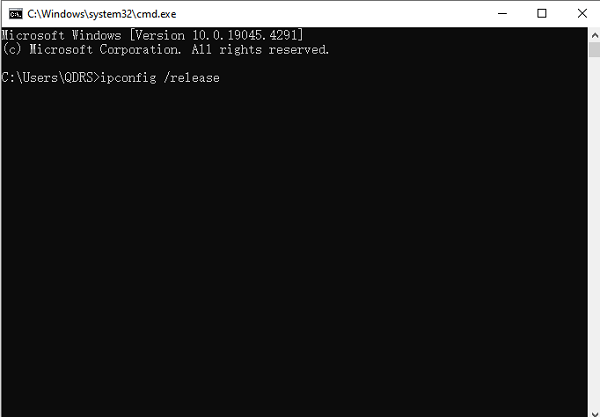
6). Check Network Drivers:
Ensure that the network adapter drivers on your computer are up to date. It's recommended to use software like Driver Talent to detect and update computer drivers, ensuring compatibility between the adapter and the computer. Alternatively, you can check and update network adapter drivers in Device Manager.
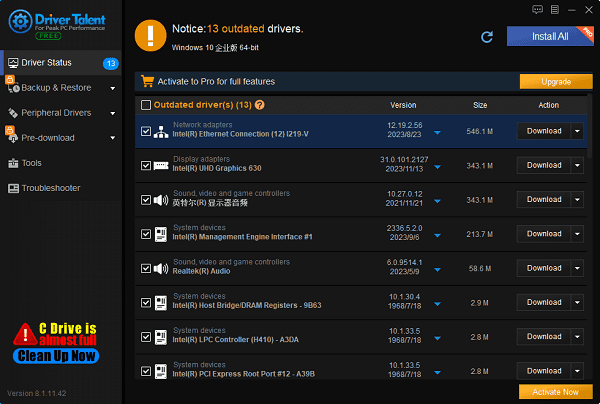
7). Manually Configure IP Address:
If the above methods fail to resolve the issue, you can try manually configuring the IP address. You can manually enter IP address, subnet mask, default gateway, and DNS server information in the network settings.
8). Check Firewall and Security Software:
Sometimes, firewalls or security software may block DHCP requests, preventing IP address acquisition. Try disabling the firewall or security software and retry obtaining an IP address.
Above are whether Ethernet and wired internet are the same? As well as the reasons and solutions for Ethernet having no valid IP configuration. If you encounter issues with drivers such as network cards, graphics cards, Bluetooth, sound cards, etc., you can download "Driver Talent" to detect and fix them. Driver Talent supports driver downloads, installations, backups, and more, providing flexible driver management options.
See also:
What is Realtek on my computer and the way to download and install Realtek audio drivers
Which is better, the i5 or the i7, and an introduction to the differences between them
How to connect gamepad to TV and the solution to install a gamepad on my PC

|
ExplorerMax |

|
Driver Talent for Network Card | |
| Smart and advanced file explorer tool for Windows platforms | Download & Install Network Drivers without Internet Connection | |||
| 30-day Free Trial | Free Download |








