What is Realtek on my computer and the way to download and install Realtek audio drivers
Jul. 09, 2025 / Updated by Seraphina to Windows Driver Solutions
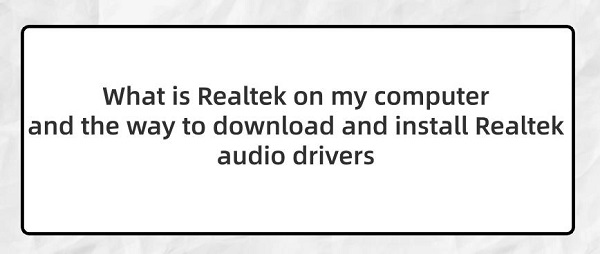
Realtek Audio refers to the audio drivers and related audio management software developed by Realtek Corporation. These drivers and software are used to support audio devices in computers, including built-in audio chips, sound cards, and related hardware. Through Realtek Audio, users can control the audio output and input of the computer, adjust volume, audio effects, etc., ensuring that audio devices work properly and provide a high-quality audio experience.
Contents:
1. What is Realtek on my computer
3. Realtek high definition audio manager
4. Steps to download and install Realtek sound card drivers
1). Download and install using Driver Talent
2). Browse the official website for download
1. What is Realtek on my computer:
Realtek is a well-known manufacturer of electronic components and chips, with a product range covering various computer hardware components, including sound cards, network cards, wireless network cards, Ethernet cards, etc. In computers, the most common application of Realtek is its sound card chips and related audio drivers. These drivers are responsible for managing audio devices in computers, including speakers, headphones, microphones, etc., ensuring that they work properly and provide a high-quality audio experience. Therefore, when we talk about installing Realtek drivers on a computer, it usually refers to installing drivers used to manage sound cards and audio devices.
1). Definition:
Realtek Audio Console is a software audio control panel provided by Realtek Corporation. Through Realtek Audio Console, users can adjust audio settings, including volume, audio effects, selection of audio input and output devices, and enhancement functions. This control panel provides an intuitive interface that allows users to customize their computer's audio experience to meet individual needs and preferences.
2). Functions:
Audio settings adjustment: Allows users to adjust volume, selection of audio input and output devices, and audio effects, etc.
Audio effect enhancement: Provides various audio effect enhancement options, such as equalizers, surround sound effects, etc., allowing users to customize audio effects according to personal preferences.
Virtual surround sound: Improves the immersive and surround sound experience of audio playback through virtual surround sound, providing a more realistic auditory experience.

Audio device management: Users can manage and configure audio input and output devices connected to the computer, such as speakers, headphones, microphones, etc.
Presets configuration: Supports presets configuration, allowing users to save their commonly used audio settings schemes for quick switching and application.
3. Realtek high definition audio manager:
Realtek High Definition Audio Manager is an audio management software provided by Realtek Corporation, designed to manage and adjust audio settings on computers. It allows users to configure audio input and output devices, adjust audio effects, manage audio connections, and make other audio-related settings to meet personalized audio experience needs.
Audio device management: Allows users to manage audio input and output devices on the computer, such as speakers, headphones, microphones, etc.
Audio effect adjustment: Provides various audio effect settings, such as equalizers, surround sound effects, enhanced audio effects, etc., to improve audio quality and experience.
Connection configuration: Can adjust the connection methods and settings of different audio input and output devices, such as jack detection, connection types, etc.
Audio output adjustment: Allows users to adjust the volume, balance, and channel settings of audio output to meet personal preferences and environmental needs.
Notifications and prompts: Provides real-time notifications and prompts for audio status, such as automatic switching when headphones are inserted, display of audio device status, etc.
Driver update: Can check and update Realtek audio drivers to ensure the normal operation and latest performance of system audio devices.
Advanced settings: Provides some advanced settings options, such as DSP functions, audio encoding and decoding parameter settings, etc., for advanced users to make deeper adjustments and optimizations.
4. Steps to download and install Realtek sound card drivers:
1). Download and install using Driver Talent:
Open Driver Talent on your computer and click "Scan".
After scanning, if it detects that your sound card driver is not installed or updated, click the "Download" button.
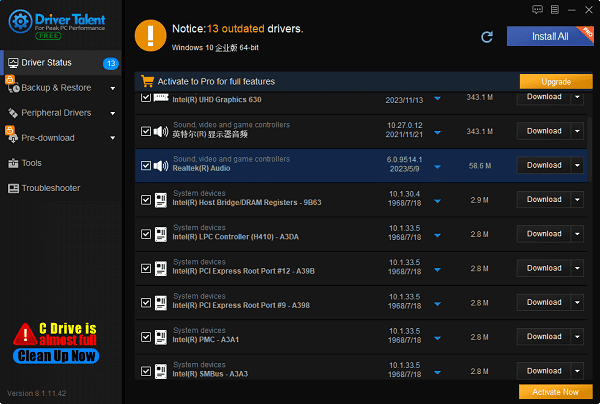
Wait for the upgrade to be successful, then restart your computer to ensure that the new version of the sound card driver takes effect.
2). Browse the official website for download:
(1). Identify the model:
Press the "Win + X" key combination to open "Device Manager".
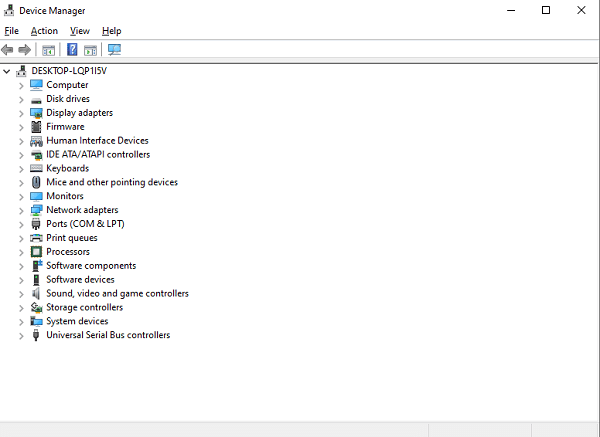
In Device Manager, expand the "Sound, video and game controllers" option.
Find your sound card device, usually displayed as "Realtek High Definition Audio" or a similar name. Right-click on the device and select "Properties".
In the Properties window, click the "Details" tab, then select "Hardware ID" from the drop-down list.
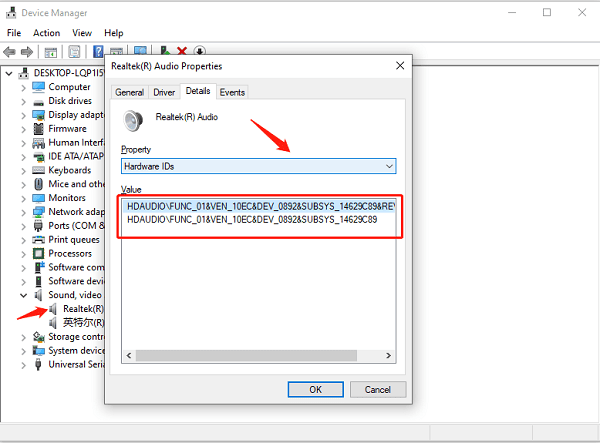
Note down the model of your sound card for use when downloading drivers.
(2). Visit the official website:
Open a web browser and visit the Realtek website.
On the homepage or support page of the official website, find the "Downloads" or "Support" option, then select "PC Audio Codecs" or an option that matches your device model.
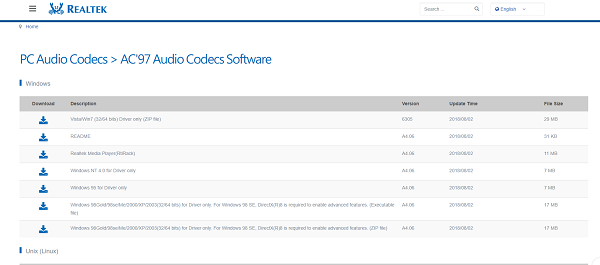
(3). Download drivers:
On the driver download page, find the latest version of the driver program suitable for your operating system, and click to download. Make sure to select the correct version, such as 32-bit or 64-bit system.
Click the download link, choose the location to save the driver program, and wait for the download to complete.
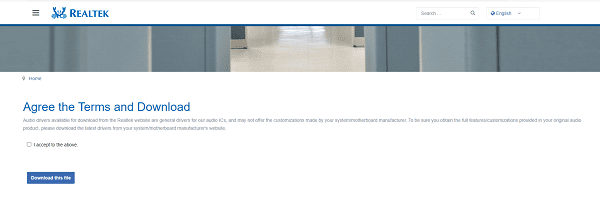
(4). Install drivers:
Double-click the downloaded driver program installation package to run the installation program.
In the installation wizard, select the components you want to install. Usually, it is recommended to select the default options. Click "Next" to continue the installation.
(5). Restart your computer:
After the installation is complete, it is recommended to restart your computer to make the sound card driver take effect.
(6). Check for updates:
After the installation is complete, you can also regularly check the Realtek official website or use Driver Talent to obtain the latest driver updates.
The above is a brief introduction to what Realtek is on my computer and the download and installation of Realtek sound card drivers. If you encounter driver-related issues such as network cards, graphics cards, Bluetooth, sound cards, etc., you can use "Driver Talent" to detect and repair them. Additionally, Driver Talent supports driver download, installation, and backup, providing flexible driver installation.
See also:
Is it essential to update computer drivers
Steps to clean up a full C drive on the computer
How to Solve the Issue of Keyboard Lights Not Turning On
No Internet Connection-5 Common Solutions
How to Solve Slow Speed and High Latency on Win11 Computers

|
ExplorerMax |

|
Driver Talent for Network Card | |
| Smart and advanced file explorer tool for Windows platforms | Download & Install Network Drivers without Internet Connection | |||
| 30-day Free Trial | Free Download |







