How do I reinstall my sound driver and the steps to open the sound driver
Apr. 23, 2024 / Updated by Seraphina to Windows 10
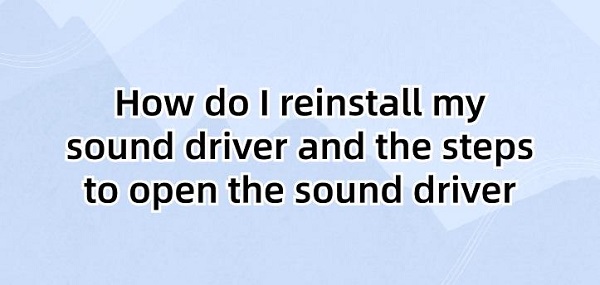
Sound card drivers play a crucial role in computer systems. They act as a bridge between the sound card hardware and the operating system, responsible for managing and controlling the functionality and performance of the sound card device. Sound card drivers enable effective communication and interaction between the operating system and the sound card, allowing users to record, play, and process audio through the operating system. They are responsible for converting digital audio signals into analog signals and outputting sound through speakers or headphones. Additionally, sound card drivers can handle sound effects, volume control, and other functions to provide a high-quality audio experience.
Contents:
1. Definition of Sound Card Driver
2. Steps to Open Sound Card Driver
Method 1: Open through Device Manager
Method 2: Open through Control Panel
Method 3: Using Auxiliary Software to Install Drivers
Method 4: Open Realtek HD Audio Manager
3. Methods to Update Sound Card Drivers
4. Guide to Reinstall Sound Card Drivers
1. Definition of Sound Card Driver:
A sound card driver is a software program designed to connect and control communication between the sound card hardware device in a computer and the operating system. It provides necessary interfaces and functions to enable the operating system to recognize, manage, and operate sound card devices to achieve audio recording, playback, and processing functions. Sound card drivers are typically provided by the manufacturers of sound card devices to ensure compatibility and proper operation with the operating system.
2. Steps to Open Sound Card Driver:
Method 1: Open through Device Manager
Press "Win+X" keys to open Device Manager, which displays all hardware devices and their corresponding drivers on your computer.
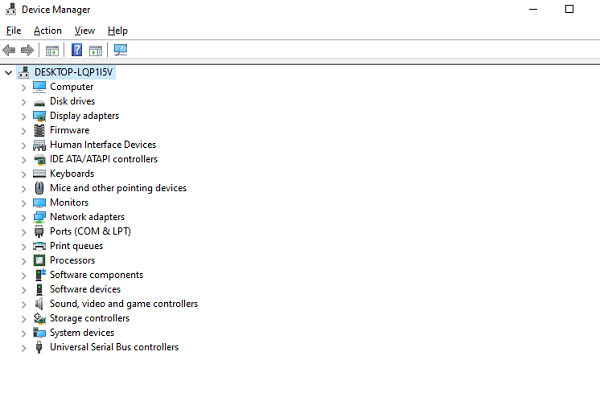
In Device Manager, locate and click on the "Sound, video and game controllers" option, which lists all hardware devices related to sound, including the sound card.
Under Sound, video and game controllers, find your sound card device, usually displayed as Realtek, NVIDIA, or other brand names. Right-click on the device and select the "Update driver" option.

In the pop-up window, select the "Search automatically for drivers" option. The system will automatically search for and install the latest sound card driver.
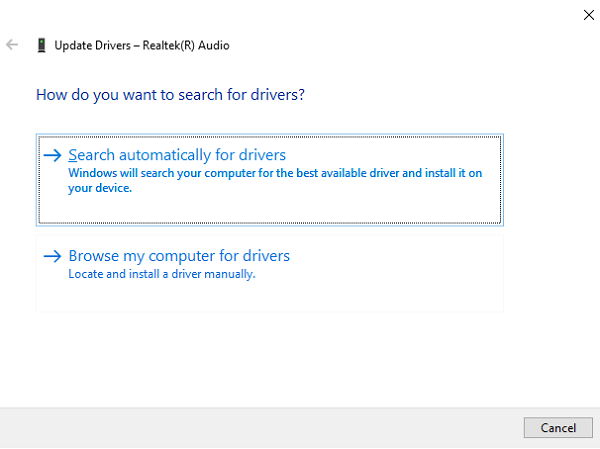
Method 2: Open through Control Panel:
Press "Win+R" to open the Control Panel window.
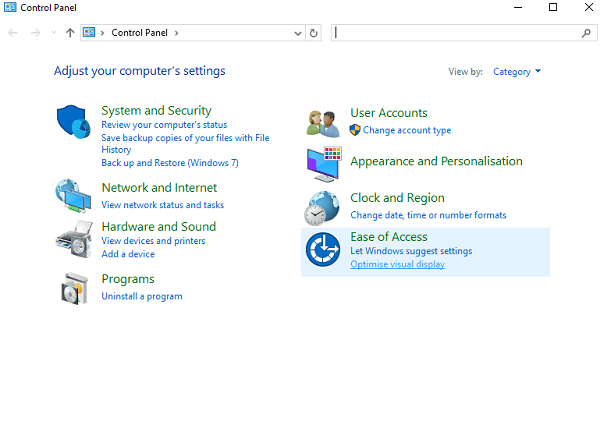
In Control Panel, locate and click on the "System" option, where you can view and manage the basic settings and configurations of your computer.
In the System window, find and click on the "Device Manager" option. This will open the same Device Manager window as in Method 1. Follow the steps in Method 1 to find the sound card device and update the driver.
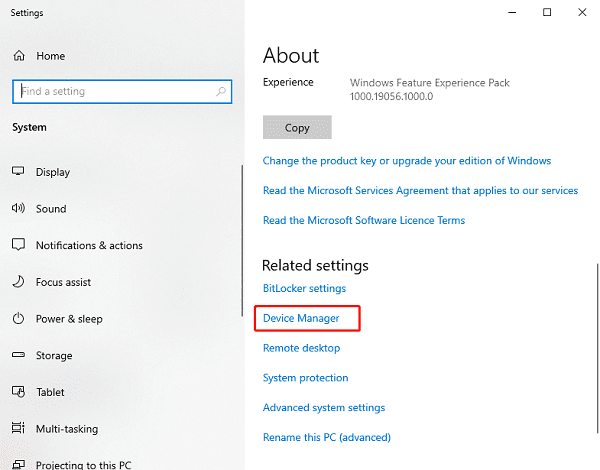
Method 3: Using Auxiliary Software to Install Drivers
If you're not familiar with manually updating drivers or encounter difficulties, you can consider using auxiliary software to install sound card drivers. For example, Driver Talent software can help you automatically detect and install the latest drivers.
Click here to download the latest version of Driver Talent. After installation, open and click "Scan".
If it detects that your sound card driver is not up-to-date, click the "Download" button.

Wait for the upgrade to complete, then restart your computer to ensure that the updated sound card driver takes effect.
Method 4: Open Realtek HD Audio Manager:
Open File Explorer and navigate to the C drive.
Go to the "C:\Program Files\Realtek\Audio\HDA" folder.
In this folder, find the "RAVCpl64.exe" file. Double-clicking on it will open the Realtek HD Audio Manager.
3. Methods to Update Sound Card Drivers:
1). Update through Device Manager:
Open Device Manager in the Windows system.
Find and expand the "Sound, video and game controllers" category.
Right-click on your sound card device and select "Update driver".
Choose "Search automatically for updated driver software", and the system will attempt to find the latest driver online.
If updates are available, follow the prompts to install them.
2). Download Updates from Manufacturer's Website:
Find the official website of your sound card manufacturer, where you can usually find relevant driver downloads on the support or download page.
Search for the latest driver for your sound card model on the website and ensure compatibility with your operating system version.
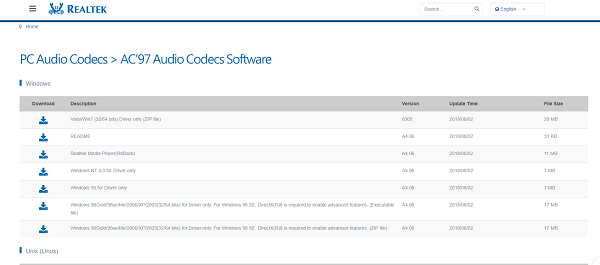
Download and install the latest version of the sound card driver.
3). Using Driver Update Software:
You can also use third-party driver update software. I recommend using Driver Talent, which can automatically detect drivers that need updating on your computer and provide options to download and install the latest drivers.
4. Guide to Reinstall Sound Card Drivers:
1). Uninstall Current Driver:
In the Windows operating system, open Device Manager. You can do this by searching in the Start menu or pressing "Win + X" keys and selecting "Device Manager".
In Device Manager, find the "Sound, video and game controllers" section and expand it.
Locate your sound card device, right-click on it, and select the "Uninstall device" option.
Check the "Delete the driver software for this device" option in the confirmation dialog box and click "Uninstall".
2). Download New Sound Card Drivers:
Visit the official website of your sound card manufacturer and find the latest driver applicable to your sound card model and operating system version on the support or download page.
Download the correct version of the sound card driver and ensure it is saved on your computer.
3). Install New Drivers:
Find the downloaded sound card driver file and double-click to run it.
Follow the installation wizard prompts, usually clicking "Next" until the installation process is complete.
After the installation is complete, you may need to restart your computer to apply the changes.
4). Check for Driver Updates:
After installing the new drivers, it is recommended to check again for any available updates.
You can use Device Manager or third-party driver update tools to check and install the latest sound card drivers.
These are the steps for reinstalling your sound card driver and opening the sound card driver. If you encounter issues with drivers related to network cards, graphics cards, Bluetooth, sound cards, etc., you can use "Driver Talent" to detect and repair them. Additionally, "Driver Talent" supports driver downloads, installations, backups, and more, providing flexible driver management options.
See also:
Is it essential to update computer drivers
Steps to clean up a full C drive on the computer
How to Solve the Issue of Keyboard Lights Not Turning On
No Internet Connection-5 Common Solutions
How to Solve Slow Speed and High Latency on Win11 Computers

|
ExplorerMax |

|
Driver Talent for Network Card | |
| Smart and advanced file explorer tool for Windows platforms | Download & Install Network Drivers without Internet Connection | |||
| 30-day Free Trial | Free Download |







