What is a Brother driver and a solution for installing and updating Brother printer drivers
Apr. 28, 2024 / Updated by Seraphina to Windows Driver Solutions
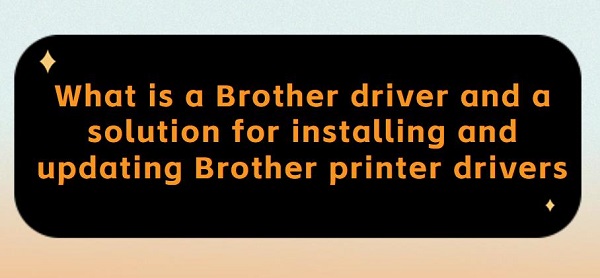
Brother printer drivers are software programs designed to enable communication and collaboration between a computer and Brother brand printers. These drivers act as bridges between the computer and the printer, ensuring efficient data exchange and coordination of printing tasks. Once the appropriate Brother printer drivers are installed, users can control the printer via the computer to perform printing, scanning, copying, and other functions.
Contents:
3. Downloading, Installing, and Updating Brother Printer Drivers
1). Automatic Installation Mode
Laser Printers: Brother's laser printers utilize laser technology and are suitable for office environments requiring high-speed, high-quality printing. They typically offer high printing speeds and resolutions, catering to large-volume printing tasks.
Inkjet Printers: Brother's inkjet printers are suitable for home users and small offices, offering excellent print quality and cost-effectiveness. These printers can print both color and black-and-white documents, suitable for printing photos and graphics.
All-in-One Printers: Brother's all-in-one printers combine printing, copying, scanning, and faxing functions, providing users with convenient multifunctional printing solutions. These printers are suitable for various environments, including homes, offices, and commercial spaces.
Dot Matrix Printers: Although less common in modern printing technology, Brother still offers dot matrix printers as an economical printing solution. These printers are suitable for specific industries requiring continuous form and invoice printing, such as accounting and banking.
Portable Printers: Brother also provides portable printers suitable for users who need to print on the go, such as salespersons and field workers. These printers are compact and easy to carry, connecting to mobile devices via Bluetooth or Wi-Fi for printing.
Features: The Brother DCP-L2520D is a multifunctional printer, combining printing, copying, and scanning functions in one device. It meets the printing needs of both office and home users.
Printing Speed: Printing speed is 26 pages per minute, suitable for medium-sized printing tasks.
Printing Resolution: Provides a printing resolution of up to 2400 x 600 dpi, producing clear and sharp documents and images.
Paper Handling: Supports duplex printing function to save paper through automatic duplex printing. Paper capacity is 250 sheets, suitable for larger printing tasks.

Features: The Brother HL-2270DW is a single-function printer primarily used for printing tasks without copying and scanning functions.
Printing Speed: Printing speed is 27 pages per minute, slightly faster than the Brother DCP-L2520D, suitable for medium-sized printing tasks.
Printing Resolution: Also provides a printing resolution of up to 2400 x 600 dpi, achieving high-quality printing results.
Paper Handling: Also supports duplex printing function to save paper costs. Paper capacity is 250 sheets, similar to the Brother DCP-L2520D.
3. Downloading, Installing, and Updating Brother Printer Drivers:
1). Automatic Installation Mode:
For users who may find the printer driver installation process cumbersome, Driver Talent software is recommended for automatic installation. This eliminates the need to check printer models and operating system versions.
Connect the printer to the computer and open Driver Talent. Click "Scan".
After scanning, the software can automatically detect if your Brother printer driver needs to be installed or updated. Click "Download".
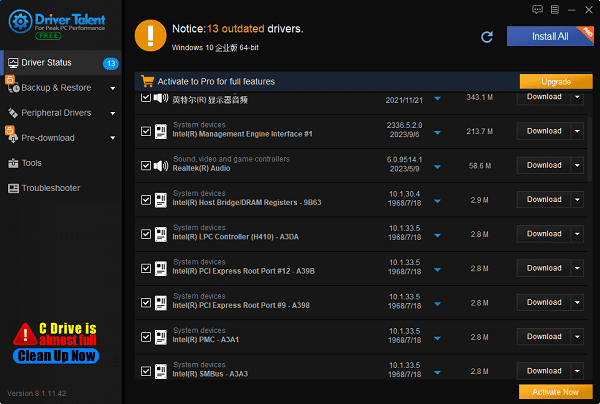
After installation, restart your computer and printer to ensure the printer driver functions properly.
(1). Visit the Brother website:
Open your browser and search for the Brother website. Then, go to "Support > Software & Driver Downloads" on the homepage.
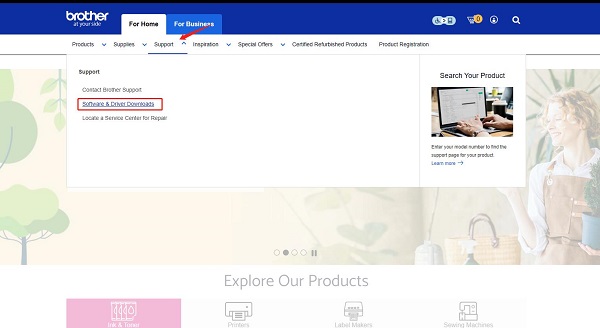
(2). Enter the product model:
On the driver and software download page, there is a product model search bar. Locate your printer model, which can usually be found on the printer casing or packaging.
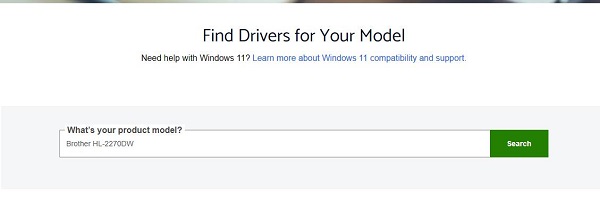
(3). Select product series and model:
On this page, you need to select your operating system version (such as Windows, Mac, Linux, etc.). Browse the available list of drivers and select the latest driver suitable for your operating system and printer model.
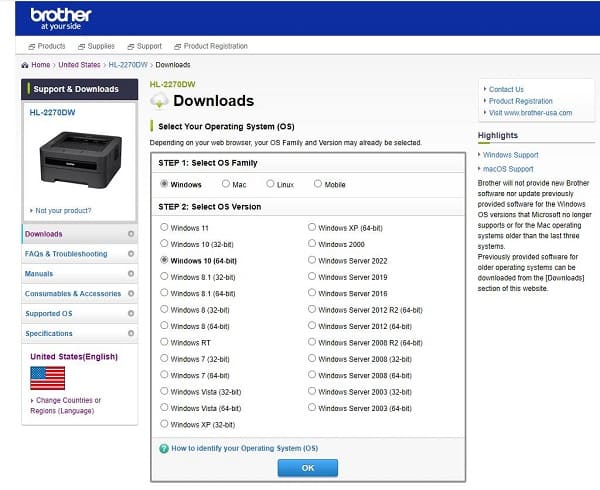
(4). Download the driver:
Once you've selected the correct product series and model, the system will display all available drivers for that model. Here, you can choose the appropriate driver version and click "Download" to start downloading.
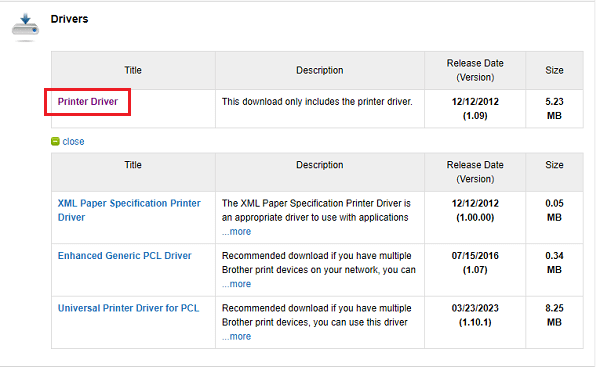
(5). Install the driver:
Open the downloaded driver file and run the installer.
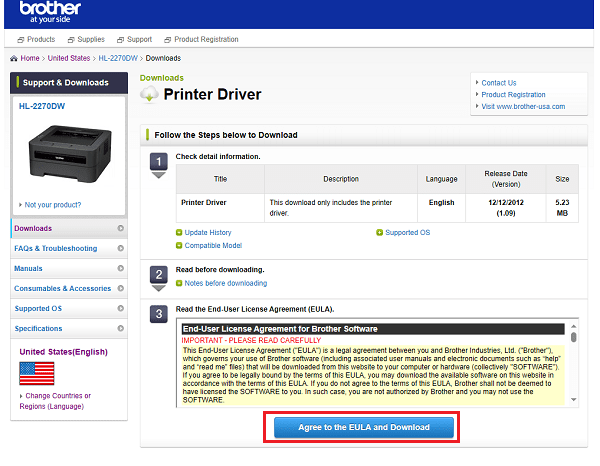
Follow the installation wizard instructions step by step.
You may need to agree to the license agreement and select the installation location for the driver.
After installation, your computer may need to be restarted for the new driver to take effect.
(6). Update the driver:
It is recommended to regularly check your computer drivers using Driver Talent software for updates. Download and update drivers with a single click to ensure compatibility with Brother printers.
Alternatively, you can visit the Brother official website to get the latest driver for your printer model. If there are updates available, download the latest driver file. Open the downloaded file and run the installer, following the same steps for installation.
Notes:
Before installing new drivers, ensure that you uninstall the old versions of the drivers. You can find and uninstall old Brother printer drivers in the computer's control panel.
Make sure to download drivers from the Brother official website to ensure security and compatibility.
Before installing drivers, close all running programs and antivirus software to ensure a smooth installation process.
The above is an overview of what Brother printer drivers are and the solutions for installing or updating Brother printer drivers. If you encounter driver-related issues with printers, network cards, graphics cards, Bluetooth, sound cards, etc., you can use "Driver Talent" for detection and repair, as it supports driver download, installation, and backup, providing flexible driver installation.
See also:
Downloading and Installing Guide for Realtek Sound Card Drivers
Steps to clean up a full C drive on the computer
How to Solve the Issue of Keyboard Lights Not Turning On
No Internet Connection-5 Common Solutions
How to Solve Slow Speed and High Latency on Win11 Computers

|
ExplorerMax |

|
Driver Talent for Network Card | |
| Smart and advanced file explorer tool for Windows platforms | Download & Install Network Drivers without Internet Connection | |||
| 30-day Free Trial | Free Download |








