Main Content of this article:
After upgrade to Windows 10 from Windows 8.1, Windows 8 or Windows 7, many users encounter various computer issues, such as black screen,no sound, no Wi-Fi available, bluetooth not available, reboot loop, etc. Apart from the aforementioned issues, the Blue Screen of Death error on Windows 10 is also a very frustrating problem. This post will show you how to fix the Blue Screen issue after Windows 10 upgrade, also applied to Windows 10 Creators Update and Windows 10 Fall Creators Update.
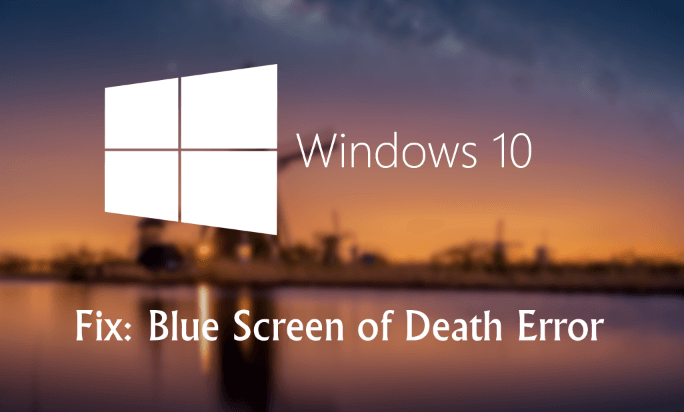
What is Blue Screen of Death (BSOD)
The Blue Screen of Death error, also known as the STOP Error, will pop up when a serious issue takes place which can cause your Windows operating system to terminate. The Blue Screen of Blue Death may appear before or after login, while booting or working on Windows 10.
Why Blue Screen of Death Occurs
A Blue Screen of Death error is usually hardware or software related. Below are a number of general reasons why the Blue Screen of Death occurs on Windows 10.
- Outdated graphics driver
- External hardware devices are installed improperly
- Not enough free space on the drive where Windows 10 is installed
- Viruses or malicious software
- Outdated BIOS
According to Microsoft, the Windows 10 Anniversary update will add a QR-code in the error screen. From then on, you could pull out your phone to scan the code to know the specific root cause of the Windows 10 Blue Screen of Death error.
Top 7 Methods to Fix Windows 10 Blue Screen during Install or after Update
If you encounter the Blue Screen of Death during Windows 10 install or after Windows 10 update, please try any of the 7 troubleshooting methods below, applied to all laptops, desktop PCs, or notebook computers, including Asus, Acer, Dell, Gigabyte, Lenovo, HP, ThinkPad, Toshiba, IBM, Microsoft, MSI, Sony, Gateway, Samsung, etc.
Note:If you want to figure out what is the exact cause for th blue screen, BlueScreenView can help you. It is a BSoD errors monitoring utility which can help to scan the minidump files created during 'blue screen of death' crashes, and display the detail crash information and corresponding methods. You can navigate to BlueScreenView to get it. It detects the error code, error causes and even fixes on blue screen errors as below picture shows.
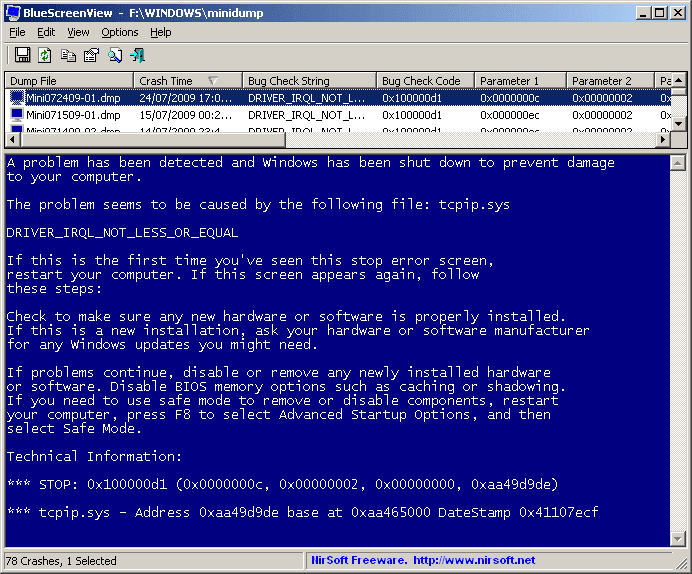
Method 1. Update Graphics Drivers to Fix Blue Screen after Windows 10 Update
Once you upgrade your operating system to Windows 10, your existing hardware drivers become incompatible with the new system. Outdated drivers usually could cause the Blue Screen of Death error on Windows 10. Of course, you need to download and update your graphics drivers.
To do it, you can try Driver Talent. It is a widely-used and reliable drivers updater utility, which could instantly identify whether your graphics driver is outdated, missing, corrupted or broken in seconds, and then download and install the best-matched Windows 10 graphics driver automatically in minutes to make your computer run normally again.
Click the below button to free download Driver Talent.
Here are 3 easy steps to download and update the appropriate graphics driver for Windows 10 to fix your Blue Screen of Death issue.
1. Scan Your PC
Launch Driver Talent and perform a safe scan of your computer to find out all driver issues.

2. Download and Update Graphics Drivers to Fix Blue Screen after Windows 10 Update
If there are corrupted, broken, damaged or missing graphics drivers, one-click “Repair” to fix them. You are also allowed to one-click “Update” to download and install the most updated graphics driver for Windows 10.

3. Reboot Your PC
Restart your computer after the graphics driver install is complete.
You may also like these related posts:
Download and Update Graphics/Display/Video Driver for Windows 10
Free Download & Update Graphics Driver, Video Card Driver, Monitor Driver, Display Card Driver
Toshiba Graphics/Video/Display Drivers Download and Update on Windows 10, 8.1, 8, 7, Vista, XP
Top 4 Ways to Download and Update Intel HD Graphics Driver on Windows 10, 8.1, 8, 7, Vista, XP
Method 2. Check the External Hardware Devices to Fix Blue Screen in Windows 10
Some external hardware devices you plug into the computer might also cause the Blue Screen of Death during Windows 10 update.
Step 1. Unplug all external devices.
Step 2. Reboot your computer.
Step 3. If your computer boots successfully, plug the devices back in to check which hardware device is causing this Blue Screen of Death issue.
Step 4. Install updated drivers for the hardware with Driver Talent.
See Also: Top 8 Ways to Fix Blue Screen after Windows 10 Creators Update
Method 3. Fix Blue Screen after Windows 10 Upgrade in Safe Mode
Safe Mode can help to get out of the Blue Screen of Death on Windows 10 error.
Step 1. Boot computer to Safe Mode with Networking.
Step 2. Press Windowskey + C.
Step 3. Select Settingsand Change PC settings.
Step 4. Select Update and recovery and Windows Update.
Step 5. Select View details and Check for updates. Under Optional, install the updates.
See Also:How to Enter Safe Mode in Windows 10, 8.1, 8, 7, Vista, XP
Method 4. Disable Fast Startup
Some Windows users posted that disabling fast startup help to solve the blue screen on Windows 10. You can have a try.
Step 1. Go to Control Panel, click System and Security, select Power options, and click on Change what the power buttons do.
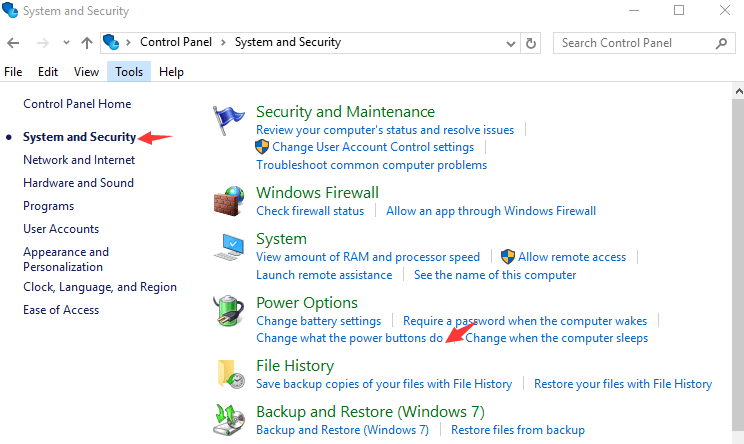
Step 2. Click on Change settings that are currently unavailable.
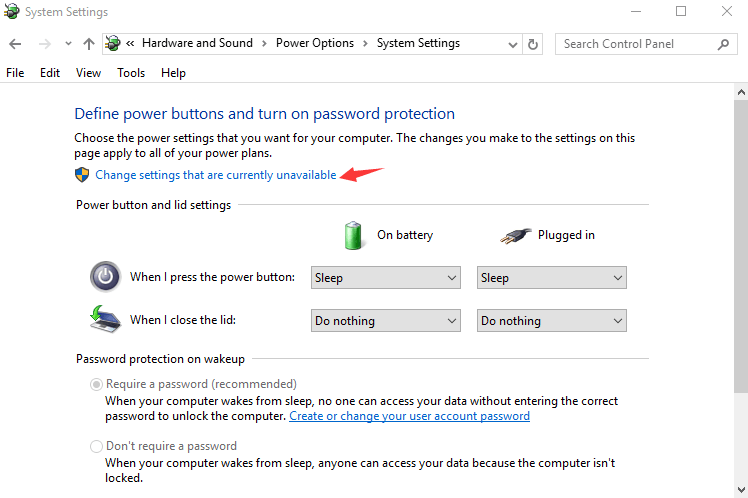
Step 3. Uncheck the box next to Turn on fast startup.
Method 5. Check Whether Your Disk Partition Has Enough Free Space
Not enough free space on the primary partition where Windows 10 is installed could also trigger the Blue Screen of Death error or data corruption issue. In this situation, you could apply the free partition manager - AOMEI Partition Assistant to resize the partition which has Windows 10 installed on it.In addition, remove all unimportant files to free up your disk space once there’s low disk space available. To prevent Windows 10 from BSOD, you can also use free backup software AOMEI Backupper to create a system image backup so that you will be able to restore your computer when there is a blue screen of death on Windows 10.
Note: According to Microsoft, the minimum size of the system partition is 100MB.
Method 6. Scan for Viruses
The Blue Screen of Death error can also be caused by viruses after upgrade to Windows 10. It is recommended that you use a piece of anti-virus software to scan your computer for viruses and then eliminate the viruses and other malicious software.
Note: Please make sure your anti-virus software is the latest version.
Method 7. Update Your BIOS
In some instances,outdated computer BIOS can also lead to the Blue Screen of Death issue on Windows 10. That said, your current BIOS is incompatible with the new system.
See Also: Easy Way to Free Update Your BIOS on Dell, Acer, Asus, HP, Toshiba, IBM, Sony, Lenovo
You may also like to check out:
How to Launch Command Prompt on Windows 10, 8.1, 8, 7, Vista, XP
4 Fixes for Igdkmd64.sys Blue Screen Error in Windows 10/8/7
If the above-mentioned methods can’t resolve your Blue Screen of Death after Windows 10 update, please make comments for further assistance. If you have other solutions, share your advice with us below this post. Thank you.









