Want to free download driver for BIOS Toshiba satellite or Acer Aspire one? Your BIOS is out-of-date and computer performs badly? How to update BIOS version on Windows computer easily and quickly? If BIOS has problems, you'd better update your BIOS to the latest version. Here are the must-known parts:
Part 2. Why You Need to Update BIOS for Your Laptop, Desktop or Notebook?
Part 3. How to Quickly and Free Update BIOS for Windows 10/8.1/8/7/XP --- Only 5 Steps
Part 4. How to Update Drivers for Windows?
Part 1. What's BIOS?
Before learning how to download or update BIOS, you should have the very clean information about it, so that you won't get into trouble. BIOS, short for Basic Input/Output System, is the in-built program of you computer that starts the operating system when you turn on your computer. It's responsible for doing a quick check-up of all your hardware components and loading the Windows system from your hard drive. It's separate from Windows and different PC brands – Dell BIOS, Acer BIOS, Asus BIOS, HP BIOS, Toshiba BIOS, Sony BIOS, Lenovo BIOS, IBM BIOS (IBM Thinkpad BIOS), Gigabyte BIOS, American megatrends BIOS and more, which means, different Windows OS and PC bands need the exact corresponding BIOS update. Do't update the wrong BIOS for your laptop, desktop, or notebook, or the computer will be destroyed.
Part 2. Why You Need to Update BIOS for Your Laptop, Desktop or Notebook?
Normally, you'd better update your BIOS to the latest version. If your BIOS on laptop, desktop or notebook is outdated, corrupted, or broken, you will meet lots of problems, such as:
Computer won't recognize hardware properly, like a quad-core CPU might only be recognized as a single-core CPU.
System performs badly, such as it severely ruins the performance of Windows.
A new graphic card might fail to be addressed.
Fans speeds diverge badly from the given presets.
Computer gets stuck in a black monitor screen and frustration.
And other Windows OS errors.
However, updating BIOS on a computer is of risk, which may bring lots of issues. If something goes wrong, the functionality of your PC can be seriously affected and could be rendered inoperatble. Therefore, you'd better update your BIOS in the most professional way. Here is what you can do. Get BIOS update for Windows 10, Windows 8.1, Windows 8, Windows 7, Window XP, and Windows Vista, either 64-bit or 32-bit.
Part 3. How to Quickly and Free Update BIOS for Windows 10/8.1/8/7/XP --- Only 5 Steps
Although not all computers and Windows OS have the same BIOS manufacturer, the processes to update BIOS are similar. You can refer the steps to update BIOS on your Windows 10, Windows 8.1, Windows 8, Windows 7, Windows XP, and Windows Vista.
Note:
In you are updating BIOS on a laptop, make sure the battery is fully charged. For a desktop computer, it's better to plug into an uninterruptible power supply.
Close all applications and TSR (such as anti-virus program) under Windows to avoid unexpected error whiling BIOS update.
Step 1. Find Your Current BIOS Version
Open the System Information app by clicking the Start button in Windows. Type System Information in the search box and click System Summary. Your BIOS version will be displayed under your computer's processor speed.
Step 2. Backup Your BIOS
Backup the BIOS first. The BIOS updater has the built-in “Save" or “Backup" functions.
Step 3. Find the Right Updates
Go to the manufacture's website to find the accurate BIOS update and download it.
Step 4. Run the Downloaded Update for BIOS
Run the downloaded BIOS update and confirm it.
Step 5. Restart the Computer
After the update is completed, reboot the computer. Some updates may restart your computer automatically.
Try the steps to download and update BIOS for free for your Dell, Acer, Asus, HP, Toshiba, Sony, Lenovo, IBM, Megatrends, Gigabyte and more brands.
Part 4. How to Update Drivers for Windows?
Since updating BIOS may fix bugs and change some features of other functions, you'd better check and make sure whether your computer functions normally after BIOS update. Driver Talent (formerly called DriveTheLife) will identify whether your computer has corrupted, broken, outdated or missing hardware drivers and then help to download the latest drivers. It's a recommended step after you update BIOS. Here is how:
Editor's Note: DriveTheLife has been updated to the new version called Driver Talent with a fresh new look.
1. Install Driver Talent and launch it.
2. Click "Scan" to scan your PC to check if there is a problem.
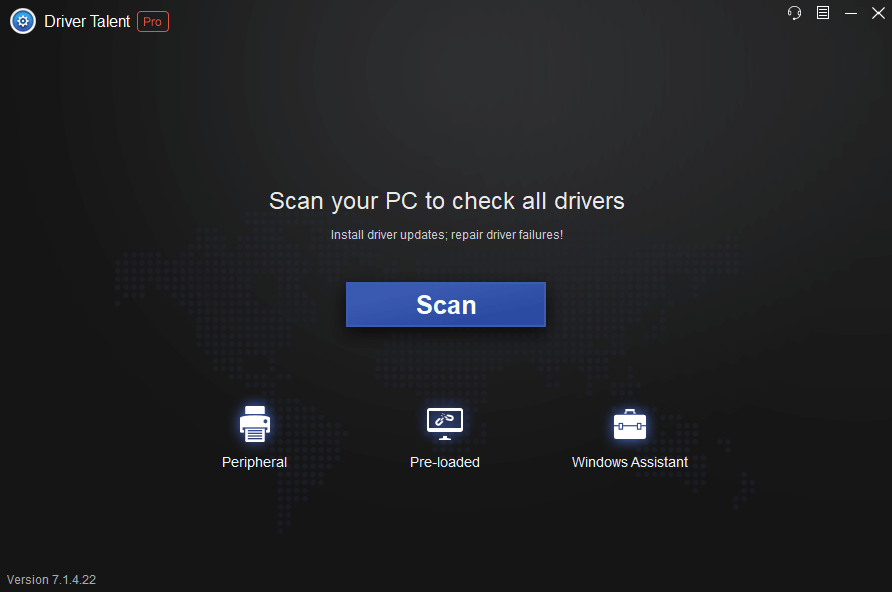
3. All drivers that have problems will be listed. You can click on “Update" or “Repair" button to download and update the latest Windows drivers.
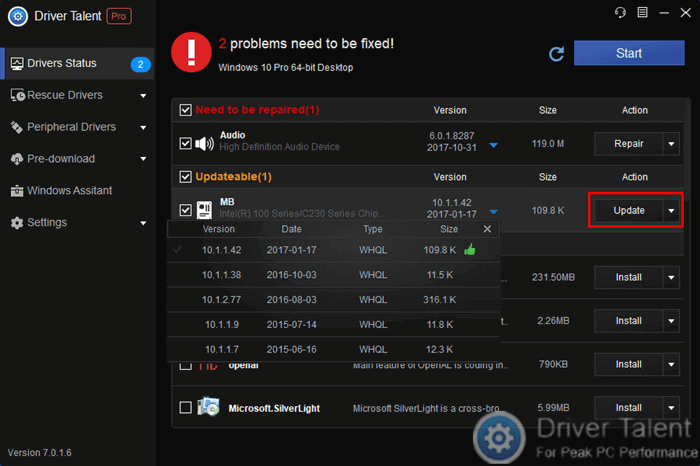
If you can't update the BIOS on your Windows computer, please comment below to let us know or click the LEFT MENU on this page for more help. Any other Windows driver-related issues, see Windows Driver Solutions on this site.









