Causes and Remedies for Computer Black Screen
Mar. 29, 2024 / Updated by Seraphina to Windows 10
During computer usage, encountering sudden black screens or momentary black screens followed by normal display is one of the common issues. There are many reasons for this problem to occur. For your convenience, you can conduct simple troubleshooting first. This article will explore the common causes of computer black screens and their remedies.
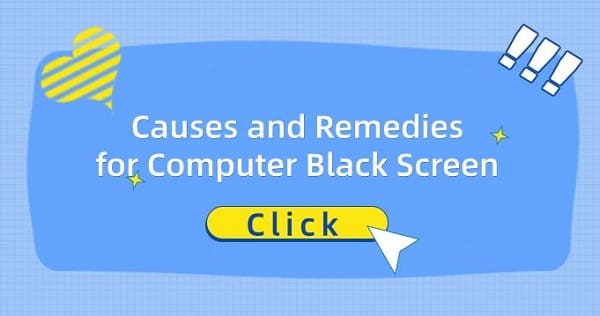
Causes and Solutions for Computer Black Screen:
Computer black screens can be caused by various reasons, ranging from simple operational errors to complex hardware failures. Understanding these causes and their corresponding solutions is crucial for quickly restoring normal computer operation.
1. Hardware Malfunction:
Hardware malfunction is one of the common causes of computer black screens. Failure of components such as the graphics card, memory modules, or other critical components may result in the computer failing to display images.
Solutions:
① Check all hardware connections to ensure they are secure, including the graphics card and memory modules.
② Try replacing suspected faulty hardware components for testing purposes.

2. Power Supply Issues:
Unstable or inadequate power supply can also lead to computer black screens.
Solutions:
① Ensure that the power socket and power cord connections are normal.
② If using a laptop, try replacing the power adapter or battery.

3. System Settings:
Incorrect system settings, such as screen savers or power management settings, may cause computer black screens.
Solutions:
① Check the computer's power management settings to ensure that incorrect sleep or hibernation modes are not set.
② Adjust or disable screen savers.
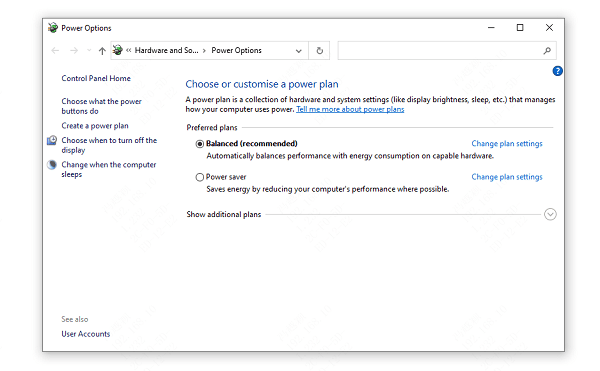
4. Driver Problems:
Outdated or damaged graphics card drivers may cause black screens.
Solutions:
① Boot the computer in safe mode and uninstall the current graphics card drivers.
② Install "Driver Talent" software, perform a comprehensive scan of the computer, and download and install the latest drivers.
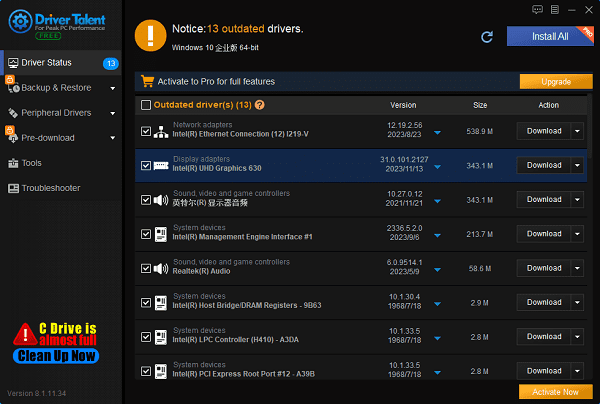
5. Operating System Damage:
Corrupted operating system files or configuration errors may also cause black screens.
Solutions:
① Use the system restore function to revert to a previous state.
② If the problem persists, consider reinstalling the operating system.
6. Display Issues:
Problems with the display itself, such as damage or connection issues, may also result in black screens.
Solutions:
① Check if the display's power and connection cables are working properly.
② Try using another monitor to determine if the problem lies with the display.

These are the methods for resolving computer black screen issues. If encountering driver-related issues such as network cards, graphics cards, Bluetooth, or sound cards, "Driver Talent" can be downloaded for diagnostics and repairs. Additionally, Driver Talent supports driver downloads, installations, backups, and more, providing flexible driver management.
See also:
How to Open Task Manager on Computer
How to download Brother printer drivers
Computer Win key unresponsive, how to solve
Is it essential to update computer drivers
How to Restore the Missing Volume Icon on Computer

|
ExplorerMax |

|
Driver Talent for Network Card | |
| Smart and advanced file explorer tool for Windows platforms | Download & Install Network Drivers without Internet Connection | |||
| 30-day Free Trial | Free Download |








