How to Open Task Manager on Computer
Mar. 27, 2024 / Updated by Seraphina to News
Opening the computer Task Manager allows you to monitor your computer's resource usage, terminate frozen or unresponsive programs, and optimize the speed and stability of your computer.

Methods for opening the computer Task Manager vary across different operating systems:
The methods for opening the computer Task Manager may vary across different operating systems. This article will use Windows 10, Windows 11, Mac OS, and Linux as examples to demonstrate how to open the Task Manager on these four operating systems. If you are using a different operating system, you can also refer to tutorials here or on other websites for relevant guidance.
1. For Windows 10 and Windows 11:
(1) Using keyboard shortcuts: Press the "Ctrl + Shift + Esc" keys together.
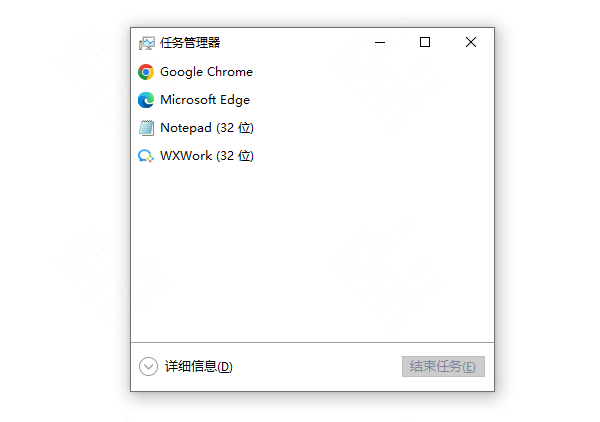
(2) Using a combination key and menu: Press the "Ctrl + Alt + Delete" keys together, then select "Task Manager".
(3) Using the search function: Click on the Start menu and type "Task Manager" into the search bar, then click to open.
(4) Using the Run dialog box: Press the "Win + R" keys, type "taskmgr", and press Enter.
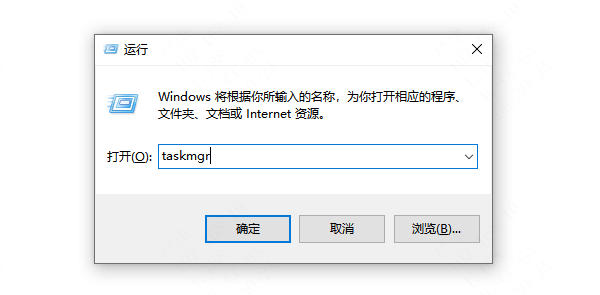
2. For Mac OS:
(1) Click on the Apple logo at the top left corner of the screen and select "About This Mac".
(2) In the "About This Mac" window, click on "System Report".
(3) In the System Report window, select "Applications" under "Software".
(4) In the right pane, you'll see a list of running applications, including "Activity Monitor". Click on it to open the Task Manager.
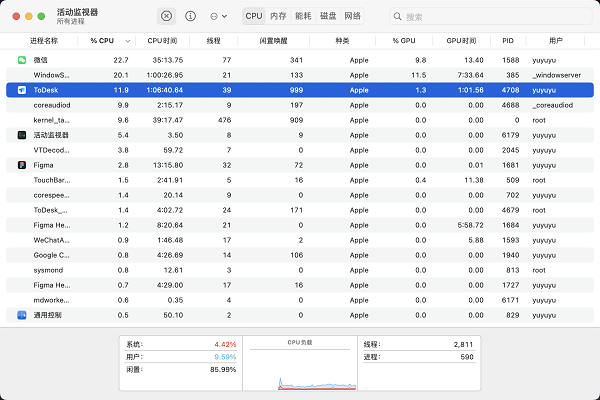
3. For Linux:
(1) In most Linux distributions, you can open the Task Manager by running the command "gnome-system-monitor" in the terminal.
(2) In some distributions, you can also open a similar Task Manager utility by running the "htop" command in the terminal.

The above is a guide on how to open the Task Manager on your computer. Hope it's helpful to everyone. If you encounter issues related to drivers such as network cards, graphics cards, Bluetooth, or sound cards, you can download "Driver Talent" for detection and repair. Additionally, Driver Talent supports driver downloads, installations, backups, and more, providing flexible driver management.
See also:
Fix Windows 11 Blue Screen of Death
How to Fix Disordered Keyboard Input?
How Do I Back up My Computer Drivers?
Fix Computer Fan Noise Due to High CPU Usage on Windows 10
How to Solve Windows 11 System Crash
How Can I Turn on the Computer WLAN?

|
ExplorerMax |

|
Driver Talent for Network Card | |
| Smart and advanced file explorer tool for Windows platforms | Download & Install Network Drivers without Internet Connection | |||
| 30-day Free Trial | Free Download |







