No Internet Connection-5 Common Solutions
Mar. 29, 2024 / Updated by Seraphina to Windows 10
No internet connection refers to the inability of a device to communicate or establish a connection with the internet. This can result in our inability to browse the web normally, causing significant inconvenience in our daily lives and work. But don't worry, below are some solutions for addressing the issue of no internet connection.
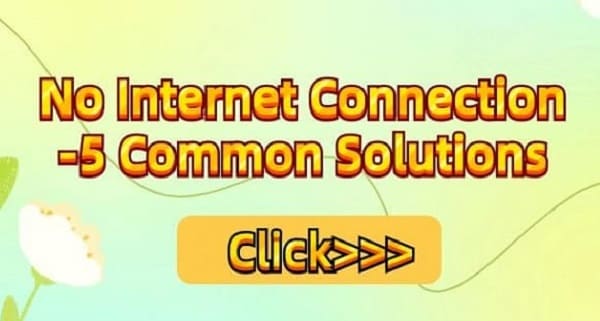
1. Check Network Connection:
First, ensure that the indicator lights on your router and modem (if applicable) are on, indicating that they are functioning properly. Then, check if Wi-Fi or wired connections on your computer or mobile device are enabled. If not, enable them and try to reconnect. Make sure the network cable connections are secure.
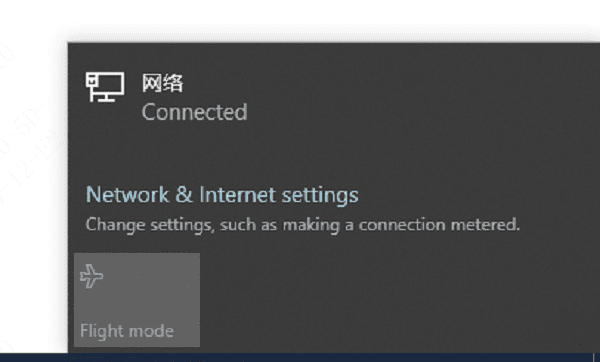
2. Restart Devices and Router:
Devices and routers may encounter issues after prolonged use. Trying to restart both the devices and the router can clear caches and re-establish internet connections. Simply turn them off separately, wait a few seconds, and then turn them back on. Sometimes, simply restarting these devices can resolve connection issues.

3. Update Network Card Drivers:
Network card drivers are crucial software that enables your computer's network adapter (also known as a network card) to function properly. If there are issues with the network card drivers, such as outdated or corrupted drivers, it may result in the network adapter not working properly, leading to no internet connection.
To address this issue, try updating the network card drivers. First, check if the network card drivers are functioning normally. You can use Driver Talent to help diagnose the network card status with a single click. If any abnormalities are found, you can proceed with a one-click repair.
①. Open Driver Talent and click "Scan" to initiate the scan.
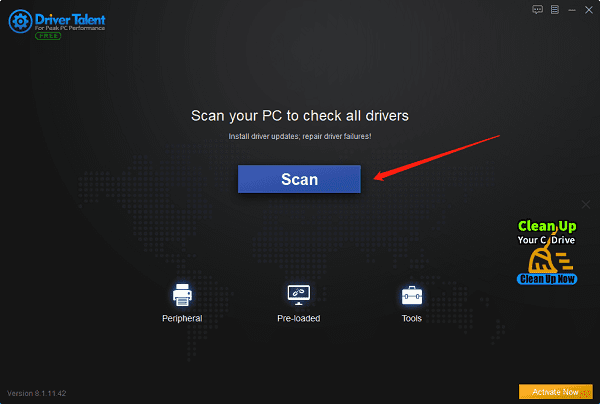
②. Check if there are any network card updates available after scanning. If updates are required, click "Download" to proceed with the update.
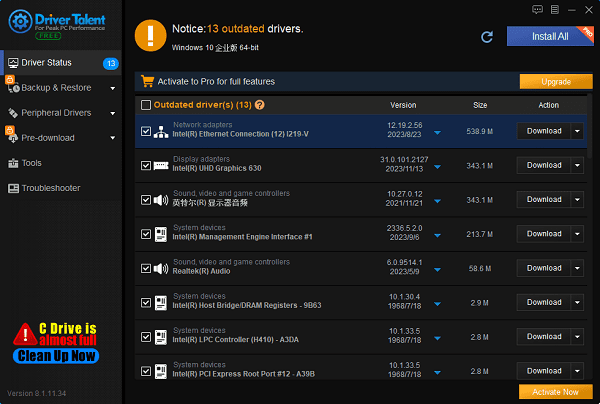
③. After the update is complete, restart your computer to ensure that the updated network card drivers are functioning properly.
4. Check Network Settings:
Ensure that the network settings on your computer or mobile device are correct. Check the network settings of your device to ensure that the IP address, subnet mask, gateway, DNS server address, etc., are set correctly. Avoid address conflicts when using static IP addresses. For wireless connections, ensure that you are connected to the correct Wi-Fi network and that the password entered is correct. For wired connections, ensure that the cable plugs are securely inserted into the ports.

5. Try Connecting with Another Device:
If only one device cannot connect to the internet while others can, the problem may lie with the settings or hardware of that device. Try connecting another device to the same network to determine whether the issue is with the device itself or the network.

6. Temporarily Disable Security Software:
Temporarily disable firewall, antivirus software, and other security software, then attempt to reconnect to the network. Sometimes, security software may mistakenly perceive normal connections as potential threats and block them.

7. Contact Your Internet Service Provider (ISP):
If none of the above methods resolve the issue, it may be due to a problem with your internet service provider (ISP). Contact your ISP, report the issue to them, and seek technical support and assistance.

These are some common solutions to address no internet connection on your computer. If you encounter driver-related issues such as network cards, graphics cards, Bluetooth, or sound cards, etc., you can download "Driver Talent" to diagnose and repair them. Driver Talent also supports driver downloads, installations, backups, etc., providing flexible driver management options.
See also:
How to Open Task Manager on Computer
How to download Brother printer drivers
Computer Win key unresponsive, how to solve
Is it essential to update computer drivers
How to Restore the Missing Volume Icon on Computer

|
ExplorerMax |

|
Driver Talent for Network Card | |
| Smart and advanced file explorer tool for Windows platforms | Download & Install Network Drivers without Internet Connection | |||
| 30-day Free Trial | Free Download |








