What do you mean by wireless network and a guide for downloading wireless network card drivers
Apr. 19, 2024 / Updated by Seraphina to Windows 11
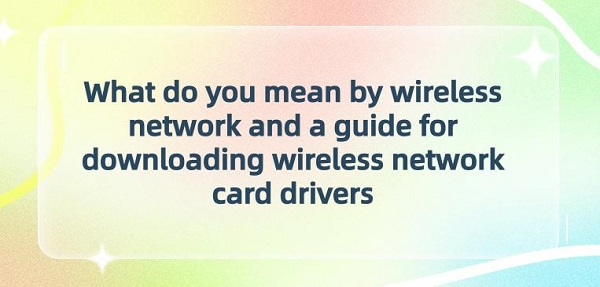
Wireless communication refers to the technology of transmitting data and communicating without the need for physical connecting wires. For example, Wi-Fi networks are a common wireless communication technology that allows devices to connect to the internet via wireless signals, enabling wireless network access in places such as homes, offices, and cafes. Another example is Bluetooth technology, which is used for short-distance wireless data transmission and connection between devices such as smartphones, headphones, and speakers.
Contents:
1. Definition of Wireless Network
2. Five Types of Wireless Networks
3. Development History of Wireless Networks
4. Steps for Downloading Wireless Network Card Drivers
1). Identify the Network Card Model
2). Visit the Manufacturer's Website
4). Check the Driver Installation
5. Solutions for Wireless Network Connected but No Internet Access
1. Definition of Wireless Network:
A wireless network refers to a network that connects devices and the internet using wireless communication technology. It replaces traditional wired connections with wireless signals, enabling devices to communicate and transfer data without physical cables. This type of network typically utilizes technologies such as Wi-Fi, Bluetooth, or mobile networks and provides convenient network connections in various environments such as homes, offices, and public places.
2. Five Types of Wireless Networks:
1). Wi-Fi (Wireless Local Area Network):
Connects devices to a local network or the internet via wireless signals and is the most common and widely used wireless connection method.
2). Bluetooth:
Used for connecting devices within a short distance, such as smartphones, headphones, and speakers, for data transmission and communication.
3). Mobile Networks:
Connects devices to the internet via signals provided by mobile communication base stations, such as 4G and 5G networks.
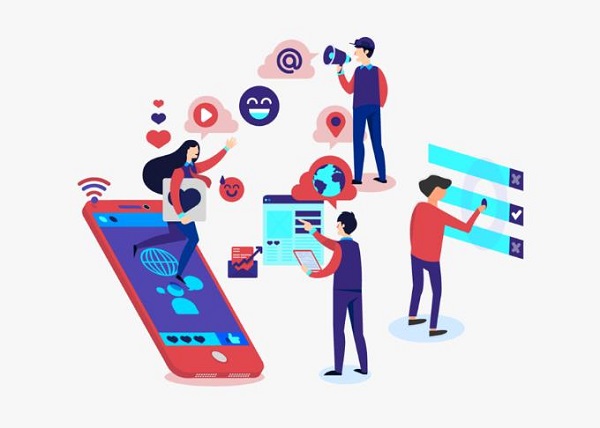
4). Infrared:
Uses infrared beams for data transmission and communication, typically used in devices like remote controls and infrared keyboards.
5). Zigbee:
A low-power, short-distance wireless communication protocol commonly used in IoT devices and sensor networks.
3. Development History of Wireless Networks:
1). Early Research and Experimentation (Late 19th Century to Early 20th Century):
Scientists and engineers such as Nikola Tesla and Guglielmo Marconi conducted early research and experimentation on wireless communication, laying the foundation for wireless communication technology.
2). Birth and Commercialization of Radio (Early 20th Century to Mid-20th Century):
Rapid development of radio technology, particularly during World War I, where radio communication was widely used in military and civilian fields. The rise of the broadcasting industry also promoted the commercialization and popularization of radio technology.
3). Formulation and Development of Wireless Communication Standards (Late 20th Century to Early 21st Century):
With the development of mobile communication technology, wireless communication standards were gradually formulated and unified. Standards such as GSM and CDMA promoted the popularity of mobile communication. The development of wireless local area network (WLAN) technology also became an important direction for wireless network development.
4). Popularization and Evolution of Wireless Networks (21st Century to Present):
With the development of mobile internet, IoT, and 5G technology, wireless networks have been widely popularized and applied globally. Wireless networks are not only widely used in the field of mobile communication but also play an important role in various areas such as homes, enterprises, and public places, becoming an indispensable part of people's lives and work.
4. Steps for Downloading Wireless Network Card Drivers:
1). Identify the Network Card Model:
Before downloading the wireless network card driver, you need to know the model of your wireless network card. Typically, the wireless network card model is printed on the card itself or in the accompanying manual. Alternatively, you can check the model in the device manager of your computer by pressing the "Win+X" key combination and selecting "Device Manager". Expand the "Network Adapters" option to see the name and model of the wireless network card device.
2). Visit the Manufacturer's Website:
Open a browser and search for the manufacturer's website address. For example, for HP, locate the "Software & drivers" option in the website's navigation bar, and click to enter.
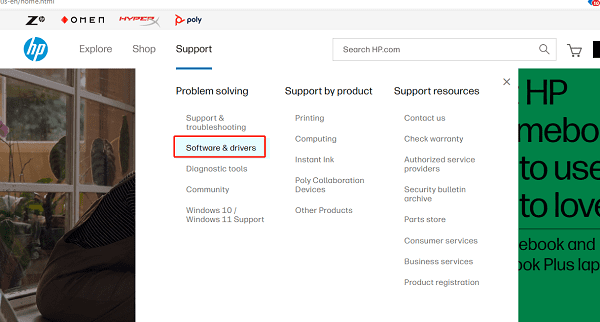
①. Using Driver Talent:
Open Driver Talent on your computer and click "Scan".
After scanning, if it detects that your network card driver is not installed or updated, click the "Download" button.
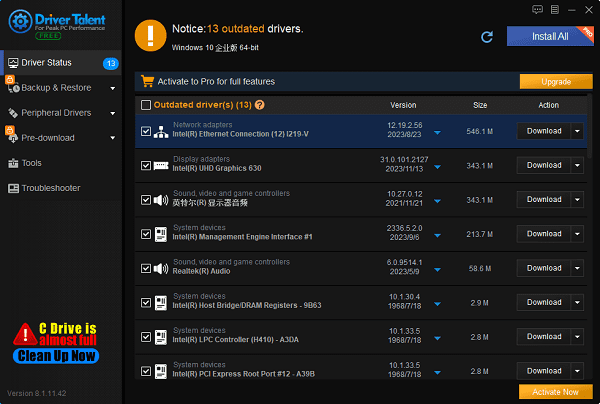
Wait for the network card driver update to complete, then restart your computer to ensure that the updated network card driver takes effect.
②. Downloading from the Official Website:
Enter your computer model on the driver download page, then select the appropriate driver version for your computer operating system.
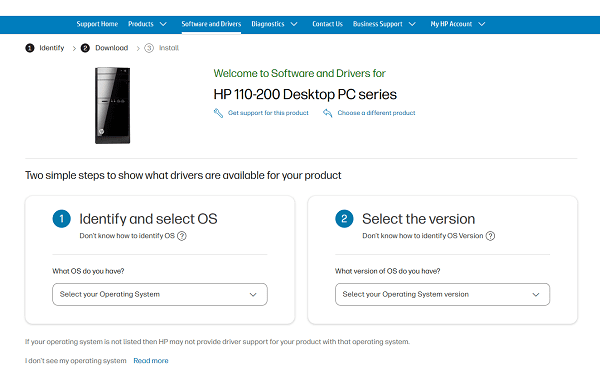
Choose "Drivers-Network", find the wireless network card driver, and click "Download".
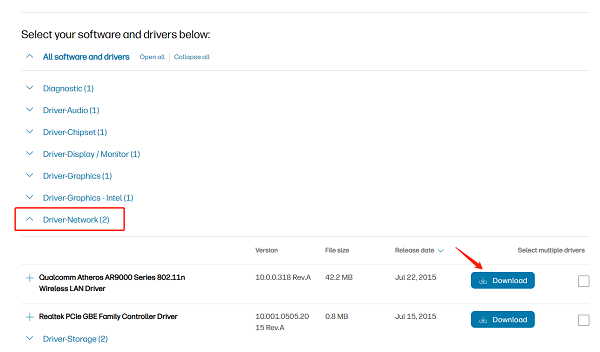
After downloading, double-click the installation program and follow the prompts to install. During the installation process, you may need to agree to license agreements or provide administrator permissions.
4). Check the Driver Installation:
After the installation is complete, restart your computer to activate the new driver. You can enter the device manager again to confirm whether the driver is installed correctly.
5. Solutions for Wireless Network Connected but No Internet Access:
This could be due to various reasons such as router misconfiguration, network settings issues, or unstable network signals.
To solve this problem, you can try the following steps:
1). Restart the router and modem:
Sometimes, simply restarting the router and modem can resolve connection issues.
2). Check network connection:
Ensure that your device is connected to the correct wireless network and that the correct password is entered.
3). Check other devices:
If other devices also cannot access the internet, it may be a router or service provider issue. Try contacting your service provider for assistance.
4). Update network drivers:
Ensure that the network drivers on your device are up to date. It is recommended to use software like Driver Talent for detection and one-click download and update of drivers. You can also update drivers through the device manager or the manufacturer's official website.
5). Reset network settings:
Try resetting network settings on your device, then reconnect to the wireless network.
6). Contact your network service provider:
If none of the above steps resolve the issue, it may be a problem with the network service provider. Contact them for further support and guidance.
The above is the guide on what wireless networks are and how to download wireless network card drivers. If you encounter driver-related issues such as network cards, graphics cards, Bluetooth, sound cards, etc., you can download "Driver Talent" for detection and repair. Additionally, Driver Talent supports driver download, installation, backup, and more, providing flexible driver installation.
See also:
How to install sound card drivers
Steps to clean up a full C drive on the computer
Dota 2 crash troubleshooting guide
No Internet Connection-5 Common Solutions
Is Cyberpunk 2077 still a good game and it's crash troubleshooting guide

|
ExplorerMax |

|
Driver Talent for Network Card | |
| Smart and advanced file explorer tool for Windows platforms | Download & Install Network Drivers without Internet Connection | |||
| 30-day Free Trial | Free Download |








