Dota 2 crash troubleshooting guide
Jul. 09, 2025 / Updated by Seraphina to Gaming Solutions
Dota 2, as a widely beloved multiplayer online battle arena (MOBA) game among global players, relies heavily on stable and smooth operation for players to have an enjoyable gaming experience. However, occasional encounters with crashes not only interrupt the gaming process but also affect players' emotions and team cooperation. This article will delve into the possible causes of Dota 2 crashes and provide relevant solutions.
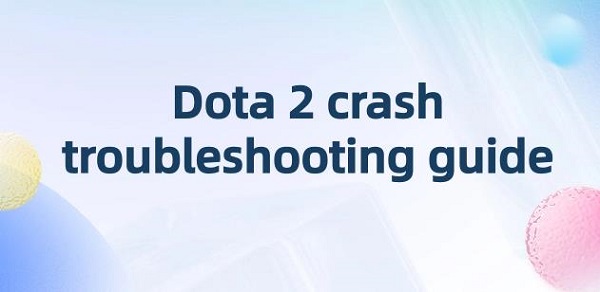
Reasons for Dota 2 Crashes:
1. Hardware overclocking or instability:
Overclocking the CPU or memory excessively may lead to decreased system stability, especially when running demanding games like Dota 2, which can result in sudden game crashes. Additionally, hardware faults or poor heat dissipation may also cause system instability, leading to crashes.
2. Graphics card driver issues:
Outdated or incompatible graphics card drivers may cause abnormal graphics, lagging, or even crashes in games. Graphics card drivers are responsible for communication with hardware, and their updates often include support for new game features, performance optimizations, and bug fixes.
3. DirectX component problems:
Dota 2 relies on DirectX components for graphics rendering. An outdated DirectX version, corrupted files, or missing files can prevent the game from running properly, resulting in crashes.
4. Network issues:
Unstable network connections, high latency, or severe packet loss may cause players to experience frequent disconnections or crashes during gameplay. Especially during crucial team fights, network fluctuations may lead to fatal connection interruptions.
5. Game file integrity:
The integrity of Dota 2 game client files is crucial for gameplay. If some files are damaged or missing, it may prevent the game from starting or cause crashes during runtime.
6. Software conflicts:
Other software running in the background, especially applications that consume a lot of system resources or conflict with Dota 2, may interfere with the game's operation, resulting in crashes.
7. High game graphics settings:
Sometimes, high graphics settings may cause the game to crash.
8. Compatibility issues after game updates:
Each Dota 2 update may introduce new features, optimizations, or fixes, but it may also temporarily introduce compatibility issues. Particularly when a new version is just released, some players may encounter crashes after the update.

Solutions for Dota 2 Crashes:
For the above reasons, here is a specific troubleshooting guide.
1. Check and adjust hardware settings:
①. Check overclocking:
Confirm whether the CPU and memory are overclocked. If so, try restoring them to their default frequencies, especially the memory. You may consider disabling XMP functionality and lowering the memory operating speed to improve stability.
②. Check hardware health:
Ensure that the hardware, especially the CPU and graphics card, are properly cooled and show no signs of overheating. Overheating can lead to system instability and game crashes. You can use software to monitor the temperatures of your CPU and GPU and ensure they are running within safe limits. Finally, if necessary, clean dust, replace thermal paste, or upgrade cooling devices.
2. Update graphics card drivers:
①. Use software:
Make sure the latest graphics card drivers are installed on your computer. It is recommended to use software such as "Driver Talent" to automatically detect the graphics card model and download and install the latest drivers.
②. Disable driver auto-updates:
In some cases, automatically updated drivers may cause compatibility issues. You can choose to manually update them and roll back to a stable version if problems occur.
3. Address DirectX issues:
①. Reinstall DirectX:
Find "dxsetup.exe" at the path "DOTA2\STEAM\SteamApps\common\dota2beta\directx" and run it to reinstall DirectX. If necessary, you can download the latest version of DirectX from the Microsoft website for updates.
4. Optimize the network environment:
①. Use network optimization tools:
Optimize the network for Dota 2 to reduce latency and packet loss, improving game stability.
②. Reset network settings:
Disconnect and reconnect to the network, or restart the router to clear possible network caches and errors.
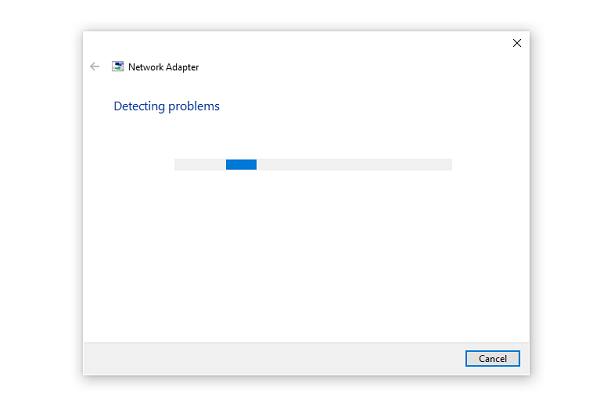
5. Check and repair game files:
①. Verify game integrity:
Use the "Verify Game File Integrity" function on the Steam platform to check if Dota 2 game files are intact. In the Steam client, right-click Dota 2, select "Properties" > "Local Files" > "Verify Integrity of Game Files", and let Steam automatically check and repair any missing or damaged files.
6. Manage background software:
①. Close unnecessary processes:
Use Task Manager or Activity Monitor to close non-essential background applications, especially those that consume a lot of system resources, to free up system resources for Dota 2. This can improve computer performance and reduce the likelihood of game crashes.
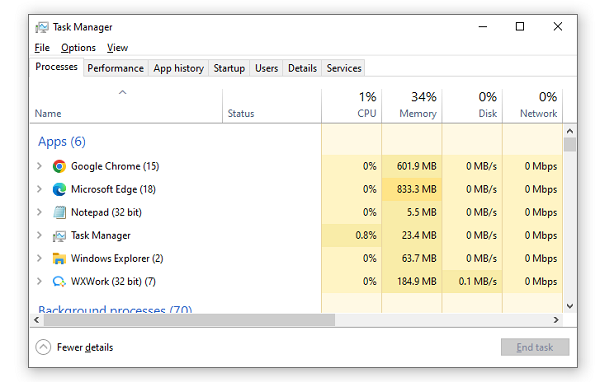
②. Check for software conflicts:
If you are using external software incompatible or unstable with Dota 2, try disabling them. Disable software that may conflict with Dota 2 one by one, such as firewalls, security software, screen recording software, etc., and observe if they affect Dota 2 stability.
7. Lower game graphics settings:
Try lowering the graphics settings of the game to a lower level to reduce the demands on the graphics card and system resources. Sometimes, high graphics settings may cause game crashes.
8. Address issues after updates:
①. Try using the Vulkan API:
Enable Vulkan mode in the game settings or launch options. Some players have found this helpful in resolving post-update crashes. Add the launch options "-perfectworld -vulkan".
Note: If none of the above methods solve the problem, you can contact Dota 2's technical support team for assistance. They may be able to provide further guidance and help you resolve the crash issue.
The above is a guide to troubleshooting Dota 2 crashes. Hope it's helpful to everyone. If you encounter driver-related issues such as network cards, graphics cards, Bluetooth, sound cards, etc., you can download "Driver Talent" for diagnosis and repair. Driver Talent supports driver downloads, installations, backups, and more, allowing flexible installation of drivers.
See also:
How to Open Task Manager on Computer
How to download Brother printer drivers
Twelve ways to fix no sound on computer
Computer Win key unresponsive, how to solve
Is it essential to update computer drivers

|
ExplorerMax |

|
Driver Talent for Network Card | |
| Smart and advanced file explorer tool for Windows platforms | Download & Install Network Drivers without Internet Connection | |||
| 30-day Free Trial | Free Download |







