Fixed: 0x8007001F Error on Windows 11 Update
May. 21, 2023 / Updated by Renata to Windows 11

What is 0x8007001F error
The 0x8007001F error is a Windows error that occurs when there is a problem with a device driver. It can be caused by corrupted or missing files, outdated drivers, or hardware issues. The error message may vary, but it usually indicates that there was a problem installing a new device or updating an existing one.
How to resolve Error 0x8007001F on Windows 11?
Here are some steps to resolve Error 0x8007001F on Windows 11:
1. Run the Troubleshooter
The first step in resolving Error 0x8007001F on Windows 11 is to run the built-in Windows Update Troubleshooter. The troubleshooter can fix issues with updates and identify the root cause of the problem. To run the troubleshooter, follow these steps:
Step 1: Press "Windows key + I" to open Windows Settings.
Step 2: Click on "Update & Security."
Step 3: Click on "Troubleshoot."
Step 4: Click on "Additional Troubleshooters."
Step 5: Click on "Windows Update."
Step 6: Click on "Run the troubleshooter."
Step 7: Follow the on-screen instructions and let the troubleshooter complete the process.
2. Check your internet connection
Another reason for the error code could be a weak internet connection. A weak or unstable internet connection can lead to failed downloads. If you have a poor internet connection, the update process can be interrupted, leading to Error 0x8007001F. Therefore, ensure your network connection is strong and stable before updating your system. You can try to reset your modem/router or connect to a different network if the internet connection is causing the issue.
3. Update drivers
A faulty or outdated network adapter driver can cause issues with computer updates.
Many computer problems are difficult to tackle. When users are having troubles to fix corrupted repositories or missing Windows files, their computer operating systems may be already broken.
It is highly recommended to download a driver updater----Driver Talent which is free for scanning computers and providing updated driver.
1.Download and install Driver Talent
2.Click on the "Scan" button to scan your computer for outdated, missing, or corrupt drivers.
3.Once the scan is complete, you will see a list of all the problematic drivers on your computer.
4.Click on the "Download" button next to the driver you want to update or install.
5.Wait for the download to finish, then click on the "Install" button to install the new driver on your computer.
6.You can also use Driver Talent to backup and restore your drivers or to uninstall unwanted drivers.
7.Once you have installed all the necessary drivers, restart your computer to apply the changes.
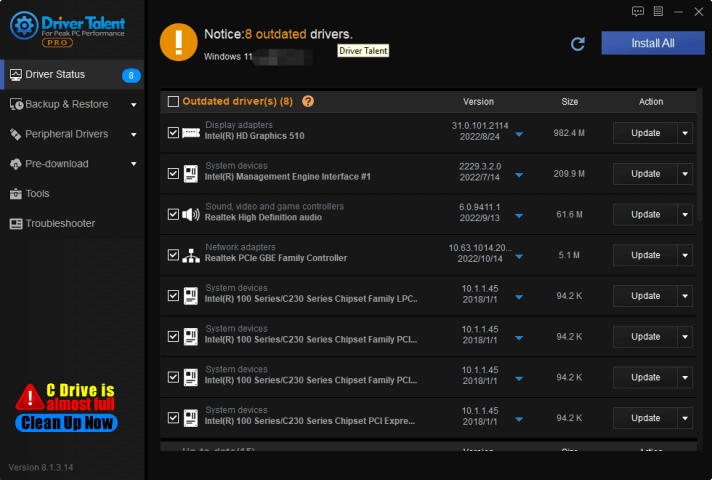
4. Perform a clean boot
Performing a clean boot is another way to troubleshoot Error 0x8007001F on Windows 11. By performing a clean boot, you can identify any conflicts between software or applications and the operating system. Follow these steps to perform a clean boot:
Step 1: Press "Windows key + R" to open the Run command box.
Step 2: Type "msconfig" and click "OK."
Step 3: In the "System Configuration" window, click on the "Services" tab.
Step 4: Check the "Hide all Microsoft services" box.
Step 5: Click on "Disable all."
Step 6: Open the "Startup" tab and click on "Open Task Manager."
Step 7: In the "Task Manager" window, disable each startup program using the right-click and disable option.
Step 8: Close the "Task Manager" window and click "OK" in the "System Configuration" window.
Step 9: Reboot your computer and try updating your system again.
5. Clean up junk files
Junk files and temporary files that accumulate over time can cause the update process to fail, leading to Error 0x8007001F. To clean up junk files, you can use the built-in Disk Cleanup utility provided by Windows. To clean up junk files using Disk Cleanup, follow these steps:
Step 1: Press "Windows key + R" to open the Run command box.
Step 2: Type "cleanmgr" and click "OK."
Step 3: Select the drive where Windows is installed and click "OK."
Step 4: Wait for Disk Cleanup to calculate how much space you can free up.
Step 5: Check the boxes for the items you want to remove and click "OK."
Final thoughts
Error 0x8007001F can be a severe issue if left unresolved as it may lead to further problems with the operating system. Hence, it is crucial to address the issue promptly to avoid any further damage. We hope this article has provided you with some insights on how to update Error 0x8007001F on Windows 11. Following the above steps will likely fix the issue, but if the problem persists, it is recommended to contact a professional technician.

|
ExplorerMax |

|
Driver Talent for Network Card | |
| Smart and advanced file explorer tool for Windows platforms | Download & Install Network Drivers without Internet Connection | |||
| 30-day Free Trial | Free Download |







