Top 6 Ways To Fix No Audio Output Device Is Installed Error On Windows 10/11
Jul. 09, 2025 / Updated by Renata to Windows 11
Have you ever come up with no audio output device is installed error on the computer? You can fix this problem yourself with the help of this article which summarized several solutions to resolve no audio devices installed issue.
Every computer has different configurations and settings, so each solution may be suitable for different situations. You'd better try each method in order to find the final solution.
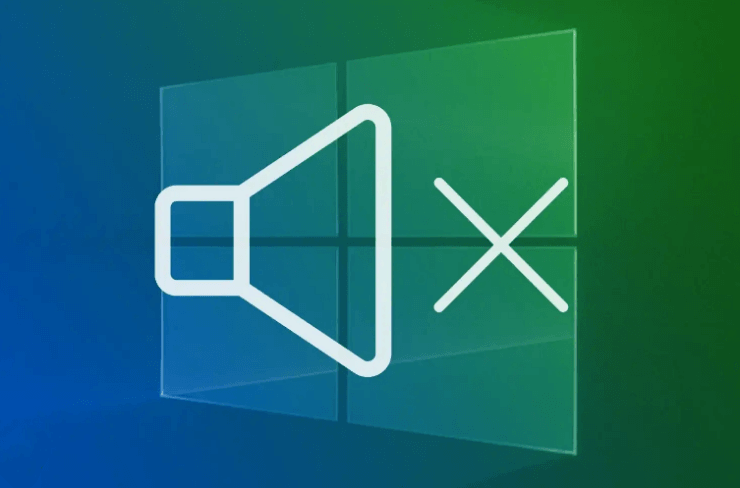
What cause computer no audio device is installed error:
1. The "no audio device is installed" error message typically indicates that your computer is having trouble communicating with your audio device or that your audio device is not properly connected or configured. Here are some of the most common causes of this error:
2. Missing or outdated audio driver: Your computer's audio driver may be missing or outdated, preventing your computer from communicating with your audio device.
3. Disabled audio device: Your audio device may be disabled in your computer's settings, preventing it from functioning properly.
4. Hardware issues: There may be an issue with the hardware of your audio device, such as a loose or disconnected cable, a faulty sound card, or a broken speaker.
5. Windows update issues: Sometimes, a Windows update can cause issues with your audio device or driver, leading to the "no audio device is installed" error.
6. Virus or malware infection: A virus or malware infection can cause issues with your computer's audio settings, leading to the "no audio device is installed" error.
Page content:
What cause computer no audio device is installed error
Solution3. Run Audio Troubleshooter
Solution5. Reinstall The Audio Driver
Solution1. Restart Computer
Restarting is to end all the software processes currently running on the computer. Regardless of whether this process is the main factor causing your computer problems, all of them will be forcibly terminated, and then start up according to the normal operation process. In the process of starting up, both software and hardware are in a reset state, which is equivalent to starting a new work in a new day, and the original faults that may be caused will be reset and eliminated, that is, possible problems Memory overflow, hardware abnormality and other problems will be eliminated by reset.
Therefore, when the cause of the failure is not clear, restarting is the easiest and most efficient way to solve computer problems.
Solution2. update drivers
Outdated/corrupted/missing audio driver would cause no audio device is installed error. You’d better update the audio driver. However, many computer problems are difficult to tackle. When users are having troubles to fix corrupted repositories or missing Windows files, their computer operating systems may be already broken.
It is highly recommended to download a driver updater----Driver Talent.
With the help of Driver Talent, you can update all drivers for only one click:
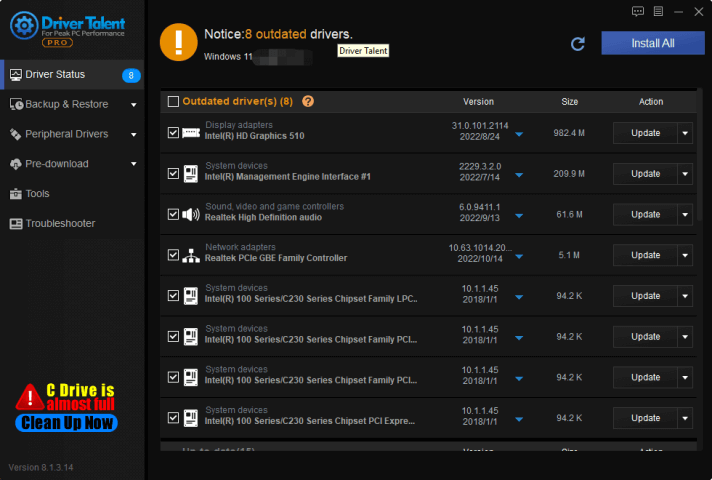
Besides, you can restore and backup drivers:
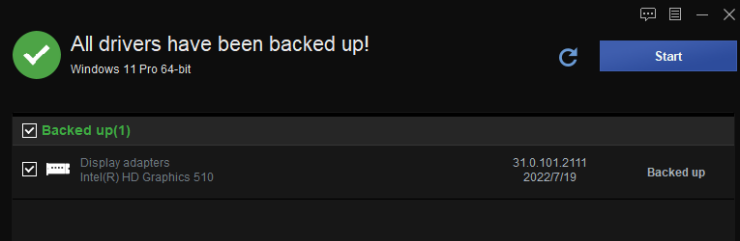
In addition, Driver Talent provides audio repair feature, you can fix the audio problem with the audio repair.
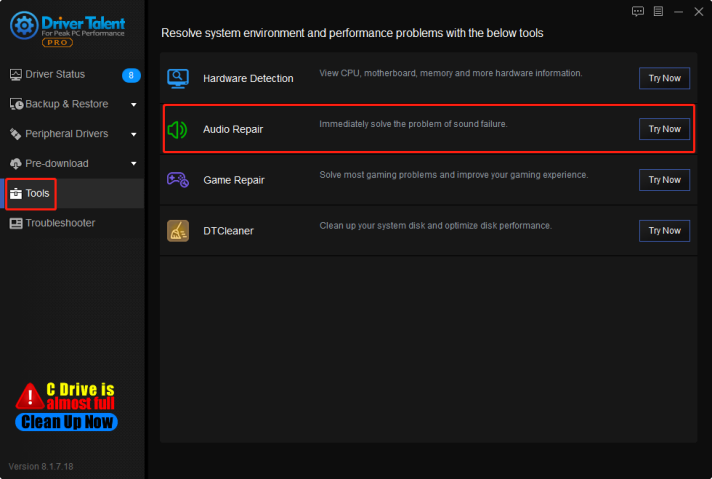
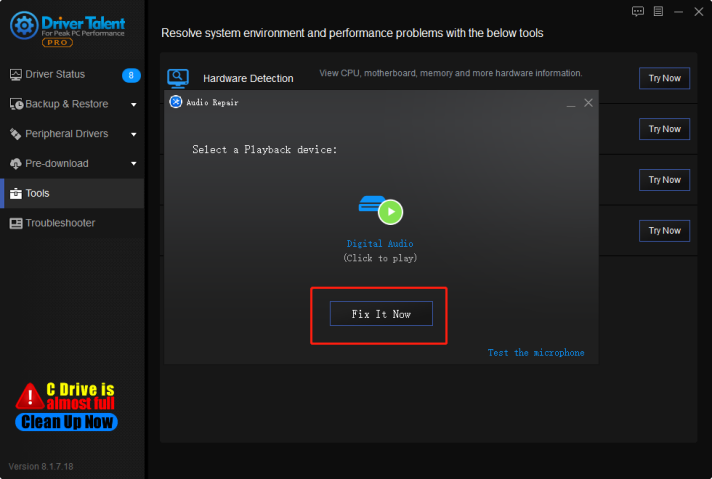
Solution3. Run Audio Troubleshooter
The System File Checker is a built-in Windows utility that scans for and repairs corrupted system files. If there are any issues with the context menu due to corrupted or missing system files, running the System File Checker can help resolve them.
You can follow the below steps to run audio troubleshooter and fix the no audio device is installed error:
1. Right click the volume icon in the system tray
2. Select troubleshoot sound problems
3. Wait for the troubleshooter to detect the problem with audio device
4. If any audio problems are detected, this computer built-in troubleshooter would fix the issues itself.
5. After finished, test the audio.
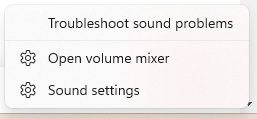
Solution4. Update Windows
Update is a way of self-maintenance of Windows system. Windows system is a huge code project, and there may be various loopholes. After some loopholes are discovered, Microsoft will provide corresponding update patches for users to download and install to block loopholes. .
If there is a problem with your computer system, it is necessary to apply a patch to update it. Vulnerability (BUG) is a code defect or error that occurs when writing system software or application software, and it is generally inevitable for programs to have loopholes.
You can follow the below steps to install Windows updates:
1. Press WIN+I together and open Settings
2. Choose Windows Updates
3. On the right-panel, select Check for updates
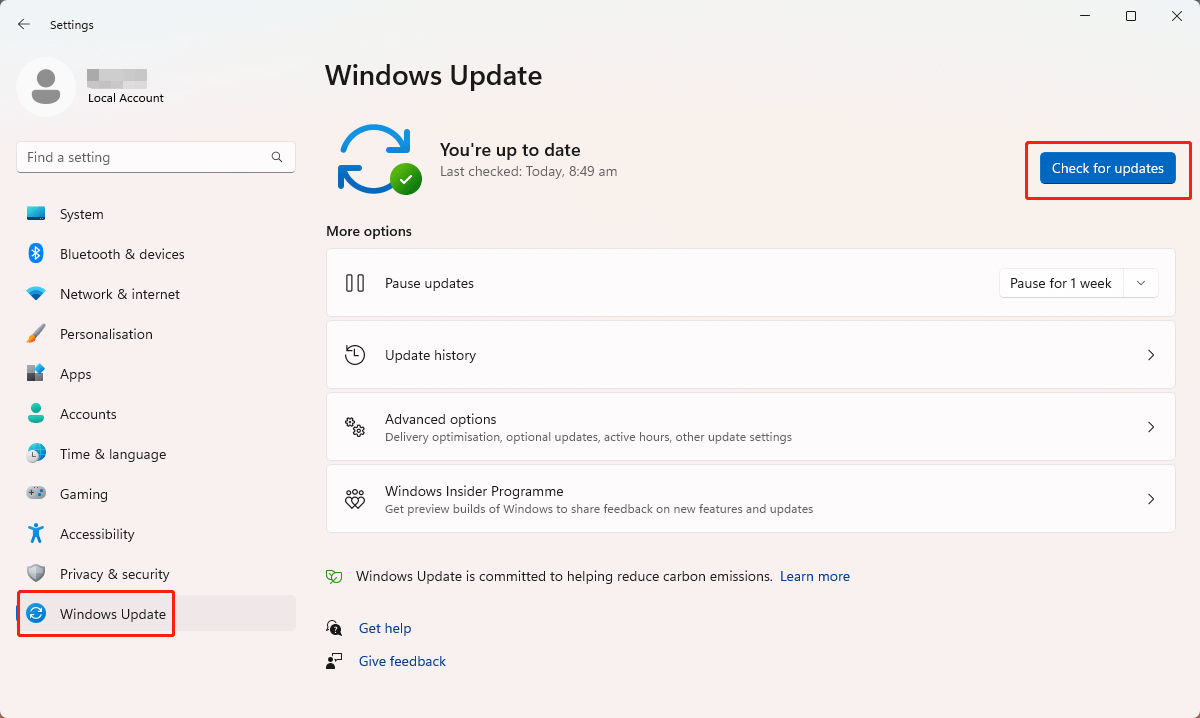
Solution5. Reinstall The Audio Driver
Some driver issues are caused by driver files remaining: after updating driver while the former programs remained. The old file is in conflict with the new file that’s why audio device error appear.
In this case, you can reinstall the audio driver to fix the no audio device is installed error:
1. Download Driver Talent
2. With the help of Driver Talent you can uninstall driver clearly
3. Download the same version of driver or download the latest version
With Driver Talent, you can fix 99% driver issues.
Solution6. Reconnect Device
Disconnect the audio device and check if the device is fine, and then replace a new new device. If the another device is not useful neither, you might try another solution.

|
ExplorerMax |

|
Driver Talent for Network Card | |
| Smart and advanced file explorer tool for Windows platforms | Download & Install Network Drivers without Internet Connection | |||
| 30-day Free Trial | Free Download |







