How to Fix ERR_GFX_STATE Error in Red Dead Redemption 2?
Jul. 03, 2025 / Updated by Amy to Gaming Solutions
If your Red Dead Redemption 2 on computer keeps crashing with the ERR_GFX_STATE error, don’t be annoyed, this article will help you to get rid of such problem.
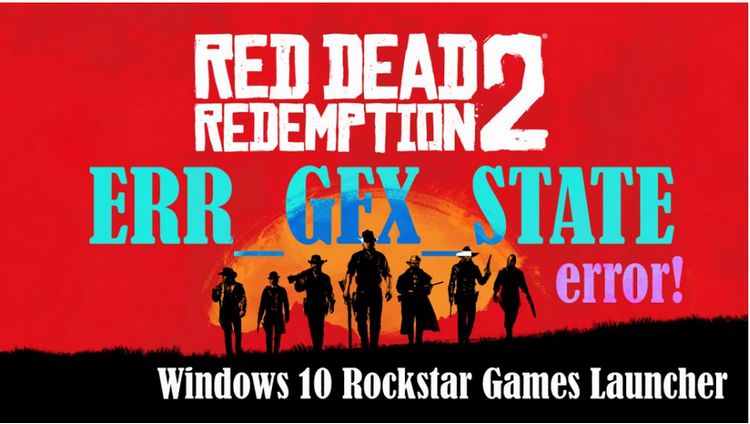
Contents:
3. Update your graphics driver
1. Disable Overclocking
You may want to check if there are any programs on your computer that overclocked the hardware, thus brought such error messages, like MSI Afterburner or other GPU tweaking programs. Try disabling it might fix the problem.
2. Delete SGA_ Files
SGA files are game graphics cache files that contain data about graphics, settings, as well as scripts of the game. Sometimes they can also bring crashing or other errors. But you can fix it by deleting them.
Here are the steps:
01. Press the Win + E keys to open your File Explorer.
02. Click Document on the left.
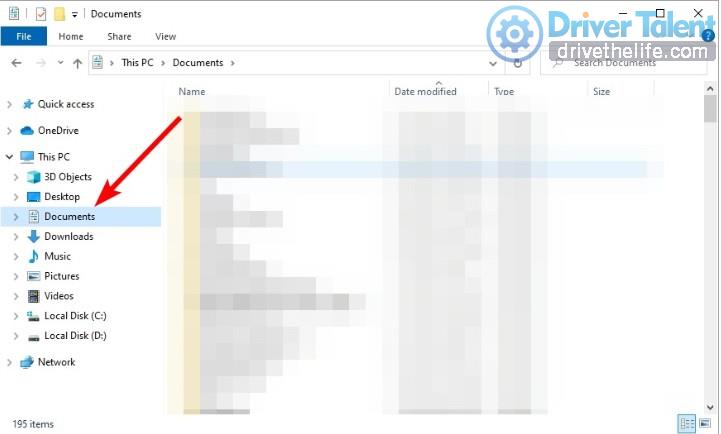
03. Navigate to Rockstar Games > Red Dead Redemption 2 > Settings.
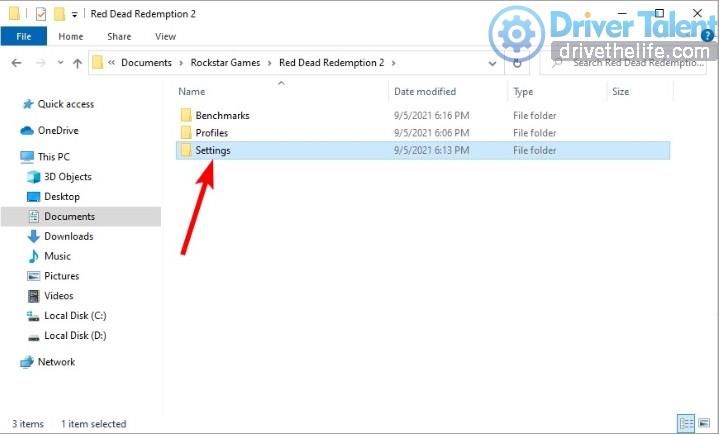
04. Delete all the files that with the prefix sga_.
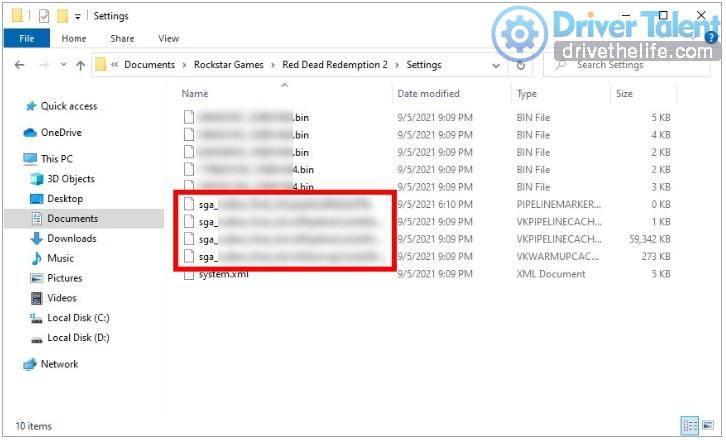
3. Update your graphics driver
There is also a good chance that the ERR_GFX_STATE error is caused by faulty or outdated graphics driver. In this case, updating the graphic driver might be a solution.
You can visit the manufacturer’s driver download page of the graphic card or the official website to find the latest driver that compatible with your computer’s operating system. Then follow the on-screen guide to download them manually.
Or even much easier, you can download a driver updater tool to handle it for you. Such as DriverTalent, as a powerful helper, it can not only diagnose the driver issues in the computer for you, but it is also able to automatically update your drivers to the latest or best-matched version quickly.
If you are interested in it, click here to try it’s free version first:
Then follow the instruction to update the driver:
01. Scan the drivers.
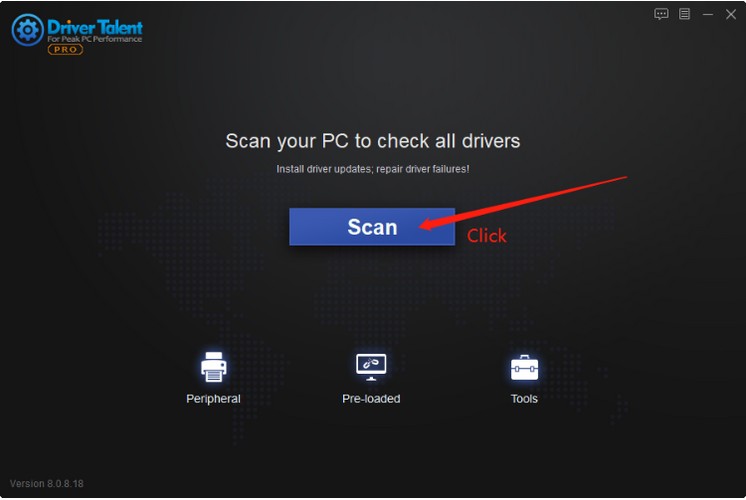
02. The shot screen shows an example, sure, you can also choose another drivers you want to deal with together, if you find any more questionable drivers.
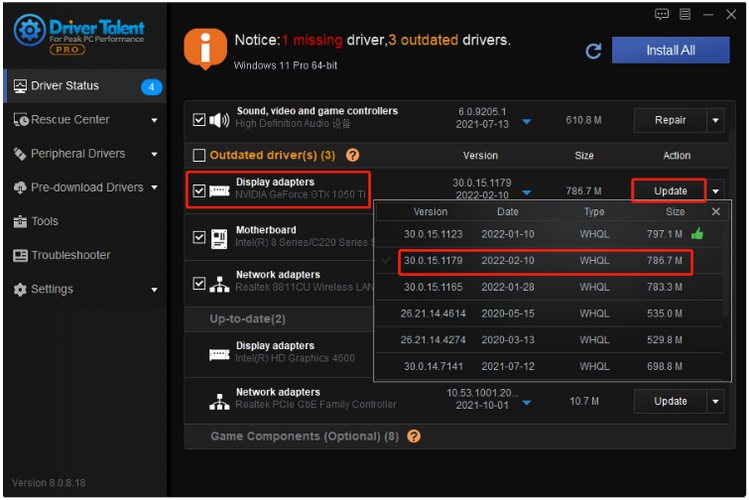
03. After update the graphic driver, you need to restart the computer to see if it’s worked.
You can also update the outdated drivers all at once or all at a time, the later requires the Pro version. In Pro version, you can enjoy the full features and a 30-day money back guarantee, no risk for your trial experience. And Pro version comes with full technique support, they can solve your problems online during usage. If you need any assistance, please feel free to contact with their support team at support@drivertalent.com. Driver Talent can do more than this, other issues involved Motherboard, Network card, Display card, Audio card, USB WLAN card and so on, can also be taken care of.
4. Steam Launcher
You can follow the detailed steps to do this:
01. Open your Steam client. Under LIBRARY, right-click on Red Dead Redemption 2 and select Properties.
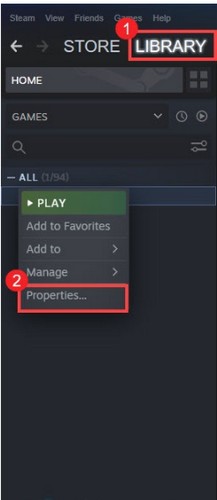
02. In the Properties window, click SET LAUNCH OPTIONS.
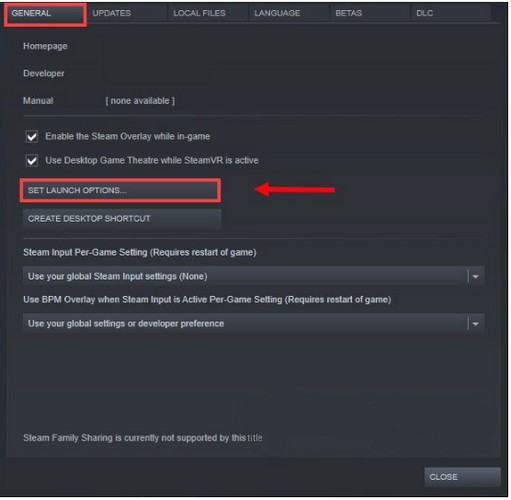
03. In the text box, add -ignorepipelinecache. Then select OK.
(Note: The command line parameters are preceded with a hyphen (–).)
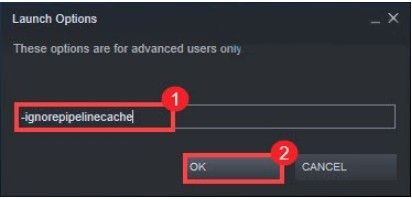
04. Close the Properties window and reboot Red Dead Redemption 2 to check if this did the trick.
All is all, the error messages varies with different bugs. It can happens due to plenty of reason, like GPU or RAM is overclocked. So it is very wise for you to choose the way that suits you the best.
Hopefully this article could help you to fix such problems so as to play smoother in the game, or at least it will tell you how to do if you encountered such situation in the future. Also, any of your ideas or questions are highly welcomed, just feel free to leave a comment in the below zone.

|
ExplorerMax |

|
Driver Talent for Network Card | |
| Smart and advanced file explorer tool for Windows platforms | Download & Install Network Drivers without Internet Connection | |||
| 30-day Free Trial | Free Download |







