If you're encountering issues with your Apple mobile device recovery mode driver, you're not alone. Whether you're trying to restore your iPhone, iPad, or iPod touch using iTunes on Windows 10 64-bit, Windows 11, or even Windows 7, an unrecognized or missing driver can halt the recovery process. This comprehensive guide covers how to download, install, and troubleshoot the Apple recovery mode driver on all major Windows versions.
What Is Apple Mobile Device Recovery Mode Driver?
The Apple Mobile Device Recovery Mode Driver is a critical component that allows Windows to recognize Apple devices booted into Recovery Mode. This driver is installed alongside Apple Mobile Device Support, which is included with iTunes. When the driver fails or is not properly installed, your computer may not detect your iPhone or iPad, especially during crucial restore or update processes.
How to Install Apple Mobile Device Recovery Mode Driver on Windows 10 64-bit
If you're using Windows 10 64-bit, follow these steps to ensure the driver is correctly installed and functional:
Step 1: Install the Latest Version of iTunes
Visit the official Apple iTunes download page.
Choose the Windows 10 64-bit version if prompted.
Download and install iTunes.
Restart your computer after installation.
Note: Always install iTunes from Apple’s official site, not from the Microsoft Store. The Microsoft Store version may have compatibility issues with device drivers.
Step 2: Connect Your Device in Recovery Mode
1. Power off your iPhone or iPad.
2. Enter Recovery Mode:
iPhone 8 or later: Press and hold the Volume Up, then Volume Down, then press and hold the Side Button until you see the recovery screen.
iPhone 7/7 Plus: Hold the Volume Down + Power buttons.
iPhone 6s and earlier: Hold the Home + Power buttons.
3. Connect your device to the PC using an original Apple Lightning cable.
Step 3: Check Driver Installation in Device Manager
1. Right-click the Start menu and select Device Manager.
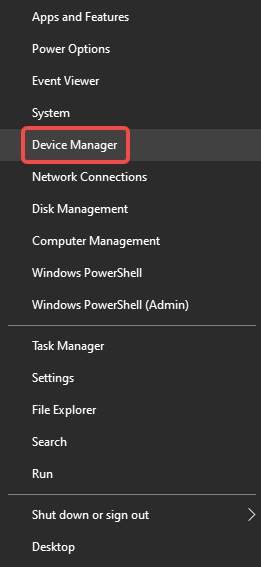
2. Expand the Universal Serial Bus controllers section.
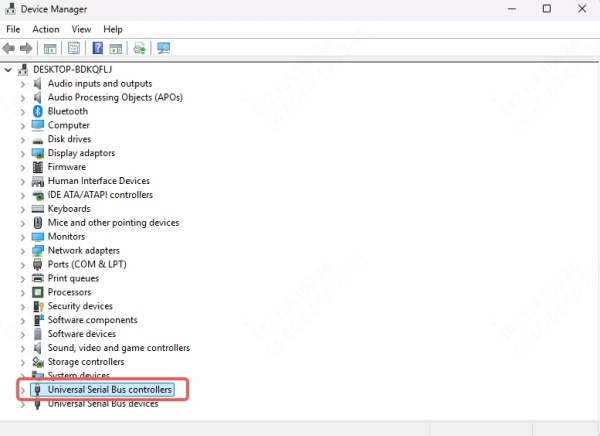
3. Look for entries such as:
Apple Mobile Device (Recovery Mode)
Apple Mobile Device USB Driver
4. If you see a yellow exclamation mark or your device is listed under Unknown Devices, the driver is missing or faulty.
Step 4: Manually Install or Update the Driver
Right-click on the problematic device in Device Manager.
Click Update driver > Browse my computer for drivers.
Navigate to: C:\Program Files\Common Files\Apple\Mobile Device Support\Drivers
Select the usbaapl64.inf file and click Next.
If done correctly, Windows will install the Apple Mobile Device Recovery Mode Driver successfully.
How to Install Apple Mobile Device Recovery Mode Driver on Windows 11
Installing the Apple recovery mode driver on Windows 11 follows a nearly identical process to Windows 10. However, there are a few nuances with the newer OS.
Key Differences for Windows 11 Users:
Windows 11 may block unsigned or outdated drivers. Always ensure iTunes is fully up to date.
If the driver doesn't appear, restart your system and try reconnecting your iPhone in Recovery Mode.
Manually installing the driver via Device Manager as described above is also fully supported in Windows 11.
Fix Apple Mobile Device Recovery Mode Driver Not Working
When the Apple Mobile Device Recovery Mode Driver is not working or showing errors, try the following fixes:
1. Reinstall Apple Mobile Device Support
1. Open Control Panel > Programs > Programs and Features.
2. Uninstall all Apple-related software:
iTunes
Apple Mobile Device Support
Apple Application Support (32-bit and 64-bit)
Bonjour
3. Reinstall iTunes from the Apple website to restore all components.
2. Restart Apple Mobile Device Service
Press Win + R, type services.msc, and hit Enter.
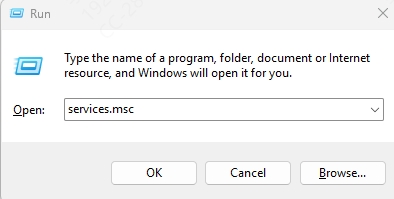
Locate Apple Mobile Device Service.
Right-click > Restart.
3. Use Driver Update Software
You can use dedicated tools like Driver Talent to automatically detect and fix missing or outdated Apple drivers. It scans your system and installs the correct Apple Mobile Device USB Driver even when iTunes fails.
Apple Mobile Device Support for Windows 7
Many users still rely on Windows 7 and face compatibility challenges. While Apple no longer officially supports Windows 7, you can still use iTunes 12.10.11 and earlier, which includes Apple Mobile Device Support.
Steps to Install:
Download an older version of iTunes compatible with Windows 7 (from trusted sources or archives).
Install the package, ensuring that Apple Mobile Device Support is selected.
Restart your computer and connect your Apple device in Recovery Mode.
If the driver doesn't load, use Device Manager to manually install it as described earlier.
Warning: Be cautious when downloading older iTunes versions from third-party sources. Only use verified websites.
Verifying Successful Driver Installation
After installation, ensure your iPhone or iPad is detected:
Open iTunes. A pop-up should prompt that a device in Recovery Mode has been detected.
In Device Manager, the device should be listed as Apple Mobile Device USB Driver or Recovery Mode without any warning icons.
If you still face issues:
Try a different USB port (preferably a USB 2.0 port).
Use a certified Lightning cable.
Disable third-party antivirus or firewall temporarily.D
Why Is Apple Mobile Device Recovery Mode Driver Important?
This driver is essential for operations such as:
Restoring iOS firmware via iTunes
Performing DFU or Recovery Mode restores
Downgrading iOS (when possible)
Fixing boot loop or bricked device issues
Without the Apple recovery mode driver, iTunes or third-party tools like 3uTools or Tenorshare ReiBoot won't detect the device in recovery mode, halting critical repair processes.
Conclusion
Installing the Apple Mobile Device Recovery Mode Driver correctly is key to managing iOS devices through iTunes on Windows 10 64-bit, Windows 11, and even Windows 7. Whether you're troubleshooting a failed restore, updating iOS, or reviving a device stuck in recovery mode, this driver plays a pivotal role.
For a hassle-free experience, ensure:
You use the latest version of iTunes from Apple’s official site.
You manually verify and install the correct drivers via Device Manager.
Consider using tools like Driver Talent for automatic driver management.
With this guide, you can confidently resolve driver-related issues and get your Apple device recognized and restored in no time.









