How to Fix If Belkin Wireless Adapter Not Working in Windows 10
Jul. 09, 2025 / Updated by Renata to Windows 10

Belkin Wireless Adapter is a popular device used to connect a computer to a wireless network. However, many users have reported issues with Belkin Wireless Adapter not working in Windows 10. If you are facing this issue, don't worry. In this article, we will discuss some troubleshooting steps to fix this problem.
Solution2. Restart Your Computer
Solution4. Disable Power Saving Mode
Solution6. Reinstall the Driver
Solution1. Update Driver
Update the Driver is the first thing you should do is to update the driver for your Belkin Wireless Adapter. Driver Talent is a third-party driver management tool that simplifies the process of updating and downloading drivers on your Windows computer. Follow the steps below to effectively use Driver Talent:
1. Download and Install Driver Talent
2. Launch Driver Talent and Click the Scan button
After launching Driver Talent, it will automatically perform an initial scan to detect any outdated or missing drivers on your system.
3. Once the scan is finished, Driver Talent will display a list of detected driver issues.
You can locate to the Belkin Wireless Adapter driver which may be outdated, missing, or corrupted.
4. To update the Belkin Wireless Adapter driver, click on the "Update" button next to it.
Driver Talent will download the latest version of the driver from the internet and install it on your computer.
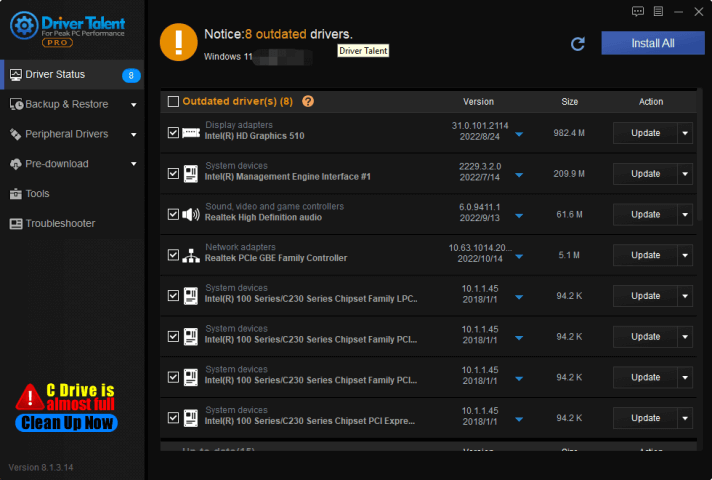
Solution2. Restart Your Computer
The installation of some programs needs to rewrite the Windows system registry, and it can be used normally after restarting
After Windows is running, the system and the required software run in memory. When a running program fails to close or correct an error, the computer needs to be restarted, and the contents of the memory will be cleared, and the software will be normal.
There are too many things running in the memory and virtual memory, causing the system to run very slowly. After restarting and clearing, the system runs faster
Solution3. Check the USB Port
Make sure that the Belkin Wireless Adapter is connected to the USB port properly. Try connecting it to a different USB port and see if it starts working.
Solution4. Disable Power Saving Mode
Windows 10 has a power saving mode that may be causing the Belkin Wireless Adapter to stop working. To disable power saving mode, follow these steps:
Step 1: Press the Windows key + X key and click on Device Manager from the menu.
Step 2: Locate your Belkin Wireless Adapter, right-click on it, and select Properties.
Step 3: Click on the Power Management tab and uncheck the box that says "Allow the computer to turn off this device to save power."
Step 4: Click on OK and restart your computer.
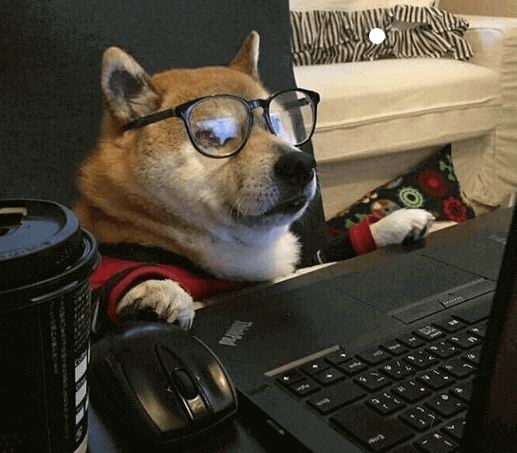
Solution5. Disable Firewall
Disable Firewall Sometimes, the firewall may be blocking the Belkin Wireless Adapter from connecting to the network. Disable the firewall temporarily and see if the adapter starts working. To do this, follow these steps:
Step 1: Press the Windows key + I key to open the Settings app.
Step 2: Click on Update & Security.
Step 3: Click on Windows Security and then click on Firewall & network protection.
Step 4: Click on the currently active network and turn off the firewall.
Check for Compatibility
Make sure that the Belkin Wireless Adapter is compatible with Windows 10. Check the manufacturer's website to see if there are any compatibility issues. If the adapter is not compatible, you may need to buy a new one.
Solution6. Reinstall the Driver
If updating the driver did not work, try reinstalling the driver. Using Driver Talent to backup and restore drivers:
Driver Talent also provides a feature to backup and restore drivers.
RRR
1. To create a backup of your drivers, click on the "Backup" tab at the top of the program window.
2. Check the drivers you want to backup and click on the "Start" button.
3. Driver Talent will create a backup file containing the selected drivers.
4. To restore drivers from a backup file, click on the "Restore" tab, select the backup file, and click on the "Start" button.
5. After updating or installing drivers using Driver Talent, it is recommended to restart your computer to ensure the changes take effect.
In Conclusion
These are some of the troubleshooting steps you can take if your Belkin Wireless Adapter is not working in Windows 10. Try each one of these steps and see if it fixes the issue. If none of these steps work, you may need to contact the manufacturer for further assistance.


|
ExplorerMax |

|
Driver Talent for Network Card | |
| Smart and advanced file explorer tool for Windows platforms | Download & Install Network Drivers without Internet Connection | |||
| 30-day Free Trial | Free Download |







