Blue Screen after Installing Realtek Audio Driver On Windows 8/10/11
Jul. 09, 2025 / Updated by Renata to Windows Driver Solutions
Two main reasons for the blue screen after installing the sound card in the computer:
Reason 1. For some system programs are not so good, when they intelligently detect the computer sound card chip, they will detect errors and install the wrong sound card driver, which may cause a blue screen after the system installs the sound card driver Or the phenomenon that the system restarts directly occurs. For software failures caused by such reasons, we can solve them by ourselves: use the sound card driver attached to the motherboard or the driver attached to the independent sound card to install, which can generally solve this problem.
Reason 2.The pirated program and sound card driver was downloaded by mistake. In order to simplify the files to increase the running speed of the system, the author generally simplifies the things that are not commonly used, but it does not rule out the occurrence of human-made simplification errors. If some necessary DLL. files are simplified, certain files will be installed in the system When installing the driver, a problem occurs because the corresponding DLL. file cannot be found, such as a blue screen or restart after the computer system installs the sound card driver.
Solution1. Rollback Drivers
If the computer has updated the sound card driver, or after reinstalling the sound card driver, the computer has a blue screen problem, it means that there is a problem with the sound card driver. It may be that a non-genuine sound card driver has been installed, or the newly installed driver is not compatible with the system. This often happens with Realtek chip sound cards.
If you has installed a new sound card driver and the following issue is blue screen, there is no doubt that the new driver causing this problem. You need to rollback the installed driver to a former version.
Move1. Download Drive Talent
Recommend a third-party software that is the most convenient way to scan driver problems and automatically update drivers ---Driver Talent. Especially for those who are not familiar with computer system, program, and setting.
Driver Talent can solve 98% of drivers problems including but not limited to update, back-up, restore, pre-download, ect.
Once launch Driver Talent, users can check the computer driver’s situation for only one click, and it will show all drivers on the list.
What is more, Driver Talent provides various different free versions for download, which means users can download the version they need instead of download the newest drivers.
In this way, you can choose a former version of sound card driver.
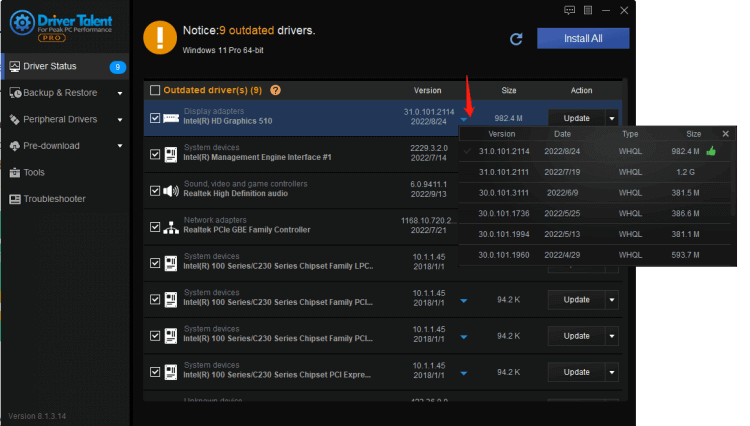
Move2. Rollback Driver
You can rollback the driver to a former version, following these steps and try to rollback the driver:
1. Press WIN+X at the same time, and Enter into Device Manager
2. Choose the Display Adaptor
3. Right click the graphics card device
4. Choose properties
5. On the Driver Tab, select Rollback Driver, and press OK
6. Follow the pop-up instructions
Then, restart the computer and see if the blue screen problem is resolved.
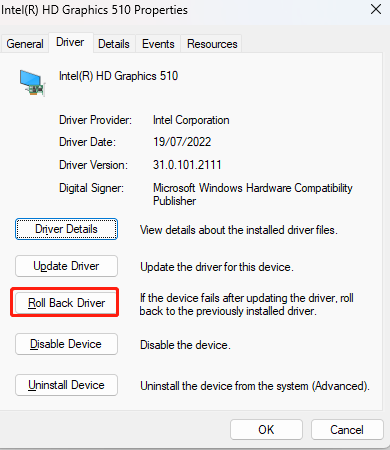
Solution2. Update Driver
From Reason2, the sound card driver automatically downloaded by the system may not be suitable for the computer. Before you update the driver, you should uninstall the original driver completely.
If you feel troublesome to search everywhere for a solution, then download Driver Talent to help you.
With this software, you can update outdated devices and back-up as well, as restore the drivers as you need. In order to avoid driver problems in the future, you can also reinstall the problematic driver immediately, So that you do not need to check what is going on with computer drivers and update them manually.
It is also available for Windows 11, Windows 10, Windows 8, and is also suitable for desktop as well as laptop computers.
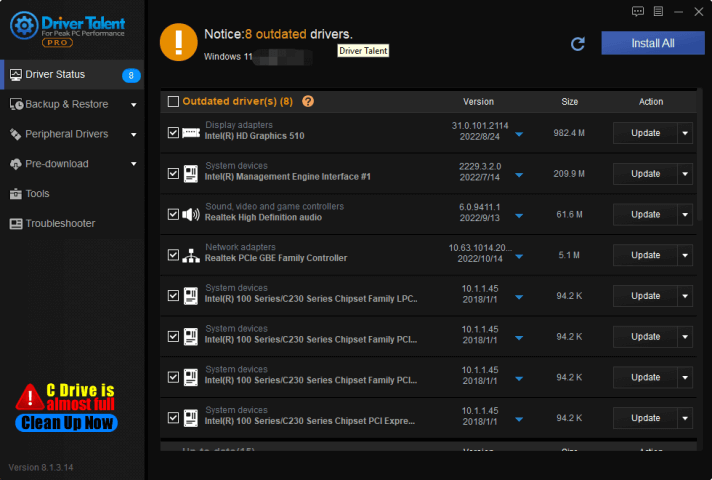
If you want to update driver by yourself, please follow the below steps:
1. Press WIN+X at the same time
2. Enter into Device Manager
3. Choose your purpose device
4. Select drivers which need to be updated
5. Select Search automatically for drivers
6. Restart your PC for the changes to take effect
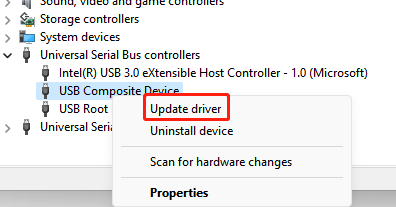
Solution3. Replace Realtek Chip Sound Card
It is easier to figure out the blue screen or restart faults caused by hardware after the computer system installs the sound card driver. If there is a blue screen problem, it is because the main control chip of the sound card has a problem. If there is a problem with the main control chip of the sound card, you can open the case and test the temperature of the sound card chip with your hands. If the chip heats up abnormally, it needs to be replaced.
Solution4. Update Windows System
In addition to driver problems, it may also be that the system needs to be updated, or that some software has been downloaded and the program conflicts, resulting in a blue screen of the computer.
Updating Windows will help fix bugs affecting the Realtek audio driver:
1. Press WIN+I together, get into the Settings
2. Choose Windows Update
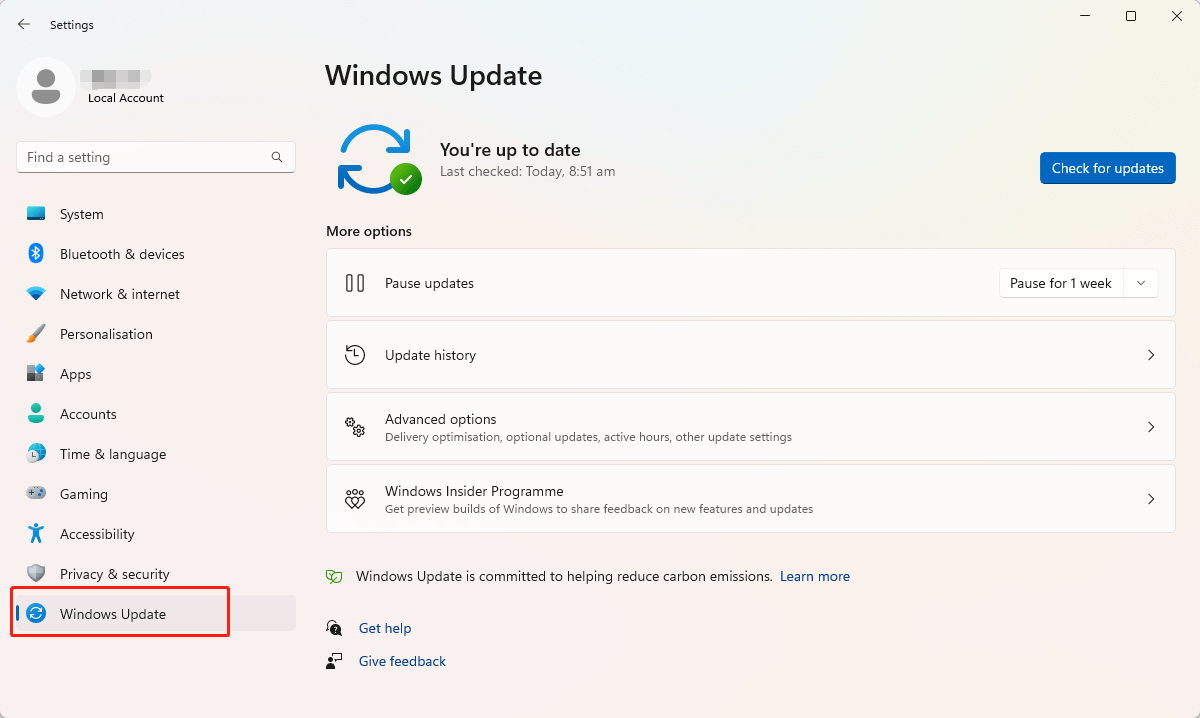

|
ExplorerMax |

|
Driver Talent for Network Card | |
| Smart and advanced file explorer tool for Windows platforms | Download & Install Network Drivers without Internet Connection | |||
| 30-day Free Trial | Free Download |







