Cannot Detect the Hard Disk in Reinstalled System? Four Tips to Solve That
Dec. 20, 2023 / Updated by Mindy to Windows 10
In the process of using the computer, sometimes we encounter system problems and need to reinstall the operating system. However, sometimes after reinstalling the system, we find that the computer cannot detect the hard disk, often leaving us feeling confused and helpless. Here are several solutions that can not detect hard disks after reinstalling the system, and hope these can help you.
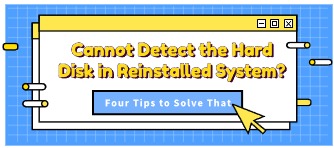
1. Hardware connection problem
The first and most basic method starts with the hardware, it may be that your hard disk connection is loose or the power cord is faulty, which will cause your computer to not detect the hard disk.
It is recommended that you shut down the computer and disconnect all connections, and open the chassis to check whether the hard disk data cable and power cable are firmly connected. If any loose or damaged cables are found, replace them in time.
2. The hard disk driver is faulty
In addition to hardware issues, software issues are most likely due to operating systems that lack proper hard disk drivers or drivers that have not been updated.
When you install the system, you need to make sure that you have installed the correct hard drive. If it is a brand computer, you need to know the model and manufacturer of the hard disk, download the corresponding driver on the official website for installation. If it is compatible, you can download the universal driver for installation.
You can also download the Driver Talent detection hard disk status, click "Scan now" in the "Full diagnosis", the system will detect whether your disk is abnormal.
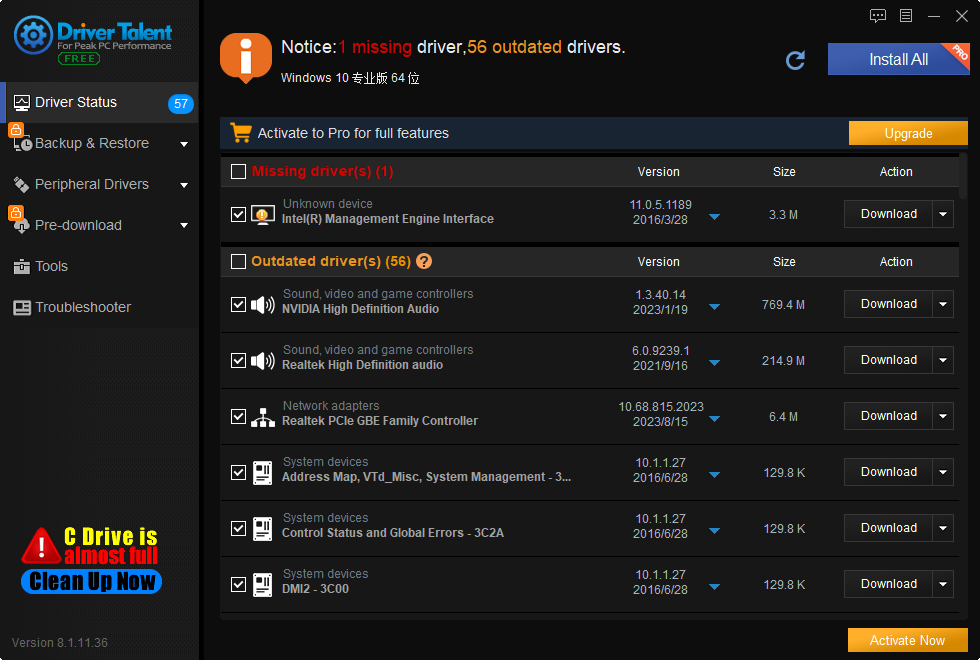
If there is an exception, click "Repair Now" to restore the hard drive to normal state.
In addition, you can also check whether the yellow exclamation mark appears in the "Disk Drives" through the "Device Manager", if there is a right click on the "Update driver".
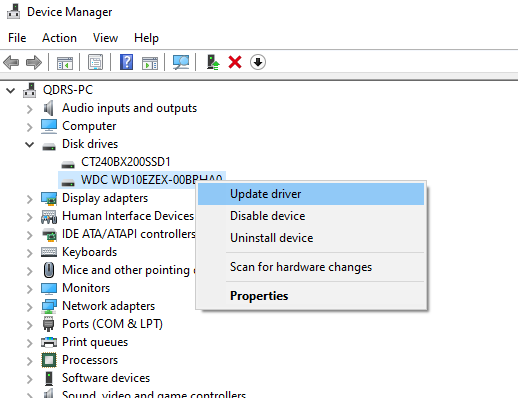
3. The hard disk is faulty
If the hard disk is faulty, for example, damaged or faulty interfaces, the system cannot detect the hard disk. Replacement or repair is required. If the hard disk contains no important data, replace the hard disk directly. If you have important data, you can back up and restore it first.
4. BIOS Settings are incorrect
If the BIOS Settings are incorrect or incorrect, the system may fail to detect the hard disk. Restart the computer and enter the BIOS Settings screen (usually by pressing Del/F2).
In the BIOS Settings, find the "Boot" or "Storage" options and make sure the hard drive is detected correctly. If you can't see the hard drive device, look for the IDE Configuration or SATA Configuration options and make sure the corresponding interface is enabled. Save the changes and restart the computer to check that the system can detect the hard disk.
The above is the cause and solution of undetected hard disk after reinstalling the system. I hope it was helpful. If you encounter problems related to network cards, graphics cards, Bluetooth, sound cards and other drivers, you can download "Driver Talent" for detection and repair, and Driver Talent supports driver download, driver installation, driver backup, and so on.

|
ExplorerMax |

|
Driver Talent for Network Card | |
| Smart and advanced file explorer tool for Windows platforms | Download & Install Network Drivers without Internet Connection | |||
| 30-day Free Trial | Free Download |







