Computer Boot Screen Does not Respond? Here are Some Tips
Jul. 09, 2025 / Updated by Mindy to Windows 10
Have you ever encountered the situation that although you pressed the power button, the display has been slow to respond? It may be caused by poor contact with the computer screen, or there may be a problem inside the computer. So what is the reason why the computer boot screen does not respond, and what are the solutions to solve the problem? I hope the following methods can help you.
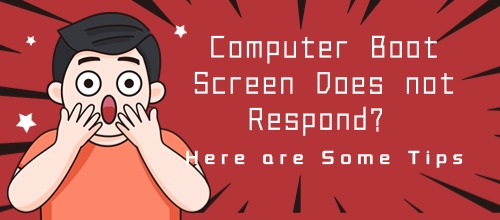
1. Hardware failure
(1) Memory problems
Improper placement of the memory module may cause a black screen on the computer. You need to check whether the memory module is inserted properly. Try to remove the memory module and insert it again.
(2) Power supply problem
If the computer power adapter is not connected properly, it will also cause the computer monitor to be not bright when starting, you can try to replace the power adapter and power cord. The laptop can be disconnected from all external devices and batteries, long press the power button to shut down the computer, and then reconnect the power to start the computer.
(3) The graphics card is faulty
Loose or damaged graphics card is also one of the reasons why the computer screen is not bright, you can try to unplug the graphics card, clean the dust of the jack, and then plug in the graphics card, or replace the new graphics card.
2. Software failure
The graphics card driver is faulty. The driver is closely related to the normal operation of the computer, if there is a problem with the graphics card driver, it may also cause the computer to turn on but the display is not bright, you need to update the graphics card driver, you can try to use "Driver Talent" to detect and repair the driver problem.
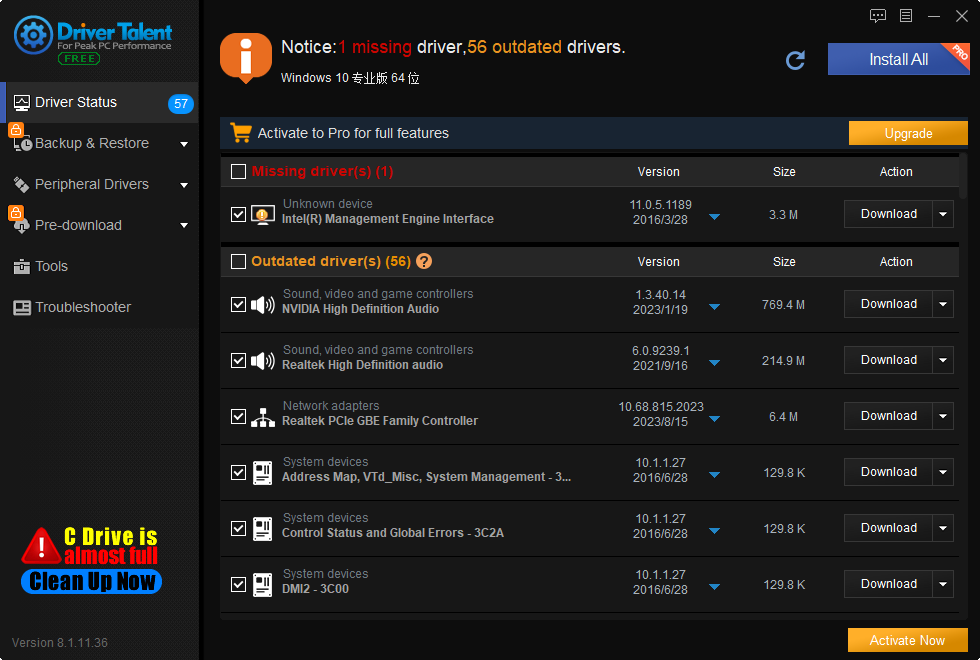
You can also set up your computer as follows:
(1) Press the shortcut keys "Win + R" and enter "devmgmt.msc" to open the "Device Manager".
(2) Open the subdirectory under the "Display adapter" option, right-click the video card, and choose "Update Driver".
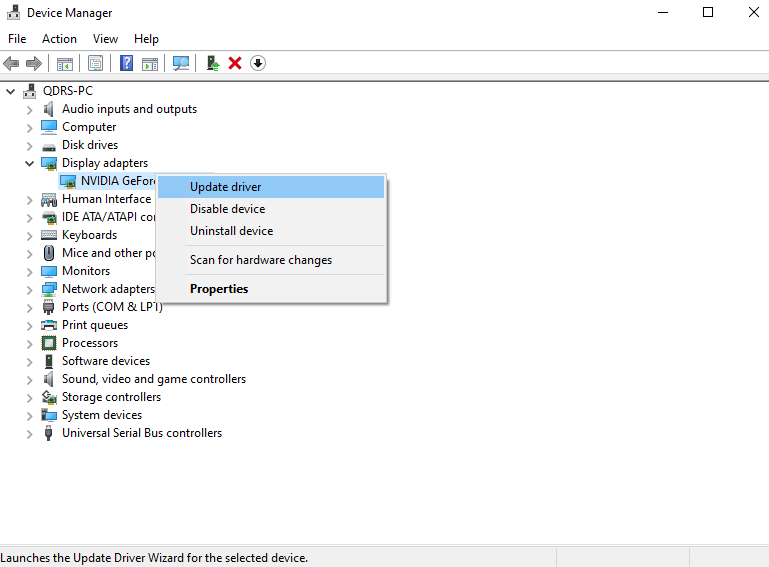
(3) According to the prompts to choose automatic update or manually download the latest driver.
3. Other issues
If there is no problem after checking the computer hardware and software, it is likely that the display itself has been damaged. Maybe the computer screen is squeezed, external force will cause screen damage, it is recommended to repair or replace the screen.
4. Preventive measures
(1) Clean the inside of the notebook regularly to reduce the accumulation of dust and allow the computer to dissipate heat normally.
(2) Update the system and drivers in time to ensure the stability and compatibility of the system.
(3) Choose a formal channel to install software, to avoid some malware threat to the computer.
The above is the solution that the computer boot screen does not respond. I hope it was helpful. If you encounter problems related to network cards, graphics cards, Bluetooth, sound cards, printers and other drivers, you can download Driver Talent for detection and repair, and Driver Talent support driver download, driver installation, driver backup, etc..

|
ExplorerMax |

|
Driver Talent for Network Card | |
| Smart and advanced file explorer tool for Windows platforms | Download & Install Network Drivers without Internet Connection | |||
| 30-day Free Trial | Free Download |







