Computer keyboard Lights are Off - Causes and Solutions
Dec. 13, 2023 / Updated by Mindy to Windows 10
Computer keyboard lights are used to indicate the state and mode of the keyboard, such as case lock, number lock and scroll lock. If the computer keyboard light is not on, it may bring some trouble and inconvenience to our input. So, what is the reason why the computer keyboard lights are not on? How to fix it? Here are some tips for you.
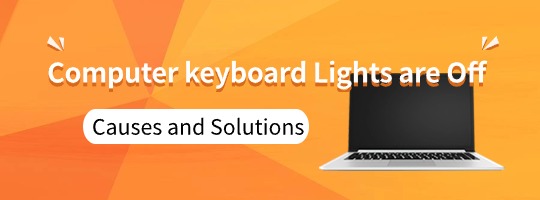
1. The keyboard light is not turned on. This is the simplest and most common reason, sometimes we may accidentally press the key to turn off the keyboard light, or the system is set to turn off the keyboard light by default. At this time, we just need to press the key to turn on the keyboard light, you can make the keyboard light up. Generally speaking, the key to turn on the keyboard light is [Num Lock], [Caps Lock], or [Scroll Lock], which correspond to the digital lock, case lock, and scroll lock indicators respectively. Some laptops also have special buttons to turn on the keyboard backlight, such as [Fn] + [F4] or [Fn] + [space].
2. The keyboard cable or socket is loose or damaged. If we are using an external wired keyboard, then the keyboard cable or jack may be loose or damaged, resulting in poor signal transmission between the keyboard and the computer, which affects the normal work of the keyboard light. At this point, we need to check whether the keyboard cable and jack are intact, whether they are inserted in place, and whether they conflict with other devices. If there is a problem, we need to re-plug or replace the keyboard cable or jack.
3. Keyboard driver error or missing. If we are using a wireless keyboard or a new model of wired keyboard, then there may be a keyboard driver error or missing, resulting in the system can not recognize or control the keyboard, which affects the normal work of the keyboard light. At this time, we need to open the "Driver Talent" software scan to check whether the computer has installed the correct and complete keyboard driver, whether there is the need to update or upgrade. If there is a problem, we need to reinstall or update the keyboard driver.
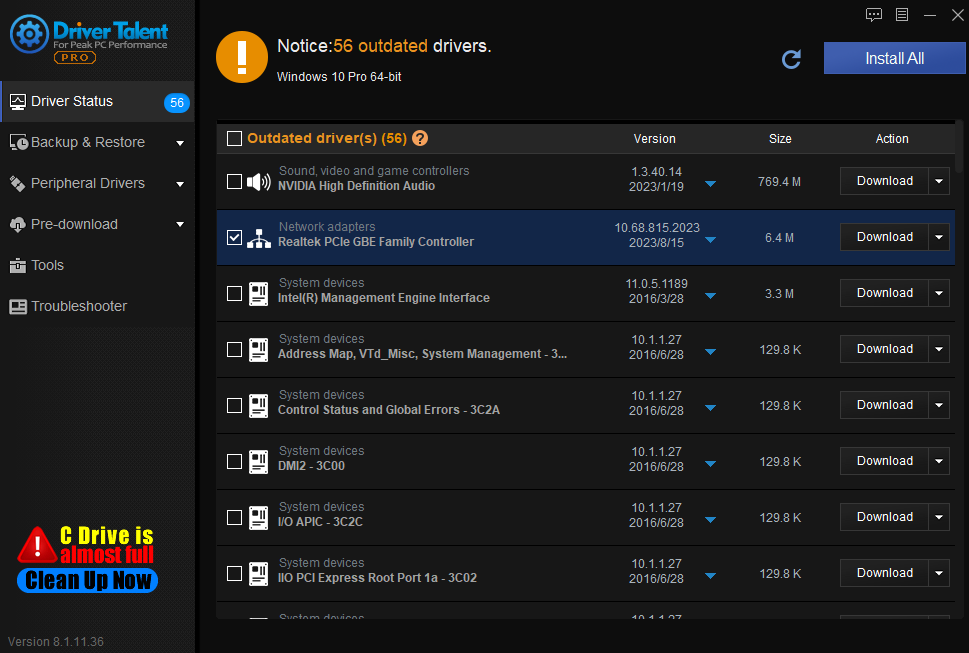
4. Computer system Settings or software conflicts. If we use the keyboard that comes with the laptop, there may be a computer system setting or software conflict, resulting in the system can not normally manage or adjust the status and brightness of the keyboard light, thus affecting the normal work of the keyboard light. At this time, we need to check whether the computer has modified the relevant system Settings, such as energy-saving mode, screen brightness, etc., whether it has installed software that affects the keyboard function, such as games, anti-virus software, etc. If there is a problem, we need to restore or adjust the relevant system Settings, or uninstall or close the relevant software.
5. The keyboard light itself is damaged. This is the most serious and the most difficult reason to solve, if we exclude all the above possibilities, still can not let the keyboard light on, then it is likely that the keyboard light itself is damaged, can not light up. At this time, we need to contact a professional maintenance personnel, check and repair the hardware parts of the keyboard light, or replace a new keyboard.

The above is the reasons and solution of computer keyboard light is off. I hope it was helpful. If you encounter problems related to network cards, graphics cards, Bluetooth, sound cards, printers and other drivers, you can download "Driver Talent" for detection and repair, while Driver Talent supports driver download, driver installation, driver backup, etc..

|
ExplorerMax |

|
Driver Talent for Network Card | |
| Smart and advanced file explorer tool for Windows platforms | Download & Install Network Drivers without Internet Connection | |||
| 30-day Free Trial | Free Download |







