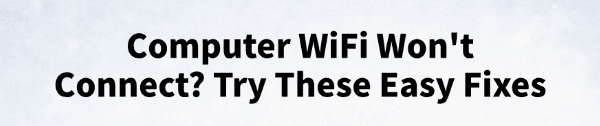
WiFi is an essential part of our daily work and life. However, sometimes a computer may suddenly fail to connect to WiFi, experience dropped connections, or suffer from weak signals, which can be quite frustrating.
This article introduces several simple and practical solutions to help you quickly fix connection issues and restore stable internet access.
1. Check Basic Network Settings
Make sure WiFi is turned on:
Some laptops have a physical wireless switch, ensure it is enabled. You can also check the taskbar network icon to confirm WiFi is turned on.
Verify connection to the correct WiFi network:
Check if your device is connected to the correct WiFi network name (SSID) and if the password is entered correctly.
Restart the router and computer:
A simple restart can often resolve temporary network issues. Power off your router, wait 1–2 minutes, then turn it back on. Restart your computer and try reconnecting to WiFi.
2. Update Device Drivers
Outdated, corrupted, or incompatible drivers are a common cause of WiFi connection issues. For users unfamiliar with manual driver installation, it's recommended to use a driver manager like Driver Talent. It automatically detects missing or problematic drivers and offers one-click fixes.
Click the download button to get the latest version of Driver Talent, install and open the software, then click "Scan".
After the scan, the software will list missing or outdated drivers. Find the wireless adapter driver and click "Update".
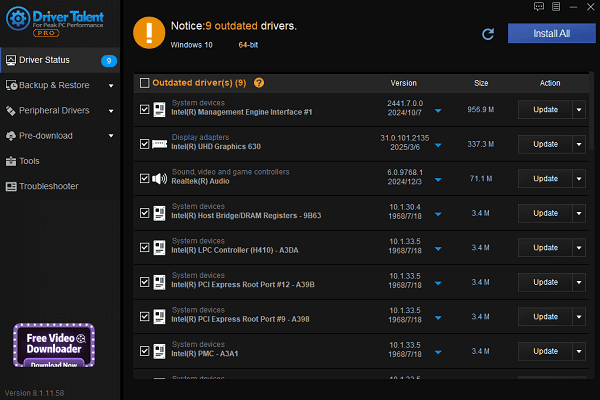
Once updated, restart your computer to ensure the new driver takes effect.
3. Check IP Address Settings
Open Command Prompt as Administrator and run the following commands:
ipconfig /release
ipconfig /renew
ipconfig /flushdns
These commands release and renew your IP address and flush the DNS cache, which can help resolve network conflicts.
4. Run Network Troubleshooter
Go to Settings > Update & Security > Troubleshoot > Other troubleshooters.
Select "Network Adapter", then click "Run the troubleshooter".
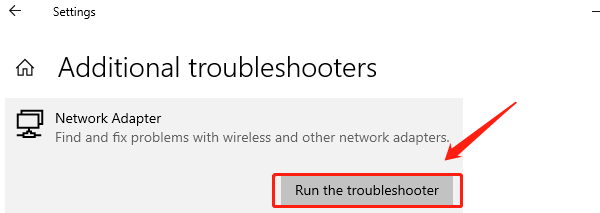
The system will automatically detect and attempt to fix network issues.
5. Reset Network Settings
Press Win + I to open Settings, then go to "Network & Internet".
Select Status on the left panel and scroll down to find "Network reset".
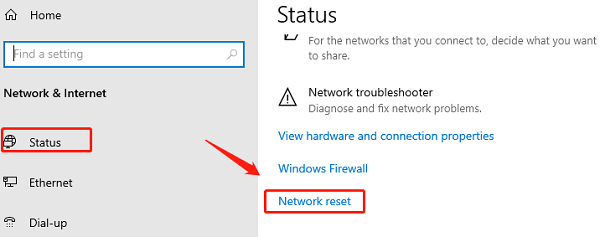
Click "Reset now" and confirm.
This will remove all network adapters and restore default settings. Reboot your computer and reconnect to WiFi.
6. Disable Firewall and Security Software
Some firewall or antivirus software may block WiFi connections.
Try temporarily disabling these programs to see if your network connection is restored.
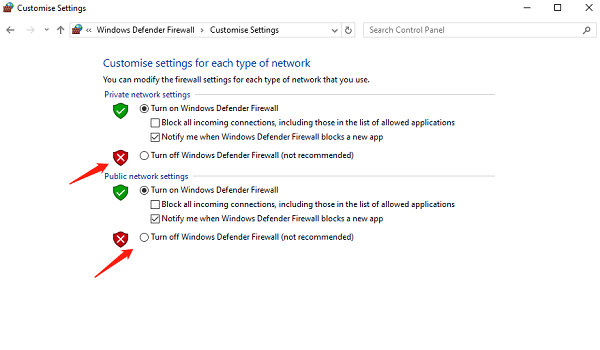
If a conflict is confirmed, adjust settings or consider using different security software.
7. Check Router and Signal Strength
Ensure your router is not using MAC address filtering or access restrictions.
Move your router to an open area to avoid signal interference from walls or electronics.
Switch to a different WiFi channel to reduce signal interference from neighboring networks.
8. Other Common Troubleshooting Tips
Is Airplane Mode enabled? Make sure it is turned off.
Exceeded device limit? Some routers limit the number of connected devices.
Has the WiFi password changed? Verify if the password has been updated.
Try a mobile hotspot to check if the issue is with your ISP.
WiFi connection issues on a computer are common, but most can be resolved with the simple steps above. Keeping your system and drivers up to date can help prevent such problems.
If none of these methods work, consider contacting your internet service provider or a professional technician for further assistance.
See also:
How to Update NVIDIA Graphics Driver on Windows
Tips to Fix Windows Update Error Code 0x80070652
[Solved] Steam "Friends Network Unreachable" Error
Steps to Reinstall a Network Adapter on Windows
Ways to Fix Red Dead Redemption 2 Crashing After Reinstalling









