CorsairVBusDriver.sys failure BSOD on Windows 10, how to fix
Jul. 09, 2025 / Updated by Renata to Windows 10
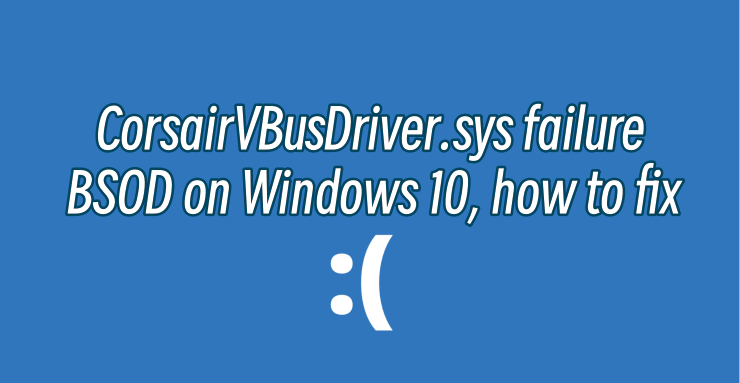
CorsairVBusDriver.sys failure BSOD is a common issue that can occur on Windows 11. The error typically occurs when there are issues with the CorsairVBusDriver.sys driver file, which is responsible for managing Corsair gaming peripherals on the system. This error can be frustrating and can cause your computer to crash, but there are several potential causes and solutions for it.
In this article, we will go through the causes of CorsairVBusDriver.sys failure BSOD and provide step-by-step instructions on how to fix it.
Here are some of the most common causes of CorsairVBusDriver.sys failure BSOD:
1. Outdated or corrupted device drivers: If the device drivers related to CorsairVBusDriver.sys are outdated or corrupted, it can cause the driver to stop working properly
2. Malware or virus infections: Malware or virus infections can also corrupt or damage system files, including drivers. If your system is infected with malware, it can cause issues with the CorsairVBusDriver.sys driver.
3. Windows registry errors: The Windows registry is a database that contains information about all the devices and software installed on your system. If there are errors in the registry, it can lead to issues with drivers, including CorsairVBusDriver.sys.
4. Hardware issues: If there are issues with the hardware components that CorsairVBusDriver.sys is associated with, it can cause the driver to fail. This can include faulty hardware, loose connections, or damaged components.
5. Windows update errors: If there are errors during a Windows update, it can cause issues with system files, including drivers like CorsairVBusDriver.sys.
Depending on computer settings and versions, the same problem may require different solutions. This requires you to try the following solutions one by one until you solve your own problem.
How to fix CorsairVBusDriver.sys failures BSOD on Windows 11
Now that we know some of the causes of CorsairVBusDriver.sys failure BSOD, let's explore a few potential solutions that can help resolve the error and get your computer running smoothly again.
Solution 2: Uninstall And Reinstall Software
Solution 4: Disable Conflicting Programs
Solution 5: Check For Hardware Failures
Solution 1: Update Driver
The first solution to fix CorsairVBusDriver.sys failure BSOD is to update the driver.
Many computer problems are difficult to tackle. When users are having troubles to fix corrupted repositories or missing Windows files, their computer operating systems may be already broken.
It is highly recommended to download a driver updater----Driver Talent which is free for scanning computers and providing updated driver.
1. Download and install Driver Talent
2. Click on the "Scan" button to scan your computer for outdated, missing, or corrupt drivers.
3. Once the scan is complete, you will see a list of all the problematic drivers on your computer.
4. Click on the "Download" button next to the driver you want to update or install.
5. Wait for the download to finish, then click on the "Install" button to install the new driver on your computer.
6. You can also use Driver Talent to backup and restore your drivers or to uninstall unwanted drivers.
7. Once you have installed all the necessary drivers, restart your computer to apply the changes.
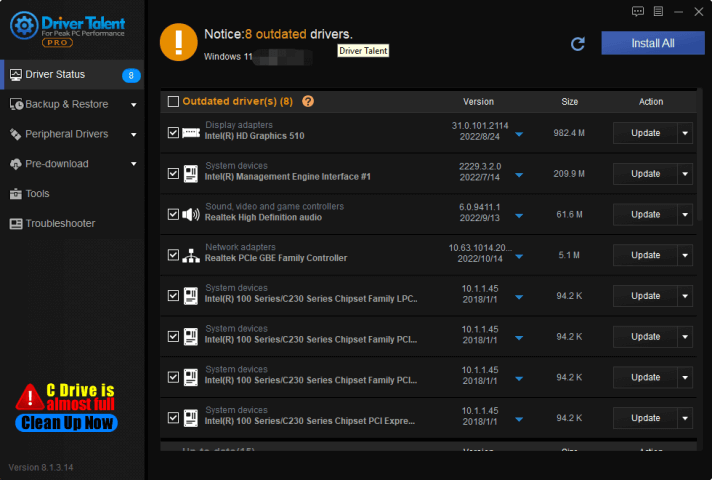
Solution 2: Uninstall And Reinstall Software
If updating the driver fails, the next solution to try is to uninstall and reinstall the Corsair software. Follow these steps:
1. Press the Windows + R key on your keyboard to open the Run dialog box.
2. Type "appwiz.cpl" without quotes, and click OK.
3. Locate and right-click on Corsair software, and then select "Uninstall."
4. Follow the prompts to uninstall the software.
5. Go to the Corsair website and download the latest version of the software.
6. Install the software following the prompts.
7. Restart your computer and see if the issue is resolved.
Solution 3: Run a Virus Scan
As mentioned earlier, malicious software can corrupt or damage system files. As such, running a virus scan can help fix CorsairVBusDriver.sys failure BSOD. Here are the steps you can follow to run a virus scan:
1. Open Windows Security. You can access it by clicking on the security icon on the taskbar.
2. Click on Virus & threat protection.
3. Click on Scan options.
4. Choose Full scan.
5. Click on Scan now.
6. Wait for the scan to complete and follow the prompts to remove any detected threats.
7. Restart your computer and see if the issue is resolved.
Solution 4: Disable Conflicting Programs
Other programs on your computer can be incompatible or causing a conflict with the CorsairVBusDriver.sys driver, leading to CorsairVBusDriver.sys failure BSOD. In such cases, try disabling those programs, then see if it fixes the error. Here are the steps you can follow:
1. Press the Windows + R key on your keyboard to open the Run dialog box.
2. Type "appwiz.cpl" without quotes and click OK.
3. Locate the program causing the conflict, right-click on it, and then select Uninstall.
4. Restart your computer and see if the issue is resolved.
Solution 5: Check For Hardware Failures
Hardware can also be the cause of CorsairVBusDriver.sys failure BSOD. Follow the steps below to check if there are any hardware failures on your computer:
1. Disconnect all Corsair gaming peripherals from your computer.
2. Connect each Corsair peripheral one at a time, testing each one to see if it causes the error.
3. If a peripheral causes the error, try connecting it to a different USB port.
4. If the error persists, try using a different USB cable.
5. If neither of these fixes resolves the issue, the peripheral may be defective.
6. Replace the problematic peripheral, then restart your computer and verify the error is resolved.
Conclusion
CorsairVBusDriver.sys failure BSOD can be frustrating, but fortunately, there are several potential solutions to fix it. Updating the CorsairVBusDriver.sys driver, uninstalling and reinstalling Corsair software, running a virus scan, disabling conflicting programs, and checking for hardware failures are some of the most effective solutions. Follow the steps outlined above, and you should be able to fix the error and get your computer running smoothly again.

|
ExplorerMax |

|
Driver Talent for Network Card | |
| Smart and advanced file explorer tool for Windows platforms | Download & Install Network Drivers without Internet Connection | |||
| 30-day Free Trial | Free Download |







