Fix: DDE Server Window Explorer.exe Application Error and Keep Your System Running Smoothly
May. 18, 2023 / Updated by Renata to Windows Driver Solutions
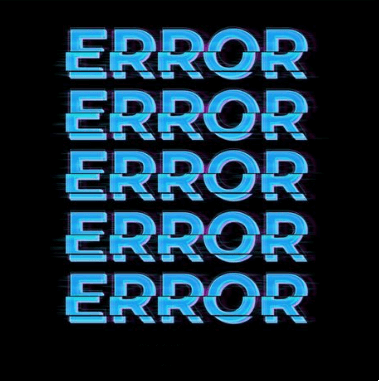
If you're seeing an error message that says "DDE Server Window: Explorer.exe" every time you try to open a folder or file on your Windows computer, you're not alone. This error message can be caused by a number of different issues, including corrupted files, malware or virus infections, or even just outdated software. Whatever the cause of the error message, it's important to fix it as soon as possible to keep your system running smoothly. In this article, we'll discuss how to troubleshoot and fix the "DDE Server Window: Explorer.exe" application error.
What is the "DDE Server Window: Explorer.exe" Error?
Before we dive into the troubleshooting steps, let's first define what this error message actually means. DDE stands for Dynamic Data Exchange, which is a feature in Windows that allows applications to share data and collaborate with each other. Explorer.exe is the process that manages the Windows desktop, Start menu, and file/folder browsing. When the "DDE Server Window: Explorer.exe" error message pops up, it means that there is a problem with the DDE communication between Explorer.exe and another application, causing Explorer.exe to crash.
Step-by-Step Guide to Fixing the "DDE Server Window: Explorer.exe" Error
4. Disable Add-ons in Internet Explorer
1. Update Your Drivers
The first thing you should do is to make sure that all your drivers is up to date. Outdated drivers can cause compatibility problems and application errors, including the "DDE Server Window: Explorer.exe" error. To check for updates, it is highly recommended to download a driver updater----Driver Talent which is free for scanning computers and providing updated driver.
1. Download and install Driver Talent
RRR
2. Click on the "Scan" button to scan your computer for outdated, missing, or corrupt drivers.
3. Once the scan is complete, you will see a list of all the problematic drivers on your computer.
4. Click on the "Download" button next to the driver you want to update or install.
5. Wait for the download to finish, then click on the "Install" button to install the new driver on your computer.
6. You can also use Driver Talent to backup and restore your drivers or to uninstall unwanted drivers.
7. Once you have installed all the necessary drivers, restart your computer to apply the changes.
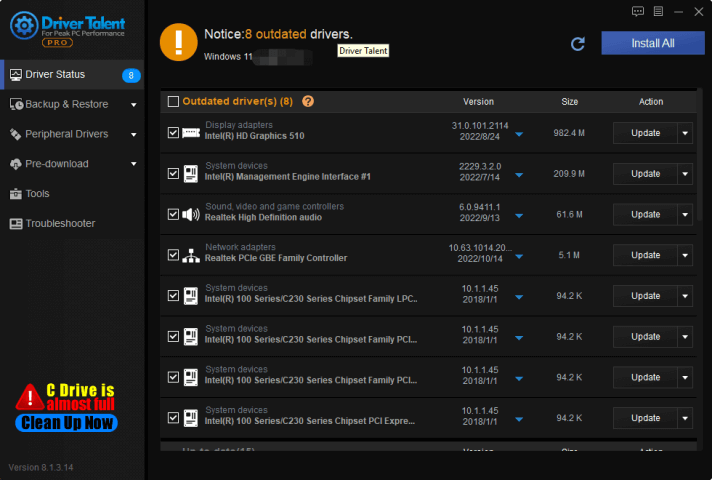
2. Run a Full System Scan
Malware or virus infections can also cause the "DDE Server Window: Explorer.exe" error message to appear. It's important to run a full system scan to check for any malware or virus infections that might be causing the problem. Windows Defender, the built-in antivirus software in Windows, is a good place to start. Open Windows Security by typing "Windows Security" into the Start menu search bar and clicking on the top result. From there, click on "Virus & threat protection" and then click on "Scan options". Select "Full scan" and then click on "Scan now". Let Windows Defender scan your system for any malware or virus infections and then remove them if any are found.
3. Check for Corrupted Files
Corrupted files can also cause the "DDE Server Window: Explorer.exe" error message. To check for corrupted files, open the Command Prompt by typing "cmd" into the Start menu search bar and clicking on the top result. From there, type "sfc /scannow" and press Enter. This will start the System File Checker utility, which will scan your system for any corrupted files and try to repair them automatically.
4. Disable Add-ons in Internet Explorer
If you're using Internet Explorer and are experiencing the "DDE Server Window: Explorer.exe" error message, it's possible that a third-party add-on is causing the problem. To disable add-ons in Internet Explorer, open Internet Explorer and click on the gear icon in the top right corner. From there, click on "Manage add-ons". Select "Toolbars and Extensions" from the left-hand menu and then select each add-on from the list and click on "Disable" until all the add-ons are disabled. Close and reopen Internet Explorer to see if the error message is resolved.
5. Reinstall Microsoft Office
If you're using Microsoft Office and are experiencing the "DDE Server Window: Explorer.exe" error message, it's possible that there is a problem with your Office installation. To reinstall Microsoft Office, go to the Control Panel and click on "Programs and Features". Find Microsoft Office in the list of installed programs and click on "Uninstall". Follow the prompts to uninstall Office completely. Then, download the latest version of Office from the Microsoft website and install it on your computer. This should resolve any issues related to Office that might be causing the error message.
In Conclusion
The "DDE Server Window: Explorer.exe" error message can be frustrating and disruptive to your daily computer use. However, by following these steps to troubleshoot and fix the error, you can keep your system running smoothly and avoid future problems. Remember to keep your software up to date, run regular antivirus scans, and be mindful of any changes or updates that might cause compatibility problems. By doing so, you can ensure a smooth and error-free computing experience.

|
ExplorerMax |

|
Driver Talent for Network Card | |
| Smart and advanced file explorer tool for Windows platforms | Download & Install Network Drivers without Internet Connection | |||
| 30-day Free Trial | Free Download |







