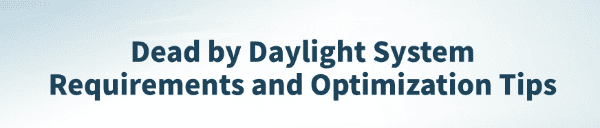
Dead by Daylight is an asymmetric survival horror game that requires decent PC hardware due to its high-quality graphics and real-time networking system.
This article outlines the system requirements and provides performance optimization tips to help improve your gaming experience.
Minimum System Requirements for Dead by Daylight
OS: Windows 10 64-bit Operating System
Processor: Intel Core i3-4170 or AMD FX-8120
Memory: 8 GB RAM
Graphics: DX11 Compatible GeForce GTX 460 1GB or AMD HD 6850 1GB
DirectX: Version 11
Network: Broadband Internet connection
Storage: 50 GB available space
Sound Card: DX11 compatible
Additional Notes: With these specs, the game is best played on Low quality settings.
Common Causes of Lag and Frame Drops in Dead by Daylight
Even if your hardware meets the minimum requirements, you may still encounter stuttering, FPS drops, or input lag. Common causes include:
Outdated or faulty graphics drivers
High resource usage from background apps
In-game graphics settings set too high
Unstable internet connection or server latency
System not set to High Performance mode
Optimization Tips to Improve Dead by Daylight Performance
1. Update Graphics Drivers
Keeping your graphics drivers up to date is key to smooth performance. It's recommend to use a dedicated tool like Driver Talent to update your GPU and other essential drivers.
Download and install the latest version of Driver Talent.
Launch the app and click "Scan" to detect outdated or missing drivers.
Locate the graphics driver in the results and click "Update".
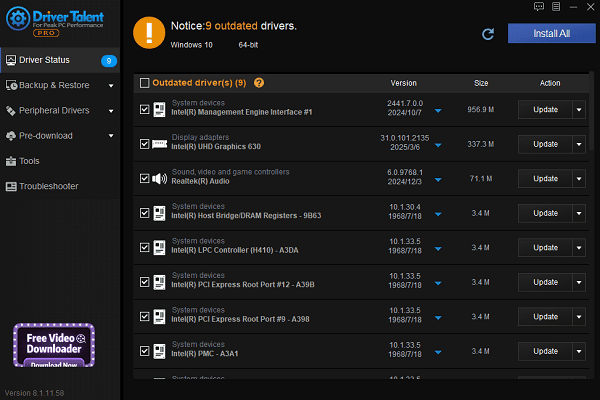
After updating, restart your PC to apply the changes.
2. Adjust In-Game Settings
For a smoother experience, tweak these in-game settings:
Resolution Scale: Set to 90% or 100%
Texture Quality: Medium
Dynamic Shadows: Off
Anti-Aliasing & Post-Processing Effects: Low or Off
3. Enable High Performance Power Mode
Press Windows + X and select "Power Options".
Click "Additional power settings".
Choose the "High Performance power" plan.
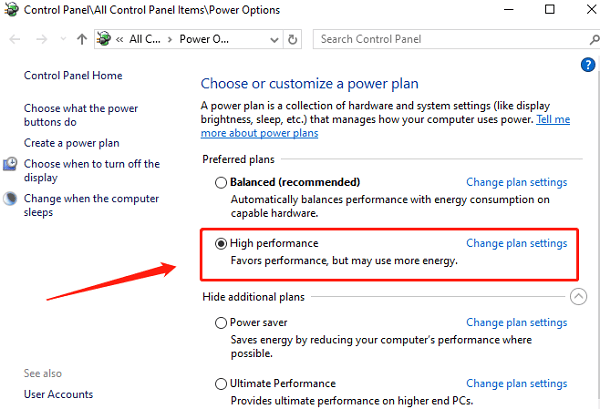
This ensures your system runs at full power during gameplay.
4. Close Background Applications
Using Task Manager:
Press Ctrl + Shift + Esc to open Task Manager.
Go to the "Processes" tab.
Right-click any high CPU or memory usage app you don't need (like browsers or chat tools) and select "End task".
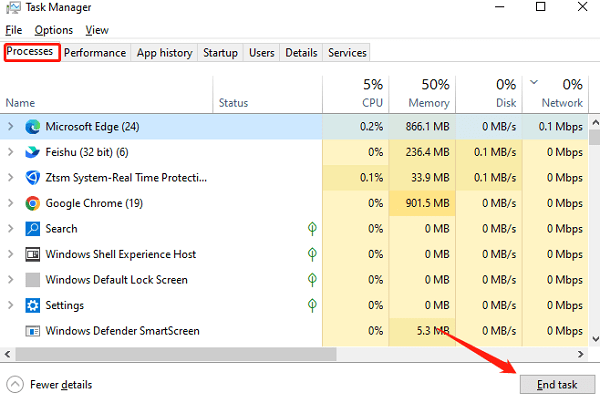
Disable startup programs:
Press Win + R, type "msconfig", and hit Enter.
Switch to the "Startup" tab (or click "Open Task Manager"), and disable unnecessary programs.
Restart your computer to apply changes.
5. Optimize Network Connection
Change DNS settings:
Open "Network and Sharing Center" and click your active network.
Go to "Properties" > Double-click "Internet Protocol Version 4 (TCP/IPv4)".
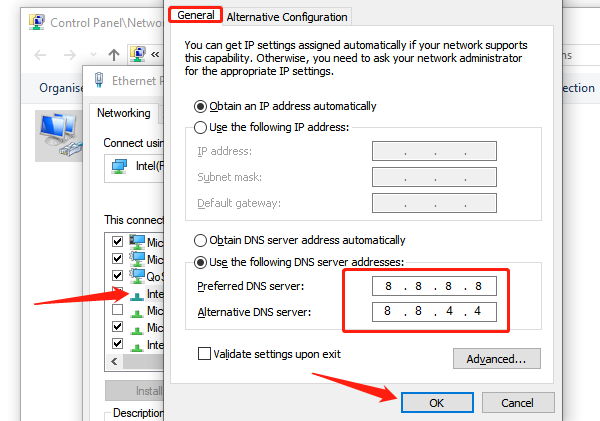
Select "Use the following DNS server addresses":
Preferred DNS: 8.8.8.8
Alternate DNS: 8.8.4.4
Click "OK" to save.
If you're experiencing lag spikes, try rebooting your router/modem to clear cached data.
Disable P2P Upload:
Go to Windows Settings > Update & Security > Advanced options > Delivery Optimization.
Turn off "Allow downloads from other PCs".
Frequently Asked Questions (FAQ)
Q1: My PC meets the requirements, but the game still lags. What can I do?
A: Check for background programs using system resources. You can also try reinstalling the game or clearing the game cache.
Q2: Can I run Dead by Daylight on a laptop?
A: Yes, as long as your GPU and CPU meet the minimum specs and your laptop stays cool. Use it plugged in and consider a cooling pad for better performance.
Q3: The game looks blurry. How do I fix it?
A: Turn off dynamic resolution, increase resolution scale, or adjust image sharpness settings in-game.
Dead by Daylight is a thrilling multiplayer game that demands both hardware and software stability. By following the system guide and optimization tips above, most players can enjoy smooth and immersive gameplay.
Regularly updating your drivers and maintaining good system habits will elevate your gaming experience even further.
See also:
How to Update NVIDIA Graphics Driver on Windows
Tips to Fix Windows Update Error Code 0x80070652
[Solved] Steam "Friends Network Unreachable" Error
Steps to Reinstall a Network Adapter on Windows
Ways to Fix Red Dead Redemption 2 Crashing After Reinstalling









