The Dell OptiPlex 3020 remains a reliable business desktop, trusted for its performance and durability. However, to ensure optimal functionality, keeping the Dell OptiPlex 3020 drivers up to date is essential. Whether you’re using the Mini Tower, Small Form Factor, or Micro version, installing the right drivers enhances compatibility, boosts performance, and ensures seamless hardware-software interaction.
In this comprehensive guide, we’ll walk you through everything you need to know about downloading, installing, and updating OptiPlex 3020 drivers, from chipset to graphics, audio, and network drivers.
Why You Need Updated Dell OptiPlex 3020 Drivers
Updating your Dell 3020 drivers ensures:
- Better system stability
- Enhanced security and bug fixes
- Full hardware functionality
- Support for the latest Windows updates
Full List of Dell OptiPlex 3020 Drivers
To maintain the performance of your Dell desktop, install the complete set of driver Dell OptiPlex 3020 components listed below:
Chipset Drivers
- Intel Chipset Driver
- Intel Management Engine Interface Driver
- Intel SMBus Driver
Graphics Drivers
- Intel HD Graphics Driver (for integrated graphics)
- AMD Radeon HD 8490 / HD 8570 / R5 240 Driver (for optional dedicated GPUs)
Audio Drivers
- Realtek High Definition Audio Driver
Network Drivers
- Realtek Ethernet Controller Driver
- Dell Wireless 1707/1506/1601 Wi-Fi + Bluetooth Driver
- Intel Ethernet I217-LM Driver
Input Device Drivers
- Dell USB Input Device Driver
- Intel Serial I/O Driver
Security and System Utilities
- Dell Data Protection Security Tools
- Dell Command | Update Utility
- Intel Rapid Storage Technology Driver
How to Download Dell OptiPlex 3020 Drivers
1. Official Dell Support Website
- Go to Dell Drivers & Downloads.
- Enter "OptiPlex 3020" in the search bar.
- Choose your system version (Mini Tower, SFF, or Micro).
- Select your operating system.
- Download the latest drivers for each category.
2. Use Dell Command | Update
- Download and install Dell Command | Update.
- Run the tool and let it scan your system.
- Select all recommended updates and install them.
3. Driver Talent – One-Click Driver Management
- Download and install Driver Talent.
- Launch Scan.
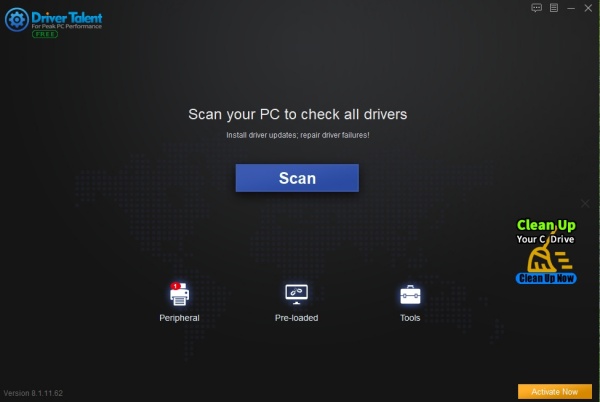
- It will list all outdated or missing drivers.
- Click Download and Install.
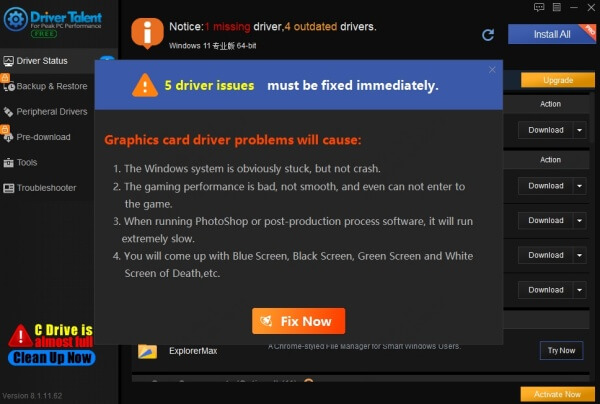
- Restart your system after installation.
Benefits of Driver Talent:
- One-click repair & installation
- Backups and restore points before updates
- Faster downloads from official sources
How to Install Dell OptiPlex 3020 Drivers Manually
1. Right-click the .exe driver file.
2. Click Run as Administrator.
3. Follow the on-screen installation wizard.
4. Restart your system to apply changes.
If ZIP files are provided:
- Extract the contents.
- Go to Device Manager > right-click the device > Update Driver.
- Browse to the extracted folder.
How to Check for Outdated Dell 3020 Drivers
1. Open Device Manager.
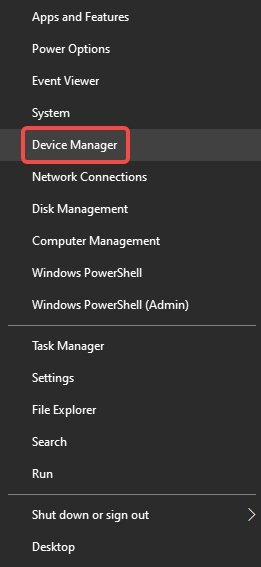
2. Right-click on any device > Properties > Driver tab.
3. Check the Driver Date and Version.
4. Compare it with the latest version on Dell’s site.
Troubleshooting Common Driver Issues
No Sound:
- Ensure Realtek Audio is set as default.
- Reinstall the Realtek Audio Driver.
No Network Connection:
- Verify Ethernet or Wi-Fi driver installation.
- Use Driver Talent offline scan if needed.
Display Resolution Problems:
- Update Intel HD or AMD Radeon driver.
- Reboot system after installation.
Tips for Managing Dell OptiPlex 3020 Drivers
- Backup your existing drivers.
- Restart your computer after updates.
- Perform monthly checks using update tools.
- Avoid unofficial download sites.
Supported Operating Systems
- Windows 11 (with workaround)
- Windows 10 (32-bit and 64-bit)
- Windows 8.1
- Windows 7
- Linux (Ubuntu-based)
Conclusion: Keep Your Dell OptiPlex 3020 Running Smoothly
Installing the right Dell OptiPlex 3020 drivers is critical to ensuring system performance, stability, and compatibility. Whether you're looking for driver Dell OptiPlex 3020 for graphics, audio, chipset, or networking, always rely on trusted sources like the official Dell website or intelligent tools like Driver Talent.









