When it comes to flashing firmware or recovering USB devices such as iPhones, iPads, or microcontrollers like STM32 or ESP32, installing a DFU driver on your Windows 11 or Windows 10 PC is critical. In this comprehensive guide, we’ll walk you through everything you need to know about DFU driver download, installation, and troubleshooting to ensure your system can interact flawlessly with devices in Device Firmware Upgrade (DFU) mode.
What Is a DFU Driver and Why Is It Important?
A DFU (Device Firmware Upgrade) driver allows your Windows operating system to communicate with a USB device that is in DFU mode. This mode is primarily used to:
Upgrade or reinstall firmware
Restore bricked or non-responsive devices
Perform deep-level debugging or development
Devices such as Apple iOS devices, STM32 microcontrollers, and USB bootloaders rely on DFU mode for critical tasks. Without the correct DFU driver installed, your system won’t recognize the device, making firmware flashing or recovery impossible.
How to Download DFU Driver for Windows 11 and Windows 10
To get started, you need to download the DFU driver from a reliable source. The most trusted DFU driver for Windows is often provided by libusb or Zadig, which allows USB driver installation compatible with DFU mode.
Download DFU Driver via Zadig Utility
Zadig is a free tool that simplifies installing USB drivers like WinUSB, libusb-win32, and libusbK for devices in DFU mode.
Steps to download and install DFU driver using Zadig:
Download Zadig from the official site: https://zadig.akeo.ie
Launch the executable (no installation needed).
Connect your device in DFU mode (check device manual for the DFU key combination).
In Zadig, go to Options > List All Devices.
Select the DFU-compatible device (e.g., STM32 BOOTLOADER, USB DFU Device, or Apple Recovery Device).
Choose libusb-win32 or WinUSB from the driver drop-down.
Click Replace Driver or Install Driver.
Wait for the success message. Your DFU device is now recognized by Windows.
Installing DFU Driver on Windows 11
Windows 11 enforces stricter driver signing policies compared to older versions, but DFU drivers can still be installed successfully using the correct tools and procedures.
Steps to Install DFU Driver on Windows 11:
1. Disable Driver Signature Enforcement:
Go to Settings > System > Recovery
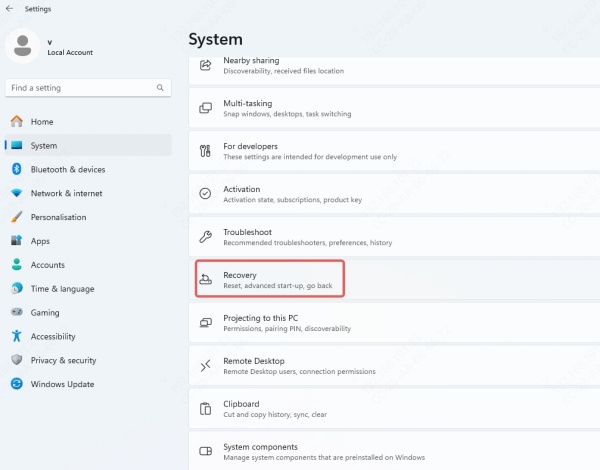
Under Advanced startup, click Restart now
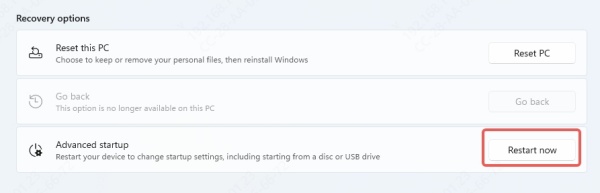
Select Troubleshoot > Advanced options > Startup Settings > Restart
Press F7 to disable driver signature enforcement
2. Use Zadig or STM32CubeProgrammer to install the DFU driver:
For STM32 devices, install STM32CubeProgrammer
Open the tool and go to Help > Install DFU Driver
Follow the on-screen instructions
3. Once installed, go to Device Manager and confirm that your DFU device is listed under Universal Serial Bus devices or libusb (WinUSB) devices.
Installing DFU Driver on Windows 10
Unlike Windows 11, Windows 10 is more flexible with unsigned drivers, though it’s still recommended to use signed drivers wherever possible.
Steps to Install DFU Driver on Windows 10:
Connect the DFU device to your computer.
If Windows prompts you that the device is not recognized, proceed with manual installation.
Open Zadig and follow the same steps mentioned above.
Alternatively, use the STM32CubeProgrammer for STM-based devices.
Confirm the driver installation via Device Manager.
If installation fails or your device isn’t listed, ensure the DFU mode is correctly activated.
Verifying DFU Driver Installation
Once installed, it's important to verify that the DFU driver is functioning correctly.
Steps:
1. Open Device Manager
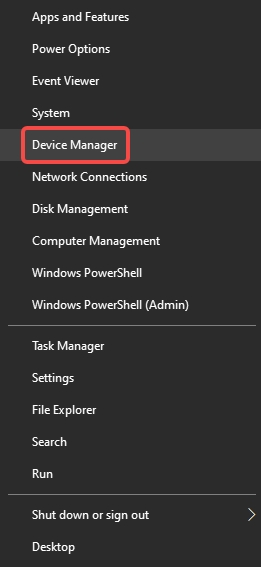
2. Locate the device under:
Universal Serial Bus devices
libusb-win32 devices
STM Device in DFU Mode
Apple Mobile Device USB Driver (for iOS devices)
3. Ensure there is no yellow exclamation mark or "Unknown device" listed
4. Right-click and select Properties > Driver tab > Confirm the provider and version
Troubleshooting DFU Driver Issues
If your DFU driver fails to install or the device isn’t recognized, use the following steps:
1. Ensure Device Is Properly in DFU Mode
Each device has a different way to enter DFU mode:
STM32: Hold BOOT0 while pressing RESET
iPhone/iPad: Press Volume Down + Power (varies by model)
ESP32: Use reset + boot combo depending on board
2. Uninstall Conflicting Drivers
Open Device Manager
Right-click on any conflicting drivers (e.g., USB Serial Device)
Click Uninstall Device, then reinstall the correct DFU driver using Zadig
3. Use Administrator Privileges
Run Zadig or any driver tool as an administrator to avoid permission issues.
4. Disable Driver Signature Enforcement
Especially necessary on Windows 11, as explained in previous sections.
DFU Driver for STM32 Microcontrollers
The STM32 DFU driver is often required when working with development boards such as Blue Pill, Nucleo, or custom STM32-based projects.
Download the STM32 DFU Driver:
Install the STM32CubeProgrammer from the official STMicroelectronics website
During installation, opt-in to DFU driver setup
Once installed, enter DFU mode on your device and launch the tool to detect the board
DFU Driver for Apple Devices on Windows
For iPhones or iPads in DFU mode, the Apple Mobile Device USB Driver is used.
To install or update:
Download and install the latest version of iTunes
Restart your PC
Connect your device in DFU mode (black screen, detected in Device Manager)
The driver will install automatically under Universal Serial Bus controllers
If not:
Open Device Manager
Right-click on the unknown DFU device
Select Update Driver > Search automatically
Automatically Install or Update DFU Drivers with Driver Talent
While tools like Zadig and STM32CubeProgrammer work well for specific devices, users seeking a more automated and hassle-free experience can benefit from using Driver Talent. This powerful Windows utility simplifies the driver management process by automatically detecting, downloading, and installing the latest DFU drivers—without the need to manually search, extract, or install drivers yourself.
Why Use Driver Talent?
One-click installation of missing or outdated USB, DFU, and chipset drivers
Fully compatible with Windows 11 and Windows 10
Supports drivers for a wide range of DFU-capable devices, including STM32, iOS recovery devices, and USB bootloaders
Offers stable, WHQL-certified drivers to ensure system security
Includes backup and restore features to protect your existing driver configurations
How to Use Driver Talent for DFU Drivers:
Download Driver Talent from the official website.
Launch the program and click Scan to detect missing or outdated drivers.
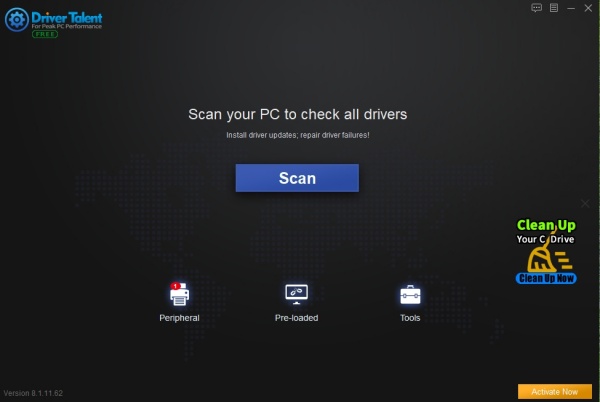
Once the scan is complete, locate the USB or DFU-related drivers in the results.
Click Install or Update to let Driver Talent handle the installation automatically.
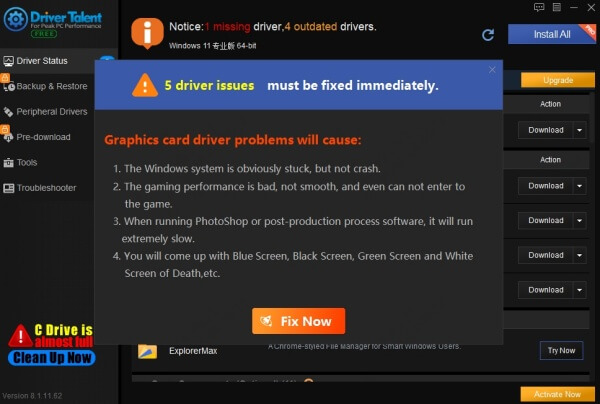
Restart your computer to apply changes.
Conclusion: Get Your DFU Driver Working Today
A correctly installed DFU driver on Windows 11 or Windows 10 is the foundation for successful firmware updates, device recovery, and hardware development. Whether you're using STM32 microcontrollers, iOS devices, or USB bootloaders, following the steps in this guide ensures your PC recognizes and interacts with DFU-enabled devices seamlessly.
Take control of your development and recovery workflows—download the DFU driver, install it properly, and keep your system ready for any firmware task.









