Fast way to fix DRIVER UNMAPPING INVALID VIEW error on Windows 10
Mar. 08, 2023 / Updated by Renata to Windows 10
If you are using Windows 10 as your computer operating systems, you would find that the Windows 10 cause many errors and bug relating to driver, software, and hardware errors. Which will lead to Bluescreen of Death on the computer. Among all computer disable issue, the BSOD might cause the worst results. Blue screen of death error can lead to computer crashing and losing unsaved work.
DRIVER UNMAPPING INVALID VIEW error can occur after installing new hardware or software, or due to recent software changes that have corrupted the Windows registry
Content Pages:
1. What is DRIVER UNMAPPING INVALID VIEW error
3. Solution2. Update Latest Driver Version
4. Solution3. Run the system troubleshooter
5. Solution4. Perform a Windows 10 reset
6. Solution5. Run Windows Memory Diagnostic Tool
Solution1. Update Windows 10
Download the latest updates to fix DRIVER UNMAPPING INVALID VIEW error in Windows 10: If the computer occurs DRIVER UNMAPPING INVALID VIEW error message on Windows 10, users can fix this issue by updating windows 10, for the reason that Windows 10 updated consist of bugs fixing and features. After updating Windows 10, the computer will likely fixes issues with hardware and software. Therefore, the first step to deal with DRIVER UNMAPPING INVALID VIEW error is to update Windows 10.
Following the below steps to download Windows 10 updates:
1. Press WIN+I together and open the Settings.
2. Choose Update & Security section.
3. On the right panel, click Check for updates.
4. Wait for the update install and reboot your device.
Solution2. Update Latest Driver Version
If download the latest Windows updates can not fix the problems, users can try to update drivers to fix DRIVER UNMAPPING INVALID VIEW error:
1. Press WIN+ X together and select Device manager.
2. Expand the particular section.
3. Find faulty drivers with exclamation points near them.
4. Right-click installed driver and then select Update Driver.
For example:
1. Press Windows + X select Device manager.
2. Expand Sound, video, and game controllers.
Right-click installed sound driver and then select Update Driver.
Many computer problems are difficult to tackle, specifically driver unmapping invalid.
. When users are having trouble fixing corrupted repositories or missing Windows files, their computers operating systems may be broken.
It is highly recommended users to download a driver updater, Driver Talent, which is free for scanning computers and providing updated drivers.
Once install Driver Talent, users can scan their computer with only one click.
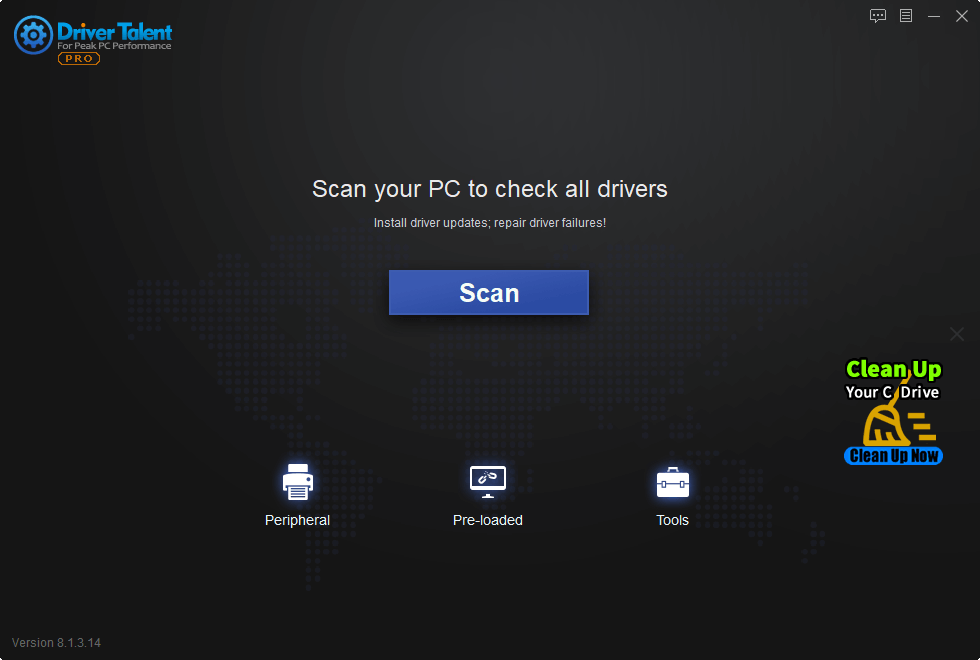
Users are no need to check which one was error for the Driver Talent will list all drivers which needed to be updated.
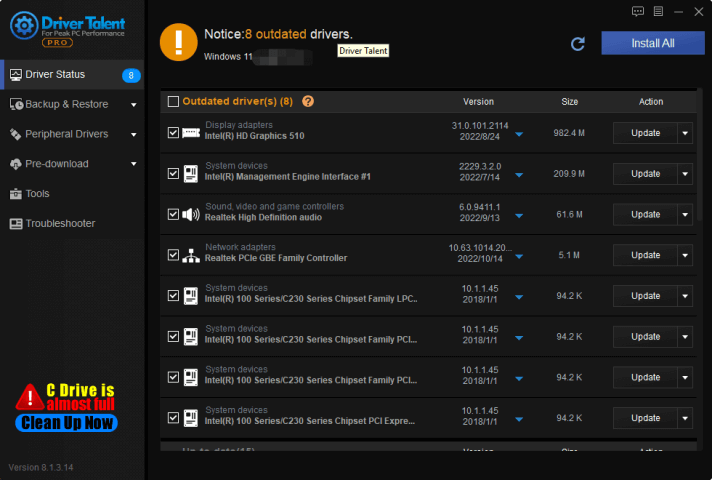
Solution3. Run the system troubleshooter
If you are getting the error message due to corrupted Windows files, you need to rely on the SFC tool to fix the ‘DRIVER UNMAPPING INVALID VIEW’ error message. The command will scan your system for potential issues and will resolve them. Here’s how to run SFC Command on Windows 10.
Move1. Run the SFC Command
If updating drivers can not fix the problems, there could be the error message due to corrupted Windows files that users need to use the hardware troubleshooter:
1. Press WIN+S and open the Search menu
2. Type in CMD and it will show the option: Command Prompt
3. Right-click on the ‘CMD’ and then select Run as Administrator.
4. On the CMD, type in ‘sfc /scannow‘
5. Wait for a few seconds until the scan completes. Once done, restart your computer to fix the ‘DRIVER UNMAPPING INVALID VIEW’ error message.
If the Blue Screen of Death error appears again, it means that it is caused by a hardware problem.
Please view the Move2.
Move2. Run the hardware troubleshooter
If updating drivers can not fix the problems, there could be the error message due to corrupted hardware files that users need to use the hardware troubleshooter:
1. Right-click on Start and pick Settings.
2. Go to Update & security section.
3. Choose Troubleshoot.
4. Choose BSOD on the right and click Run the troubleshooter.
5. Choose the next step as the program guide.
Solution4. Perform a Windows 10 reset
1. Restart the computer a few times during the boot sequence to start Automatic Repair.
(in another way, users can also do that by pressing the Shift key and clicking the Restart button)
2. Select Troubleshoot, choose Reset this PC, and then Remove everything.
3. Select Only the drive where Windows is installed > Just remove my files.
4. Click Reset to start the Windows 10 reset and follow the instructions on the screen in order to complete it.
Solution5. Run Windows Memory Diagnostic Tool
DRIVER UNMAPPING INVALID VIEW error can occur due to bad computer memory. Users can use the computer system's built-in tools to automatically detect and fix Windows memory-related issues:
1. Click on the Start Menu > Type Windows Memory Diagnostic
2. Open Windows Memory Diagnostic Tool from the search result
3. Choose Restart and check for problems.
4. The Windows system will restart automatically and try scanning then repairing the memory issues by itself.
5. Wait for the process finish until the system starts up and completes the diagnosis.

|
ExplorerMax |

|
Driver Talent for Network Card | |
| Smart and advanced file explorer tool for Windows platforms | Download & Install Network Drivers without Internet Connection | |||
| 30-day Free Trial | Free Download |







